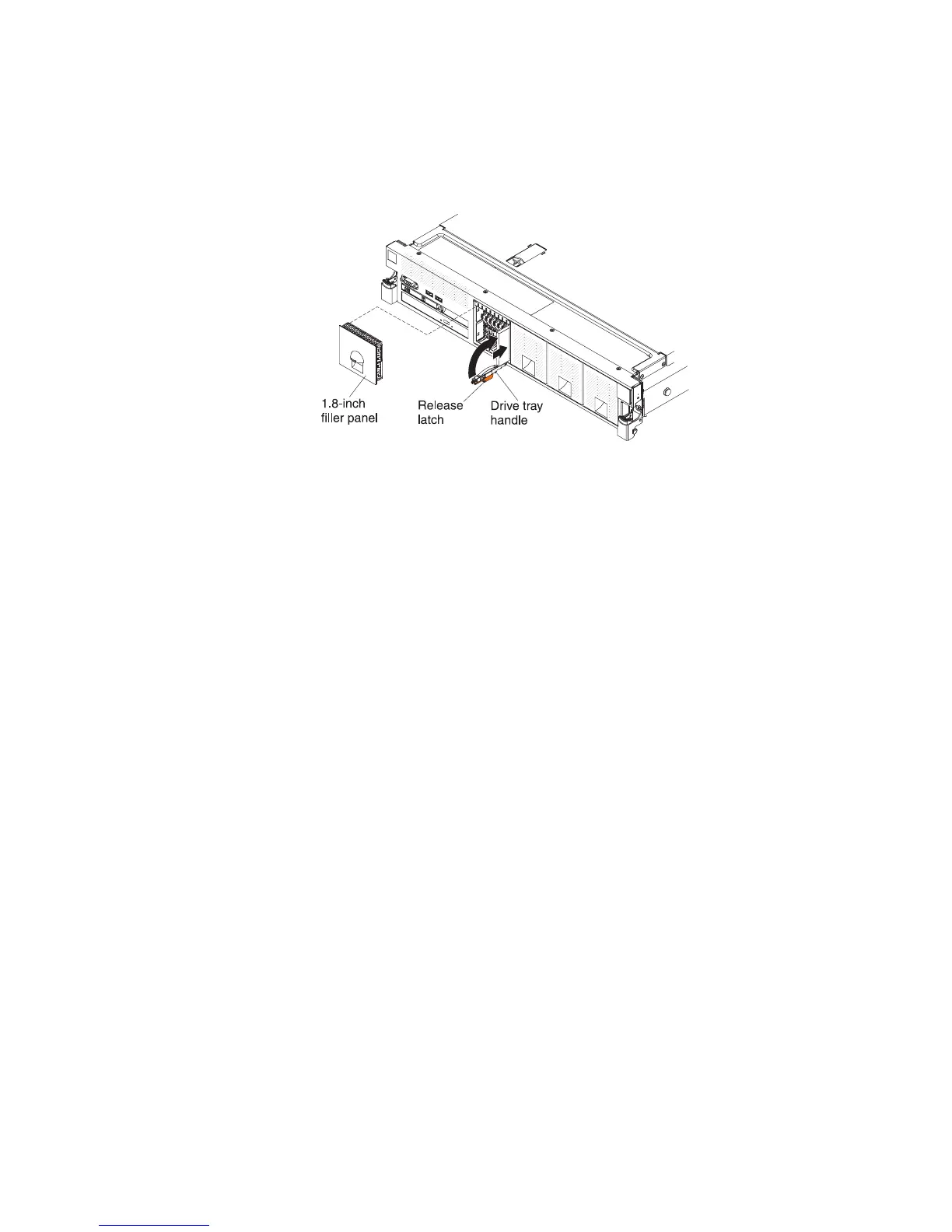c. Gently push the drive-tray assembly into the bay until the drive stops.
d. Rotate the drive-tray handle to the closed (locked) position.
4. Installing a 1.8-inch hot-swap drive:
a. Insert the drive into the drive bay with the label side of the drive facing the
right side of the server.
b. Push the drive tray into the drive bay and rotate the drive tray handle to
the closed position and ensure that the latch is in the locked position.
5. Reinstall the drive filler panel.
6. Check the drive status LED to verify that the drive is operating correctly. If the
amber drive status LED for a drive is lit continuously, that drive is faulty and
must be replaced. If the green drive activity LED is flashing, the drive is being
accessed.
Note: If the server is configured for RAID operation using a ServeRAID
adapter, you might have to reconfigure your disk arrays after you install drives.
See the ServeRAID adapter documentation for additional information about
RAID operation and complete instructions for using the ServeRAID adapter.
7. If you are installing additional hot-swap drives, do so now.
8. Turn on the peripheral devices and the server.
Removing a CD/DVD drive
To remove a CD/DVD drive, complete the following steps:
1. Read the safety information that begins on page “Safety” on page vii and
“Installation guidelines” on page 33.
2. Turn off the server (see “Turning off the server” on page 21) and all attached
peripheral devices. Disconnect all power cords; then, disconnect all external
cables as necessary to replace the device.
3. Remove the server cover (see “Removing the server top cover” on page 206).
4. Press and hold the release tab down as you push the drive from the rear to
slide it out of the bay.
Chapter 6. Removing and replacing components 217
