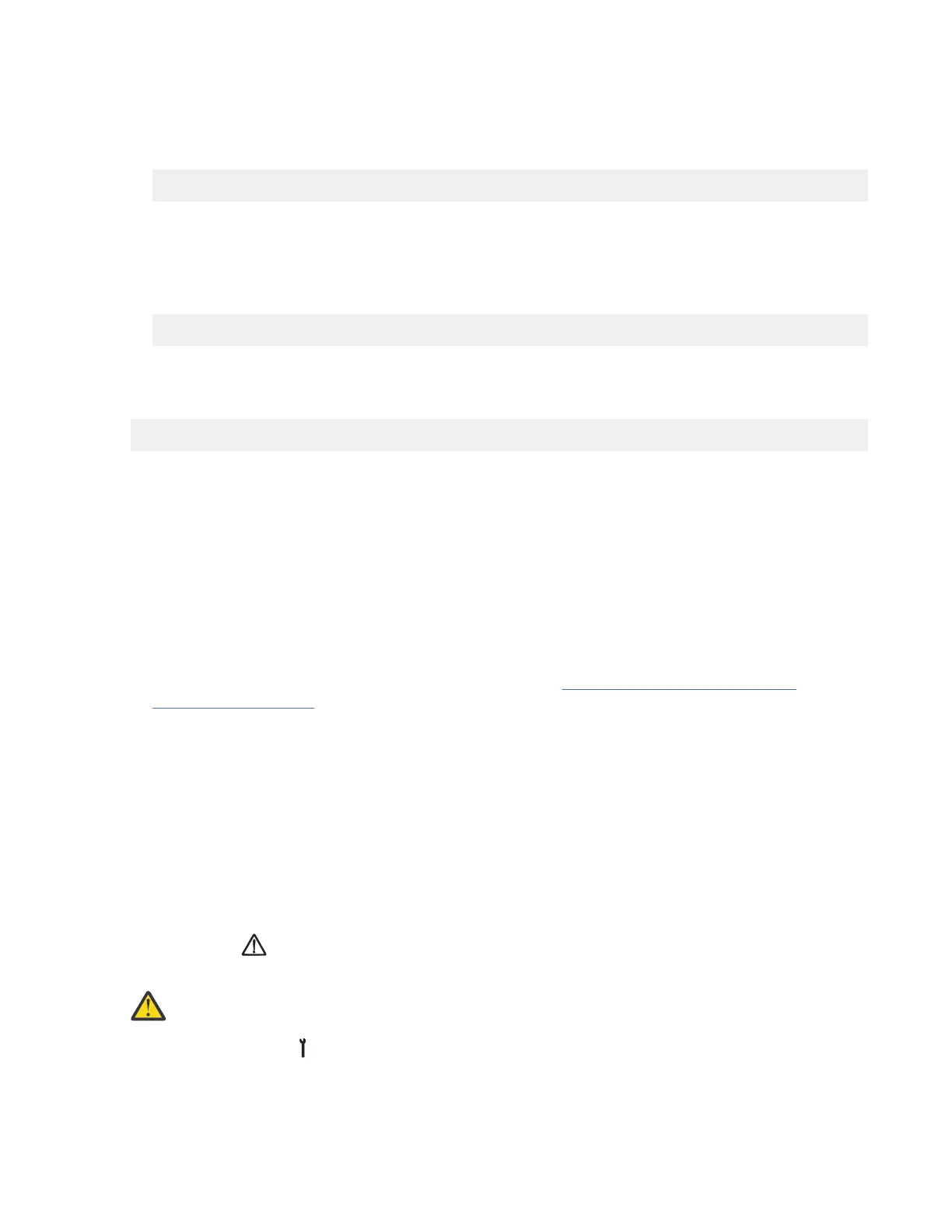2. Verify that the drive is not in use by another host.
3. Verify that the drive has no customer cartridges loaded.
4. Enter the following command to force the dump, substituting n with the actual value from the device
special le that is associated with the target device:
/opt/IBMtape/tapeutil -f /dev/rmt/nst -o fdp -v
5. Determine the location for the dump to be stored (that is, floppy diskette such as /vol/dev/
aliases/floppy0 or host le such as /tmp/diag_dump.file).
6. Enter the following command, substituting le with the actual path and le name of the dump
destination le, and substituting n with the actual value from the device special le that is associated
with the dump device:
/opt/IBMtape/tapeutil -f /dev/rmt/nst -o sdp -z file -v
Note: The diagnostic dump procedure also might be completed with the menu-driven interface of the
tapeutil program. To start the tapeutil program in this format, enter the following command, then choose
option 1 to open the device, followed by option 5 to force a dump, and option 6 to store the dump:
/opt/IBMtape/tapeutil
Offloading dumps to Windows system with NTUTIL
Refer to the IBM SCSI Tape Drive, Medium Changer, and Library Device Drivers: Installation and User's
Guide for details of the ITDT/tapeutil program with Windows systems.
Note: The dump procedure might be completed with the menu-driven interface of the ntutil program. To
start the ntutil program in this format, enter the common commands and option 80 to Force Dump.
The dump goes to the default drive/directory.
1. Verify that the IBM tape subsystem is powered ON and online.
2. Verify that the tape drive has a tape cartridge loaded.
3. Start ntutil and open the drive by completing Steps 1 - 3 in “Starting NT UTILITY (ntutil) from
Windows” on page 222. Return here.
4. Determine the version of microcode present on the device by entering the command 85 (Get Version).
5. Force the dump by entering the following command 80 (Force Dump).
6. When the operation completes successfully, select 21 (close), then press Enter.
7. After tests are complete, quit the Command Prompt window by clicking the X in the upper right corner
of the screen.
8. Return to the procedure that sent you here.
Offloading dumps to tape cartridge
Note: Do not begin this procedure unless instructed to by your next level of support.
The dump icon
appears when the dump is available and remains on the screen to indicate that trace
data is stored in the device.
Attention:
Trace data is volatile and is lost if you press Reset or remove power from the drive.
1. Press Change Mode to place the drive in CE Offline mode.
2. Select Dump from the CE Options menu.
3. Select Copy Dump to Tape to copy a dump from dynamic random access memory (DRAM) to a tape
cartridge.
216
IBM 3592 TS1140, TS1150, TS1155, and TS1160 Tape Drives: Maintenance Information
