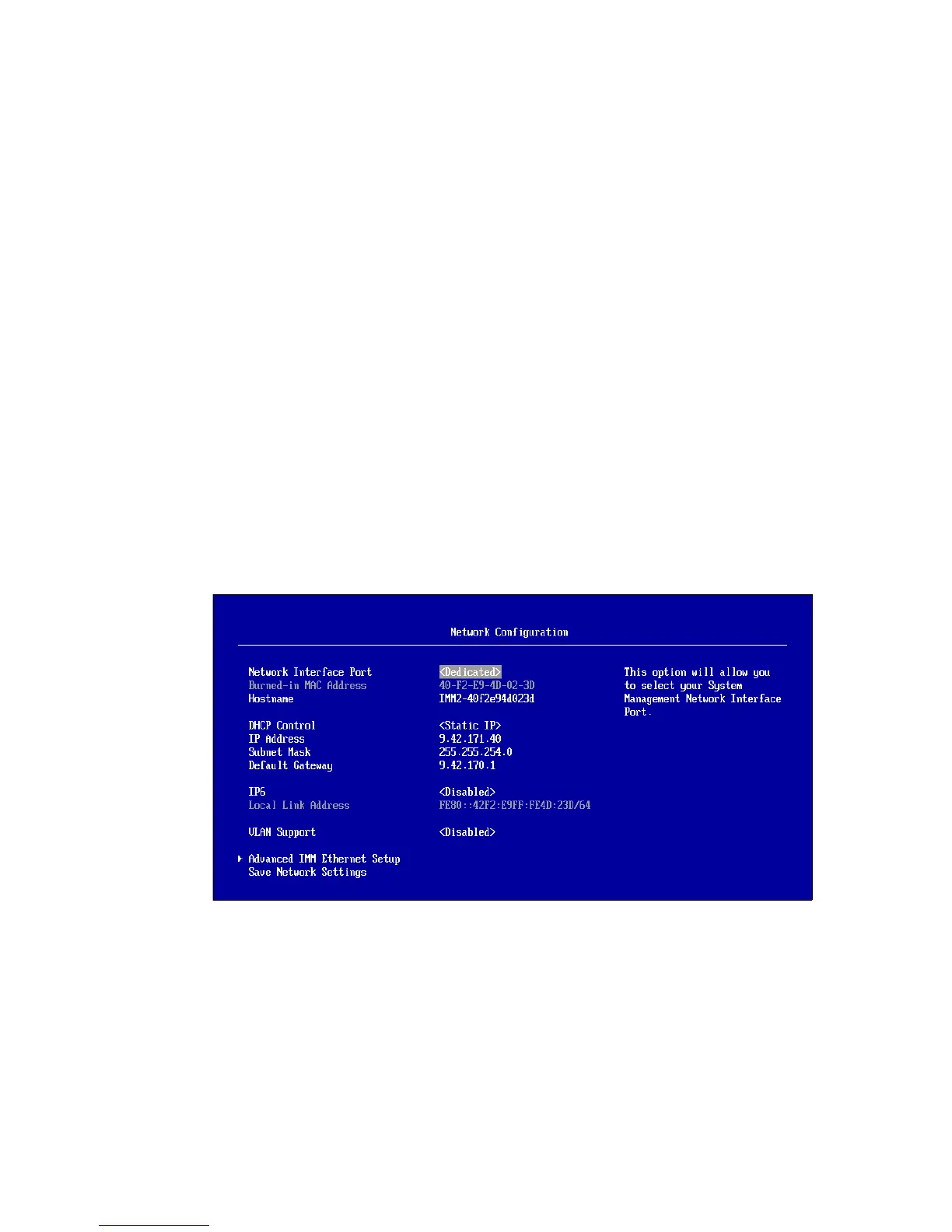134 IBM System x3850 X6 and x3950 X6 Planning and Implementation Guide
IMM2 default configuration
The default network connection for the IMM2 on the x3850 X6 is through the System
Management port on the back of the server. See Figure 5-3 for the location of the port. Here
are the default settings of the IMM2 from the factory:
Network IP:
DHCP; If DHCP fails, use the following static address:
IP Address: 192.168.70.125
Subnet Mask: 255:255:255:0
Gateway: 0.0.0.0
Default user ID: USERID
Default password: PASSW0RD where the 0 is a zero.
For information about how to access the IMM2, see 7.2, “Integrated Management Module II
(IMM2)” on page 201.
5.1.3 Configuring the IMM2 network interface
The IMM2 provides two paths to establish a network connection between you and the IMM2
by setting either Dedicated or Shared for the Network Interface Port in the Network
Configuration panel of F1-Setup. In F1-Setup, you can access this panel by selecting System
Setting Integrated Management Module Network Configuration, as shown in
Figure 5-2.
Figure 5-2 Integrated Management Module, Network Configuration
In 5.1.4, “IMM2 dedicated versus shared ML2 Ethernet port” on page 135, we discuss the
reasons for using either just the dedicated Ethernet port for IMM2 access or sharing the
access to a ML2 Ethernet port, and we outline the steps to take to enable shared access.
You can also change the IMM default IP address in the Network Configuration panel as
shown in Figure 5-2.
