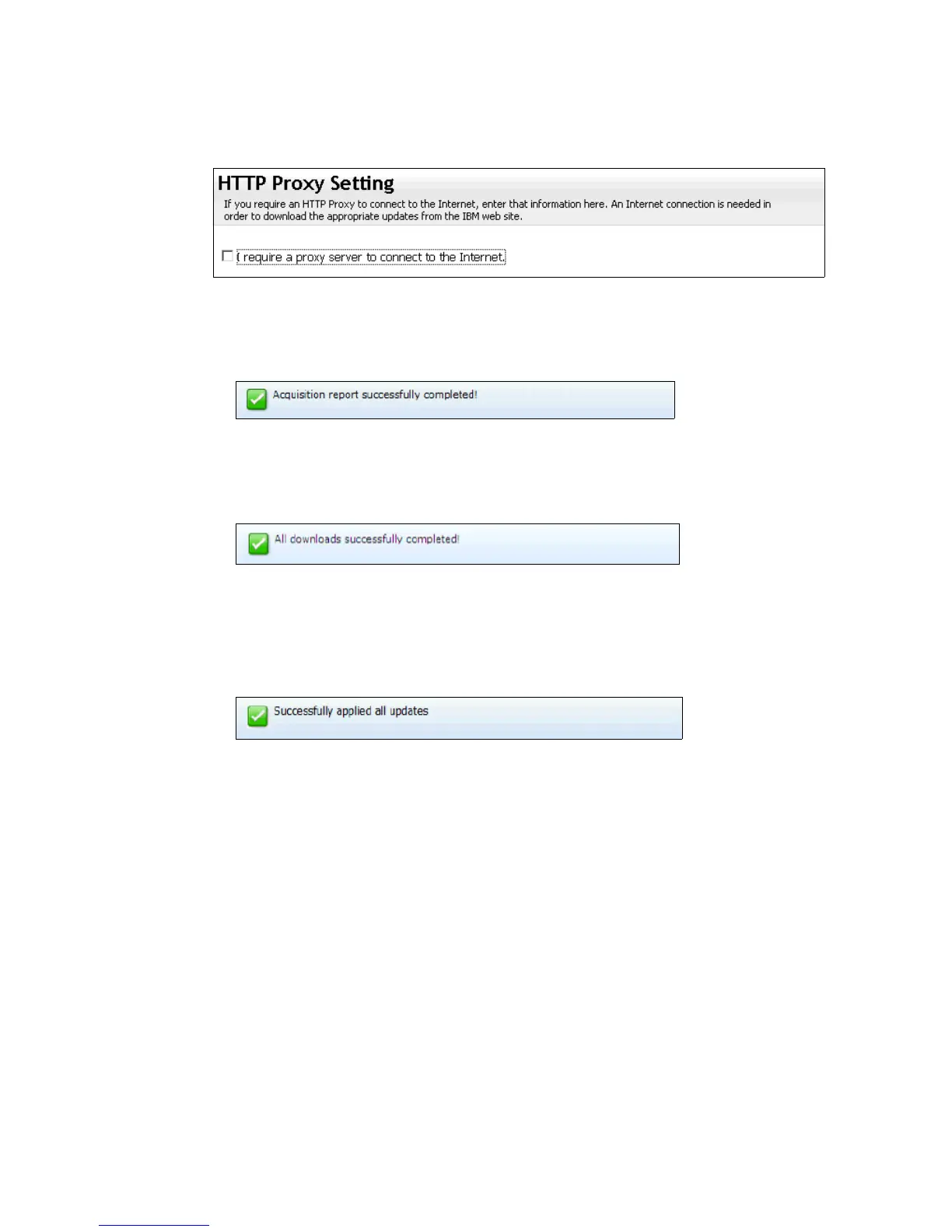Chapter 5. Preparing the hardware 173
8. Enter the settings for an HTTP proxy server, if necessary, or leave the check box
unchecked, as shown in Figure 5-57. Click Next.
Figure 5-57 HTTP proxy settings
9. A message displays showing that the UXSPI acquired the possible updates for the
machine, as shown in Figure 5-58. Click Next.
Figure 5-58 Successful completion of acquisition report
10.A message appears showing that the download has completed, as shown in Figure 11.
Click Next.
Figure 5-59 Download process completes successfully
11.A component overview shows the components that need updating. UXSPI selects, by
default, the components to update. Accept these settings and click Next.
12.When the update is finished, a message displays confirming the updates. Click Next.
Figure 5-60 Updates are successful
13.Click Finish to close the UXSPI.
14.Restart the system to complete the update process.
Bootable Media Creator (BoMC)
The Bootable Media Creator (BoMC) provides a tool for creating a bootable image for
supported media (CD, DVD, ISO image, USB flash drive, or PXE files) to update the system
firmware. Because BoMC runs in its own boot environment, you cannot update drivers. BoMC
has a graphical and command-line interface. One bootable media image can contain support
for multiple systems. The tool uses standard HTTP (port 80) and HTTPS (port 443) to get the
updates from IBM. Your firewall must allow these ports.
BoMC is supported on Windows, Linux, and VMware operating systems. BoMC supports
32-bit and 64-bit operating systems. The IBM ToolsCenter Bootable Media Creator
Installation and User’s Guide provides a detailed list of supported operating systems at the
following website:
http://ibm.com/support/entry/portal/docdisplay?lndocid=TOOL-BOMC
