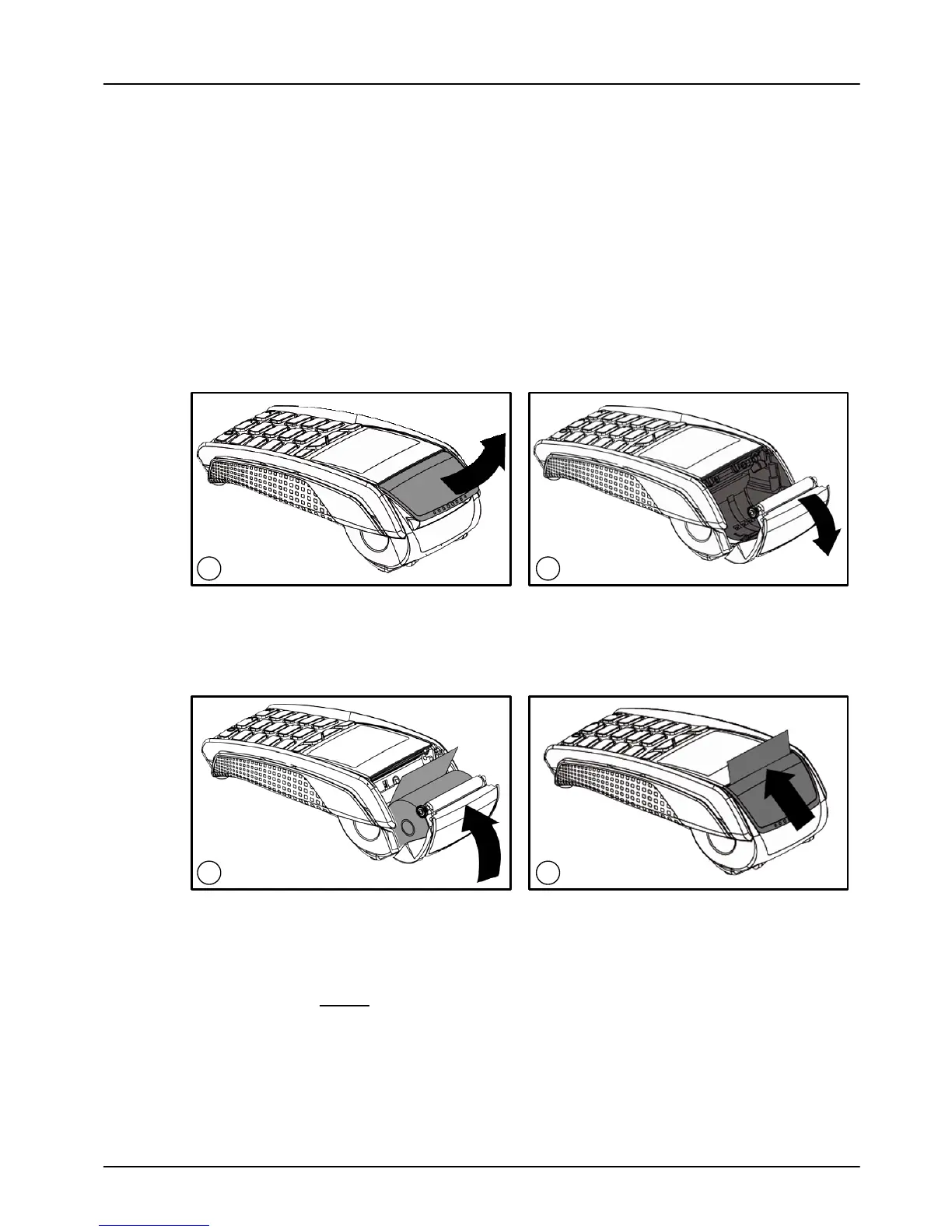Terminal User Guide Your Terminal
13
Paper Loading
Your terminal is supplied with one paper roll already installed.
When the paper roll is nearing the end a red line will appear on
the paper, this indicates that the paper roll must be replaced.
To replace the paper roll:
1. Hold your terminal securely in one hand, with the other
hand, and by using two fingers, lift the printer cover
release as shown. Fully open the printer cover and remove
the old roll of paper.
2. Unstick the end of the new roll, leaving the end free, hold
the paper roll and carefully place into the printer
compartment.
3. Holding the free end of the paper and your terminal, close
the printer cover carefully and push firmly until it locks.
4. While your terminal is displaying the idle screen, press and
hold the clear key to ensure that the paper feeds correctly.
Only thermal paper rolls that are 57mm wide and 40mm in
diameter can be used in your terminal. Attempting to fit rolls
of a different size may damage your terminal.
