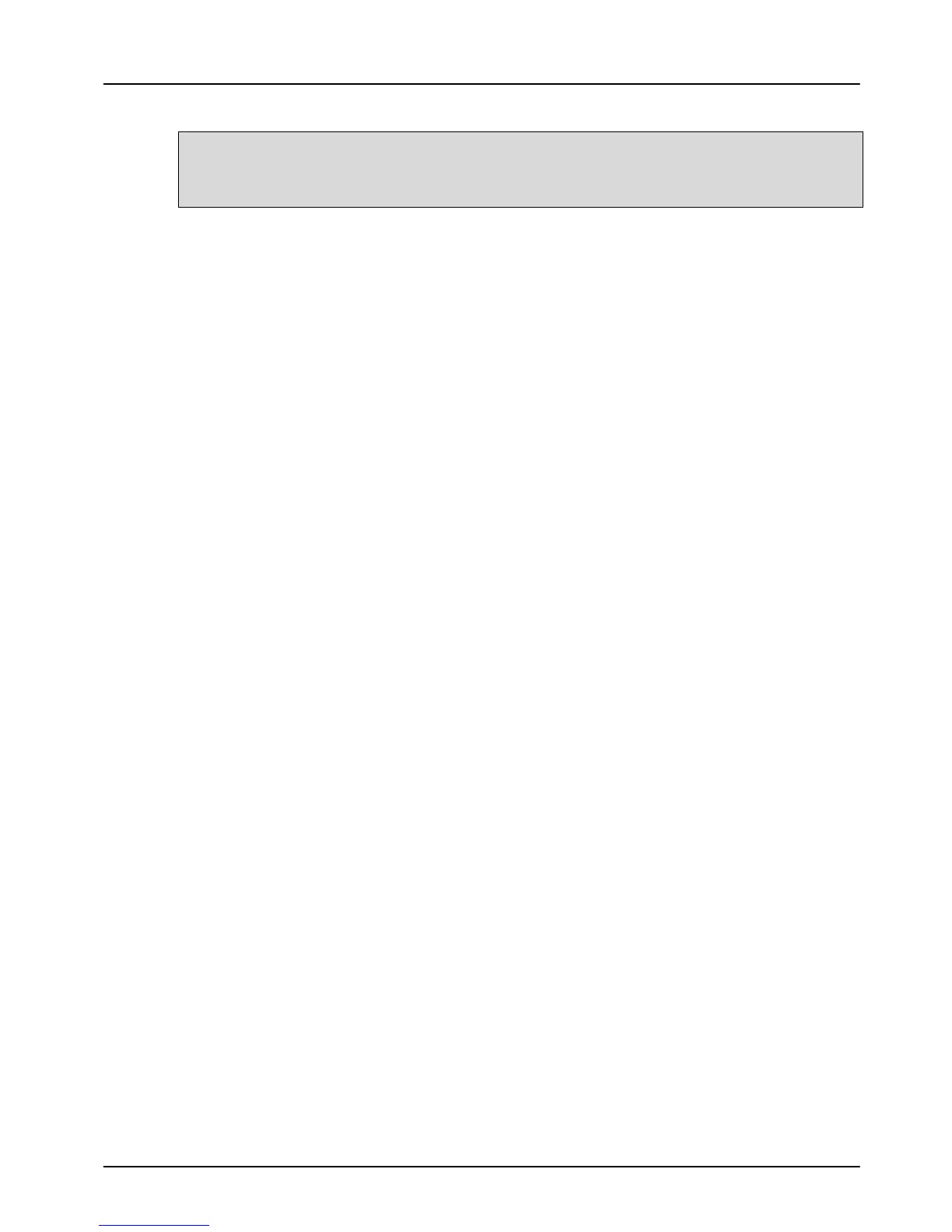Your terminal can be enabled for Gratuity/Tip mode, therefore
allowing the customer to add a tip to the final amount before
completing the transaction.
If you would like Gratuity mode enabled on your terminal
please contact the terminal Helpdesk.
For sales with inserted cards when Gratuity mode is enabled,
your terminal will print an additional ticket for the customer to
fill in with any gratuity and the final transaction amount.
Alternatively your terminal can be configured to allow the
customer to enter a gratuity directly on the screen. If you wish
your terminal to be configured in this way please contact the
terminal Helpdesk.
For sales with swiped cards when Gratuity mode is enabled in
this manner, the merchant copy will allow the customer to fill
in with any gratuity and the final transaction amount. This is
unaffected by the method of entering the gratuity for inserted
cards.
When Gratuity mode is enabled, your terminal will only contact
the acquirer for authorisation after the final transaction
amount (including any gratuities) is known. For swiped cards
this means that this is after the terminal has printed the
merchant copy for signatures.
Due to the authorisation code being gained after the merchant
copy is printed, the authorisation code will not be shown. The
authorisation codes are printed on the transaction breakdown
on the X and Z Balance reports.
If you wish, your terminal can be configured to print an
additional receipt at the end of the transaction which shows
the authorisation code and the gratuity entered. If you wish
your terminal to be configured in this way please contact the
terminal Helpdesk.
