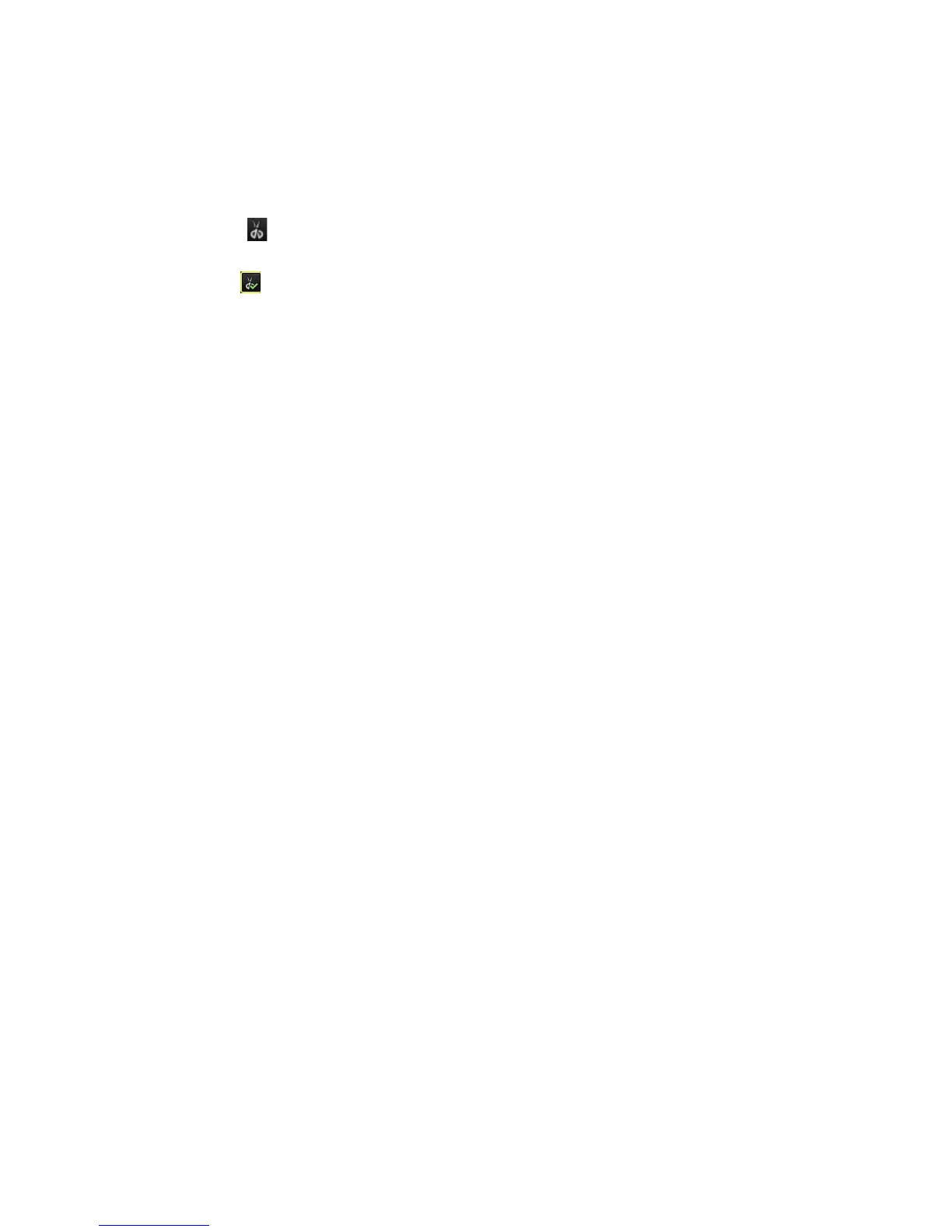11BChapter 12: Archiving recorded files
96 TruVision DVR 11 and DVR 11c User Manual
2. Search for the required files to play back. See “Searching recorded video” on
page 85.
3. Select the file or files to play back and click Play. Playback starts
immediately.
4. Click the playback timeline where you want the video clip to start and click the
Start Clip button.
5. Click the playback timeline where you want the video clip to stop and click the
End Clip button.
6. Repeat for additional clips.
7. Exit playback mode. A message appears asking if you want to save the video
clips.
8. Click Yes to archive the clips. The Export window appears.
Click No to exit and return to the search results window. The clips are not
saved.
9. In the Export window select from the drop-down list the backup device to be
used.
10. Click Start. File downloading starts.
Note: You can create a new folder for the video clips. Press the New Folder
button and enter the folder name.
Archiving snapshots
You can save all the video snapshots recorded to a backup device.
To archive snapshots:
1. Connect the backup device to the DVR.
2. Search for the required snapshot files to play back. See “Slideshow of
snapshots” on page 88. The list of snapshots appears.
3. Select the snapshots to backup.
4. Click Archive. Select the archiving device, if different from that listed.
5. Click Archive. Export starts immediately.
6. When completed, click OK. Click Cancel to return to the previous window.
