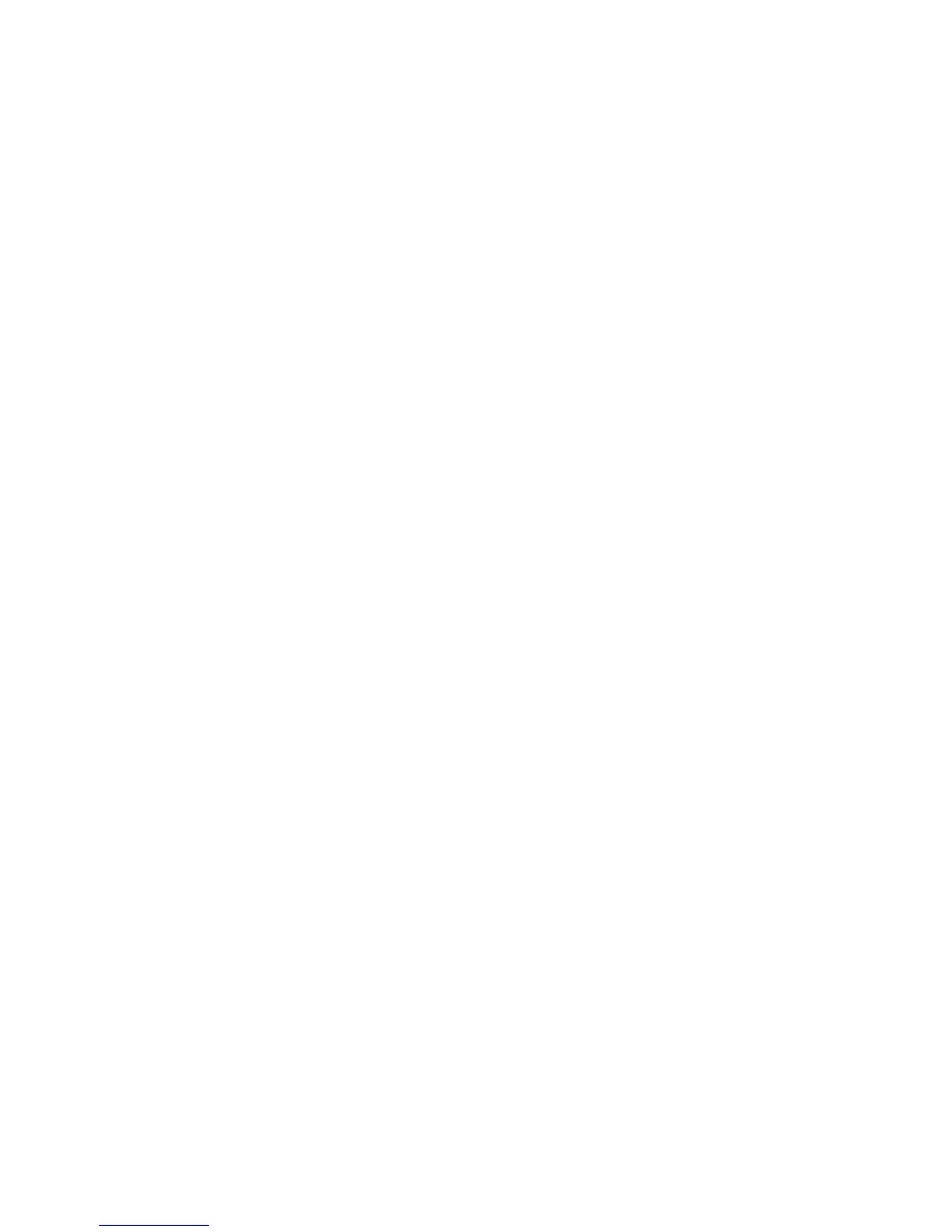TruVision DVR 11 and DVR 11c User Manual 113
Chapter 16
Using the web browser
This chapter describes how you can use the web browser interface to configure
the device, play back recorded video, search through event logs, and control a
PTZ dome camera. You can also specify settings on the web browser interface to
optimize video playback and recording performance when operating in a low or
limited bandwidth environment. Many of the browser configurations are similar to
those done locally.
Windows Vista and 7 users
Internet Explorer for Windows Vista and Windows 7 operating systems have
increased security measures to protect your PC from any malicious software
being installed. When using the DVR web browser interface, you can install
ActiveX controls to connect and view video using Internet Explorer.
To have complete functionality of the web browser interface and the DVR player
with Windows Vista and Windows 7, do the following:
• Run the Browser interface and the DVR player application as an administrator
in your workstation
• Add the DVR’s IP address to your browser’s list of trusted sites
To add the DVR’s IP address to Internet Explorer’s list of trusted sites:
1. Open Internet Explorer.
2. Click Tools, and then Internet Options.
3. Click the Security tab, and then select the Trusted Sites icon.
4. Click Sites.
5. Clear the “Require server verification (https:) for all sites in this zone” box.
6. Enter the IP address or DDNS name in the “Add this website to the zone”
field.
7. Click Add, and then click Close.
8. Click OK in the Internet Options dialog box.
