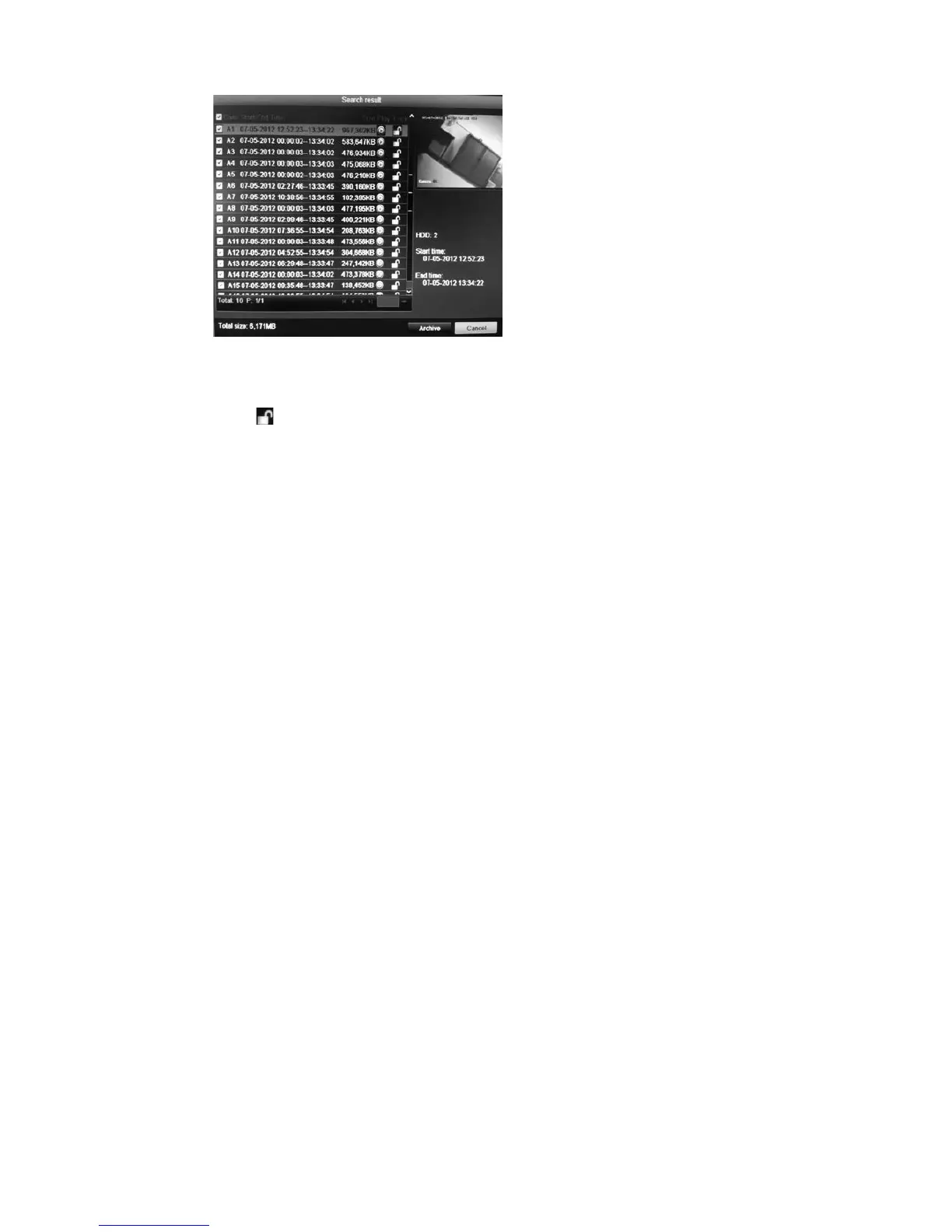3BChapter 4: Recording
TruVision DVR 11 and DVR 11c User Manual 25
4. Select the file you want to lock/unlock.
The Locked column indicates whether a file is locked or not.
5. Click to lock a file. Click again to unlock.
6. Click Cancel to return to live view.
Setting the HDD to read-only
When you set an HDD to read-only, recorded video files cannot be written to the
HDD. If multiple HDDs are used, the DVR automatically records to the next HDD
not set to read-only.
To set a HDD to read-only:
1. Click the System Setting icon in the menu toolbar.
2. Click Hard Disk to set up the HDD parameters.
3. Select the HDD you want to set to read-only.
4. Check Read only.
5. Click Apply to save the settings. The HDD is now read-only.
Note: In order to enable recordings on that particular HDD again, you must
set the HDD status back to R/W (Read/ Write).
Capturing text insertions
Both the TVR11and TVR 11c support Point-of-Sale (POS) and ATM text insertion
via the UTC ProBridge accessory connected to the RS-232 port on the DVR.
The feature is currently only available via the browser (see “Capturing text
insertions” on page 120).
