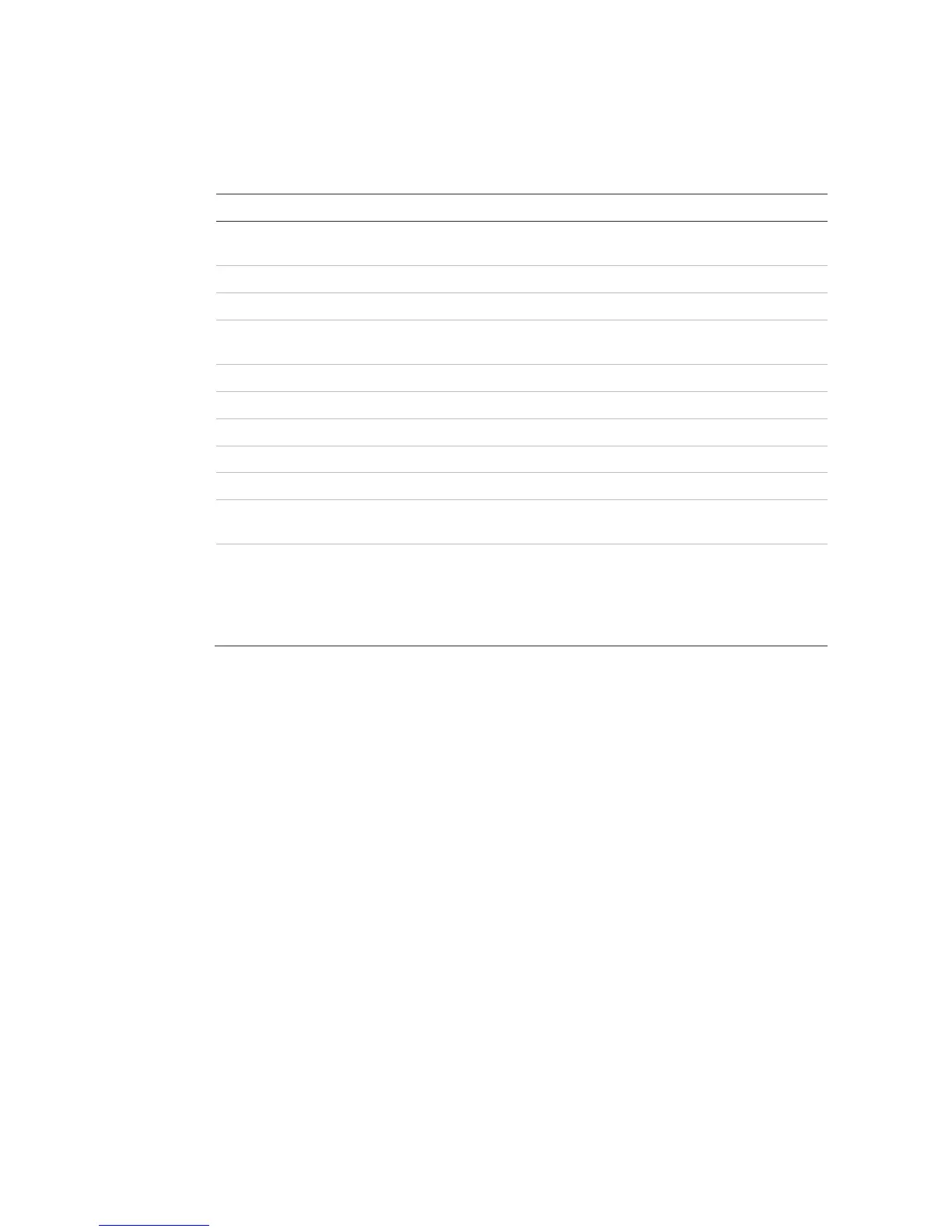5BChapter 6: Network settings
TruVision DVR 11 and DVR 11c User Manual 39
To configure email settings:
1. Click the Network Settings icon in the menu toolbar.
2. Click Email and enter the required settings.
Enable server
authenticat
ion
Check the box if your mail server requires authentication and
enter the login user name and password.
server Enter the SMTP server’s IP address.
Enter the SMTP port. The default TCP/IP port for SMTP is 25.
Check the box to enable SSL if it is required by the SMTP server.
This feature is optional.
Enter the name of the sender of the email.
Enter the sender’s email address.
Select an email recipient. Up to three receivers can be selected.
Enter the name of the receiver of the email.
Enter the email address of the receiver.
Check the Attach JPEG File box if you want to send an email with
attached alarm images.
Select an interval range in the Interval box.
The interval range represents the time range in between the
images being sent. For example, if you set the interval range at
two seconds, the second alarm image will be sent two seconds
after the first alarm image
3. Click Test to the test email settings.
Note: We recommend that you test the email settings after entering values in
the email window.
4. Click Apply to save the settings.
Note: We recommend that you test the email settings after entering values in the
Email window.
Configuring SNMP
SNMP is a protocol for managing devices on networks. When you enable SNMP
in the menu, network management systems can retrieve DVR status information
from the DVR via SNMP.
When you set the trap address and trap port in the DVR menu to the network
management system’s IP address and port number, and set up the network
management system as trap receiver, trap notifications (such as startup) are sent
from the DVR to the network management system.
Before configuring this function, you must first install the SNMP software.
