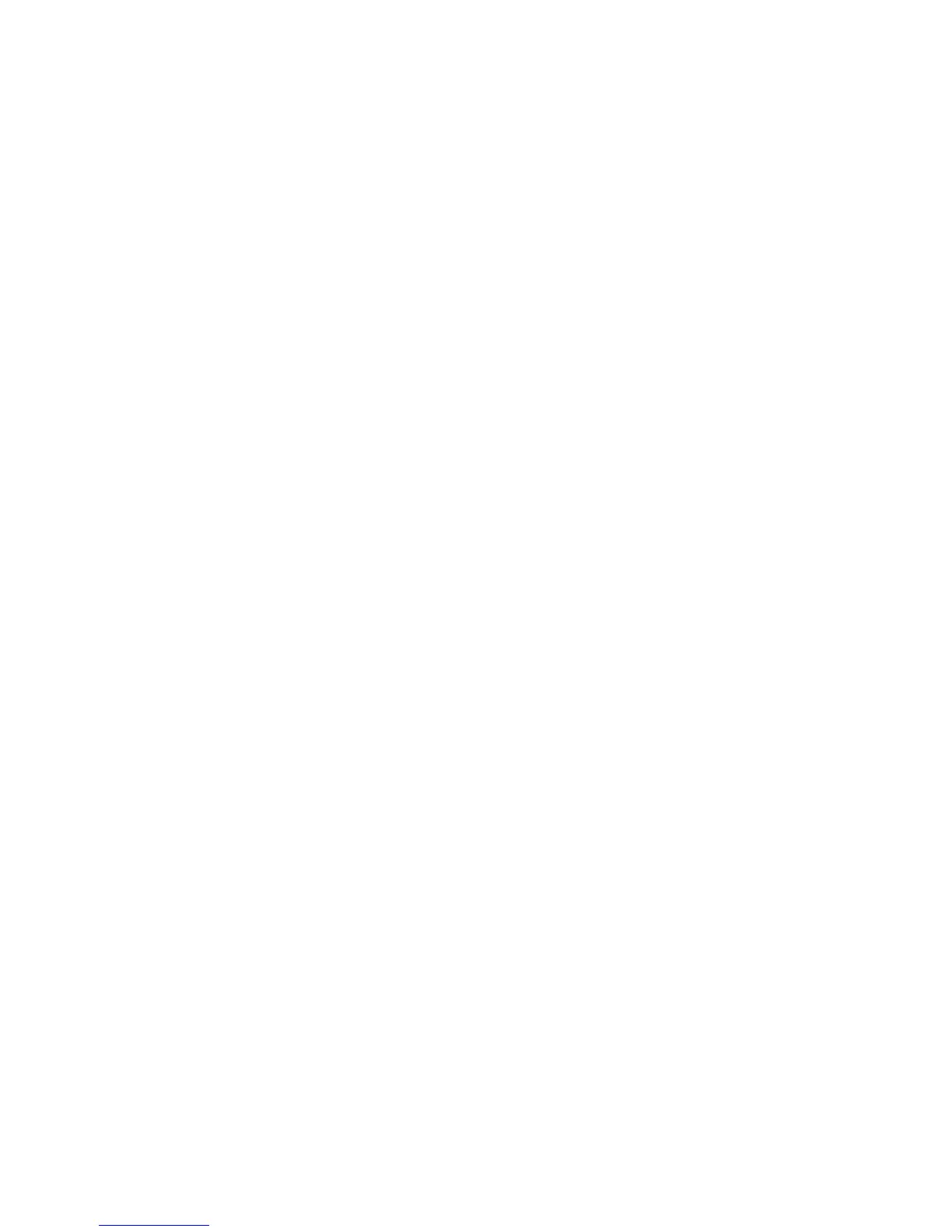TruVision DVR 11 and DVR 11c User Manual 93
Chapter 12
Archiving recorded files
Archive recorded files on an external device such as a USB flash drives, USB
HDDs or a DVD writer. You must be in live view to archive video. Access to
archive commands may require a password.
Before starting to archive files, ensure that you have the backup device
connected to the DVR. It can be detected automatically by the DVR.
Note: The DVR supports USB DVD and USB HD on the front and back USB
ports.
Archiving files
There are two ways to archive files:
Quick Archive: Quick archive lets you archive recorded files quickly by using the
Archive button on the front panel. The DVR then downloads all the recorded files
on the unit to fill the available memory space on the media. This option is not
available via the mouse.
Advanced Search window: Use the Export command in the Advanced Search
window to specify archiving settings such as a specific time and date period as
well as cameras.
Using Quick Archive
To archive recorded video using Quick Archive:
1. Insert the backup device into the DVR.
If using a USB memory drive, insert the device into the USB port on the front
panel. If using a digital video disk (DVD), insert the disc into the DVD drive. If
more than one media type is found, the USB device takes precedence over
the others.
2. Press Archive on the front panel or remote control to open the quick archive
window.
3. Click Start. The unit starts to download all the files listed.
