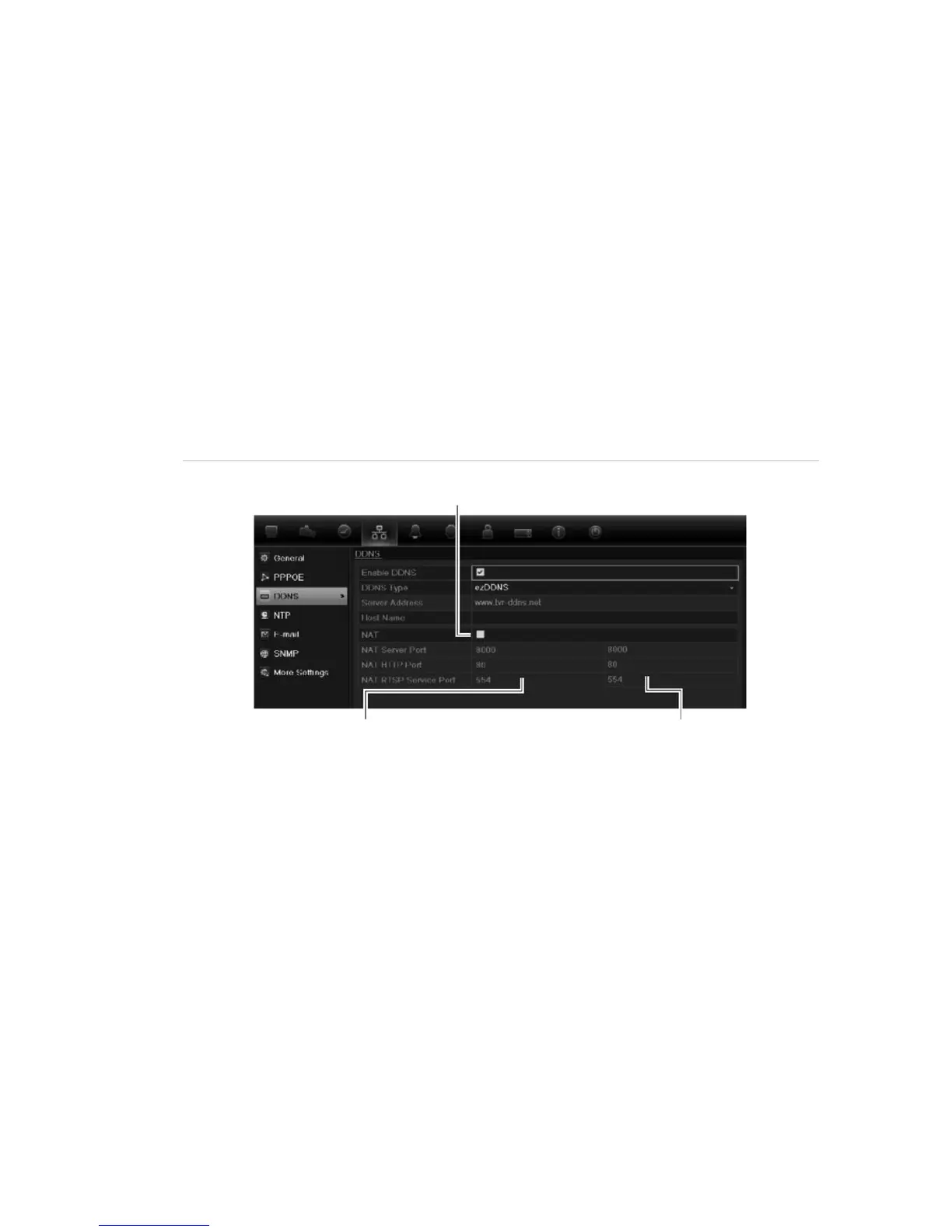5BChapter 6: Network settings
TruVision DVR 11 and DVR 11c User Manual 37
Configuring DDNS
A static IP address never changes so you can enter it into the browser or CMS
and the DVR network connection will always work with it.
However, if you have a dynamic IP address for your public IP address, it will
change every time you connect to the network. Under such situations, you can
set up a dynamic domain name system (DDNS) that will link your public IP
address to a host name so that you can connect to the DVR with the host name.
There are two ways to set up a DDNS:
• DynDNS: Manually create your own host name. You will first need to create a
user account using the hosting web site, DynDDNS.org.
• ezDDNS: Activate the DDNS auto-detection function to set up a dynamic IP
address. The server is set up to assign an available host name to your DVR.
Figure 8: ezDDNS setup window
NAT translates the ports on the server. Consequently there is no need to remember the ports
Internal ports External ports. These values can be modified to
access several units over the internet
Note: This option is not shown when using the
Note: You cannot have two DVRs with the same host name.
To set up DDNS:
1. Click the Network settings icon in the menu toolbar.
2. Click DDNS to display its window.
3. Check the Enable DDNS box to enable this feature.
4. Select one of the DDNS types listed:
DynDNS: Select DynDNS and enter the server address for DynDNS
(members.dyndns.org). In the DVR domain name field, enter the domain
name obtained from the DynDNS web site. Then enter your user name and
password registered in the DynDNS network.
For example:
