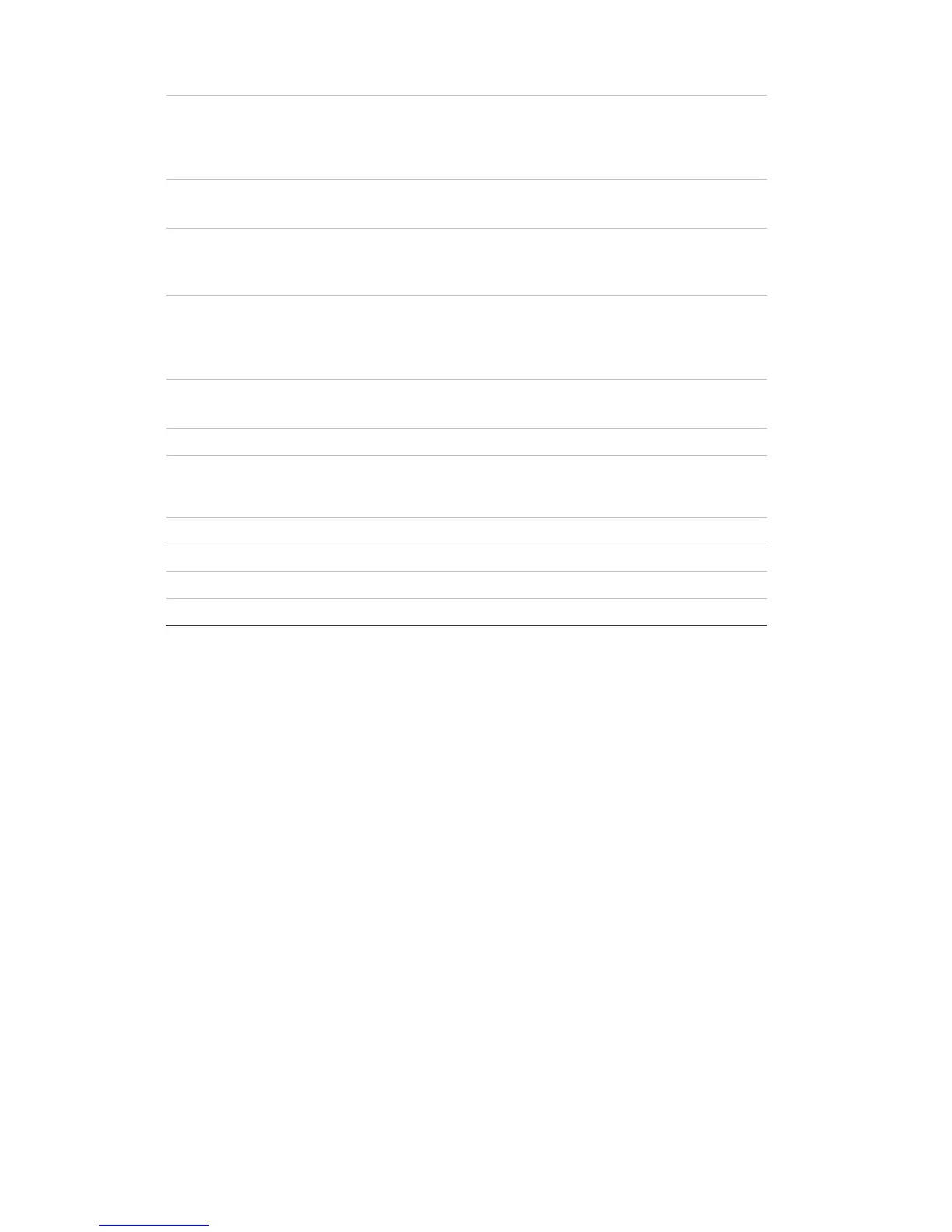5BChapter 6: Network settings
36 TruVision DVR 11 and DVR 11c User Manual
Check this box if you have a DHCP server running and want
your DVR to automatically obtain an IP address and other
network settings from that server.
Default value is Enable.
Enter the IP address for the DVR.
Default value is 192.168.1.82
Enter the subnet mask for your network so the DVR will be
recognized within the network.
Default value is 255.255.255.0
Enter the IP address of your network gateway so the DVR will
be recognized within the
network. This is typically the IP address
of your router.
Default value is 192.168.1.1
Enter the IPv6 address for the DVR.
Default value is fe80::240:3dff:fe7e:926f/64.
Enter the IPv6 address for the DVR.
address of your network gateway so the DVR will
network. This is typically the IP address
Enter a value between 500 and 9676. Default is 1500.
Enter the preferred domain name server to use with the DVR.
Enter the alternate domain name server to use with the DVR.
3. Click Apply to save the settings.
Configuring PPPoE
You can connect the DVR directly to a DSL modem. To do this, you need to
select the PPPoE option in the network settings. Contact your ISP to get the user
name and password.
To configure general network settings:
1. Click the Network settings icon in the menu toolbar to display its window.
2. Click PPPoE and check the enable PPPoE box.
3. Enter your user name and password and confirm the password.
4. Click Apply to save the settings.
