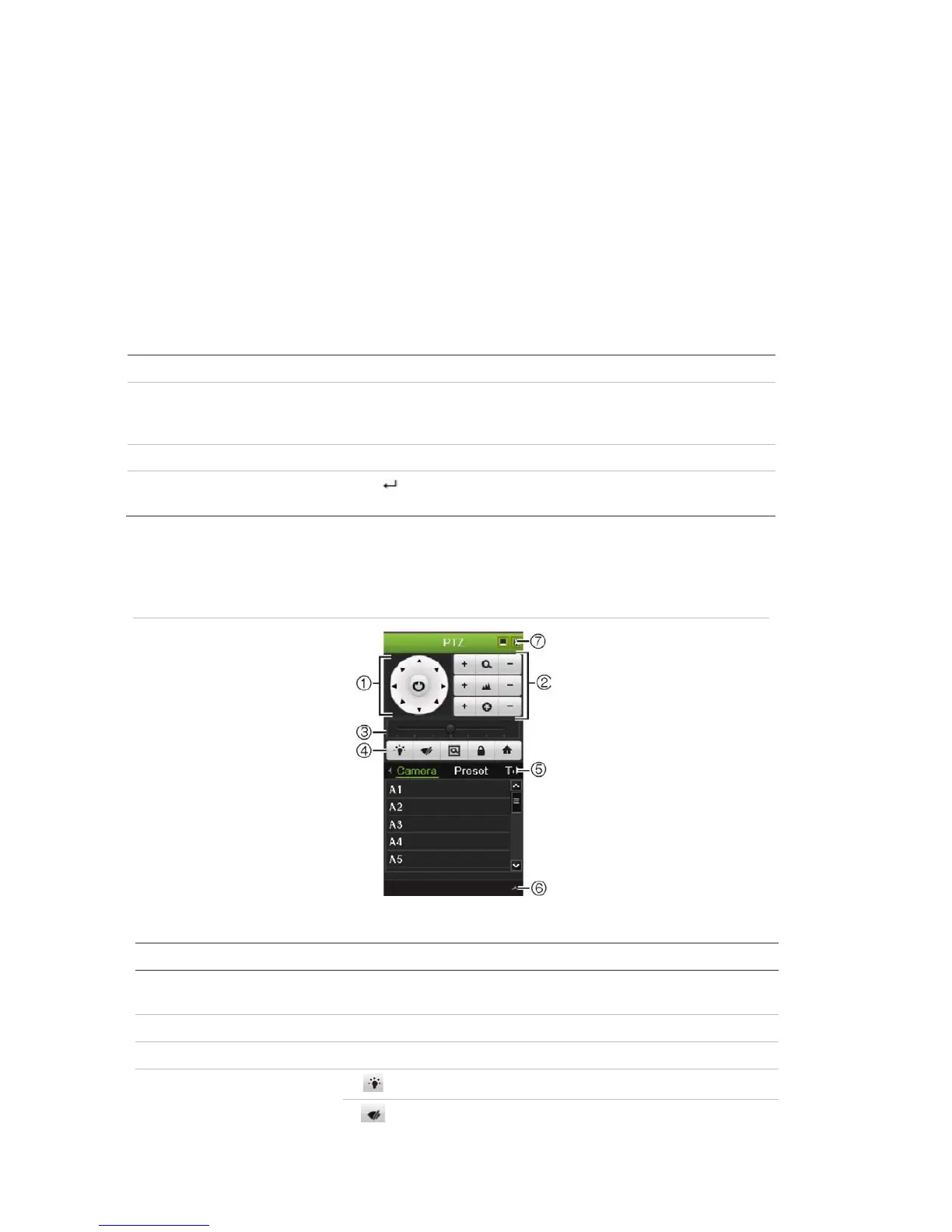9BChapter 10: Controlling a PTZ camera
74 TruVision DVR 11 and DVR 11c User Manual
Note: It is important to ensure that the settings correspond with those used in
the PTZ camera.
4. Click Copy to copy the settings to another camera, if required.
5. Click Apply to save the settings.
Calling up presets, tours and shadow tours
When in live view you can quickly call up the list of existing presets, preset tours
and shadow tours by using the front panel, remote control, mouse and keypad.
Front panel Press the joystick to Enter. PTZ control panel appears.
Mouse Right-click the mouse on the desired camera image. The quick access
toolbar appears. Click the PTZ control icon to enter PTZ mode. The PTZ
control panel appears.
Remote control Press the OK button. The PTZ control panel appears.
Keypad Press the Enter button on the keypad. For further information, see
Appendix C “KTD-405 keypad” on page 127.
If the display was in multiview format, it changes to full-screen format for the
selected camera. See Figure 23 below for a description of the PTZ control panel.
Figure 23: PTZ control panel
Table 16: Description of the PTZ control panel
