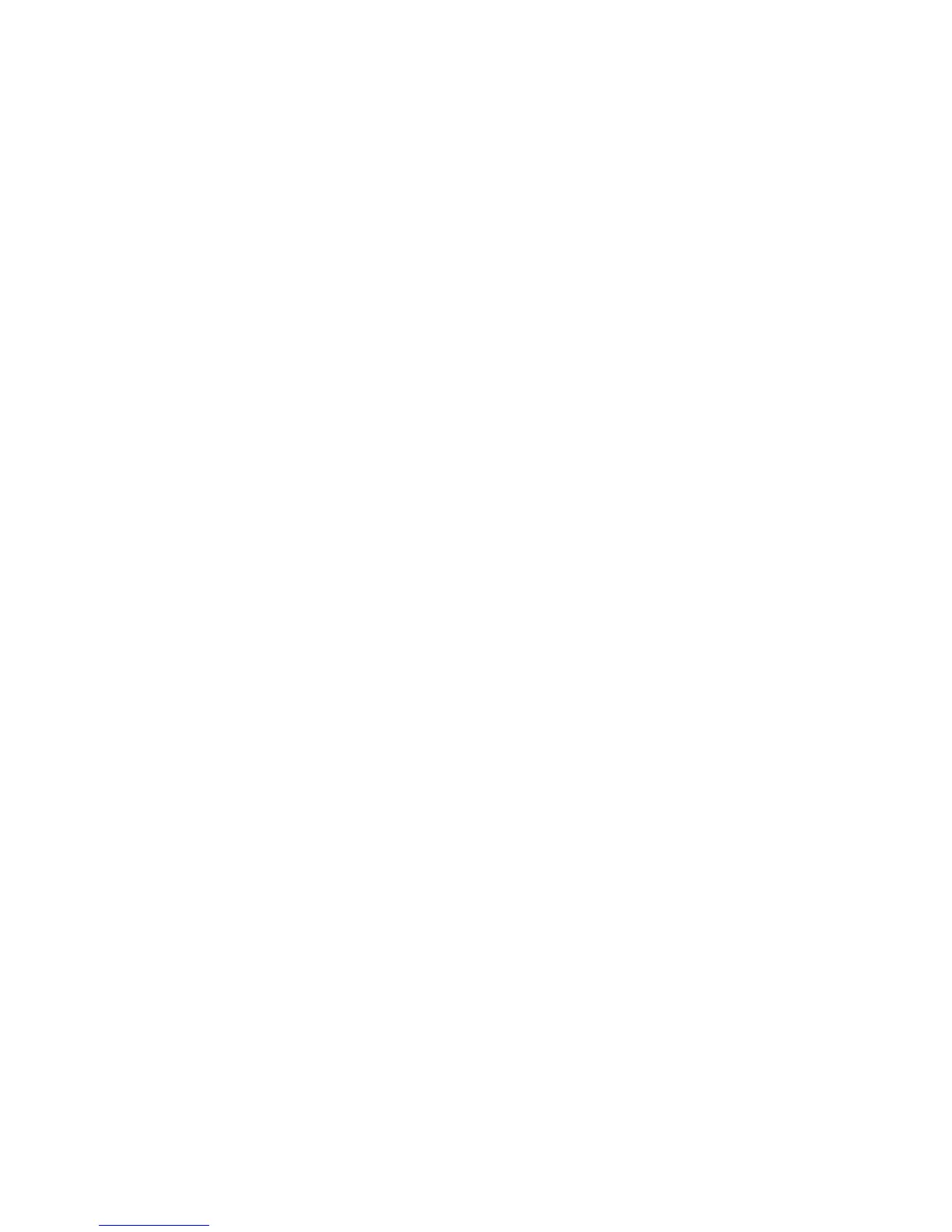4BChapter 5: Alarm settings
34 TruVision DVR 11 and DVR 11c User Manual
Detecting video tampering
You can setup the DVR to alert you when the camera view has changed such as
when someone has deliberately blocked the camera view by spraying paint on
the lens or by moving the camera. You can set it up so that a specific part of the
screen can detect a tamper and thereby trigger an action on the DVR.
Note: It is strongly recommended not to configure for video tampering when
using PTZ dome cameras.
To set up video tampering detection:
1. Click the Camera management icon in the menu toolbar and select Tamper-
Proof to display the tamper-proof settings window.
2. Select a camera to configure for video loss detection.
3. Check the Enable Tamper-proof box to enable the feature.
4. Define a tampering area.
The tamper detection area setup interface lets you define an area on screen
where you want camera tampering to be detected. Click and drag the mouse
across an area to mark that area for video tampering. You can only set one
tampering area with the full screen being the maximum area. Click Clear to
clear the window.
5. Select the tamper detection sensitivity level by clicking the sensitivity scroll
bar. Higher sensitivity is to the right of the bar.
6. Select the recording schedules for the tamper.
Click Rule and then select the Arming schedule tab to select the day of the
week and the time periods during the day when motion can be recorded. You
can schedule up to eight time periods in a day. Default is 24 hours.
Click Apply to save the settings. Click Copy to copy the settings to other
days of the week and holiday period.
Note: The time periods defined cannot overlap.
7. Select the response method to an external alarm.
Click Rule and then select the Rule tab to select the method by which you
want the DVR to notify you of the alarm. Click Apply to save settings and
then OK to return to the previous window.
8. Click Back to return to live view.
