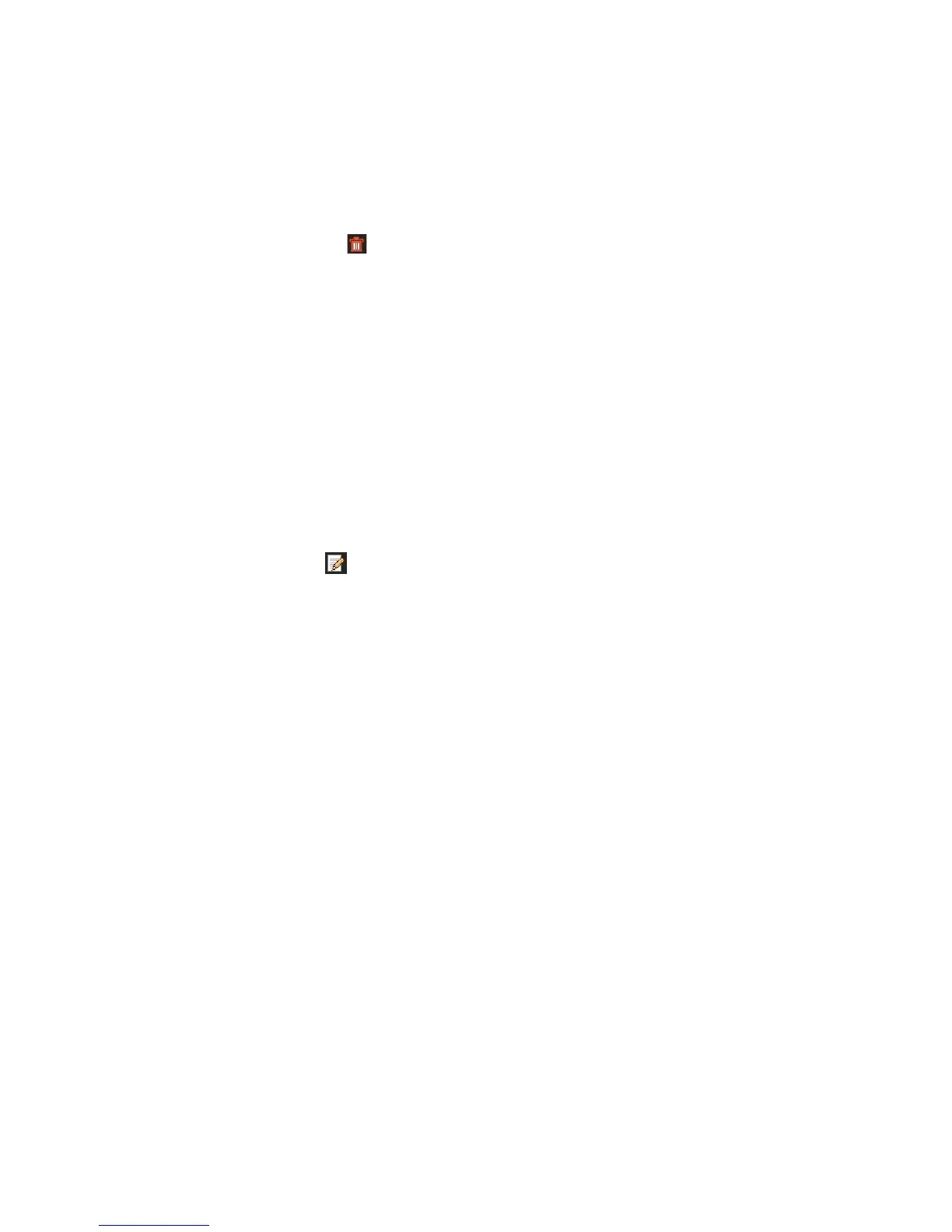14BChapter 15: User management
112 TruVision DVR 11 and DVR 11c User Manual
Deleting a user
Only a system administrator can delete a user.
To delete a user from the DVR:
1. Click the User Management icon in the menu toolbar to display its window.
2. Click the Delete button for the user to be deleted.
3. Click Yes in the pop-up window to confirm deletion. The user is immediately
deleted.
4. Click Back to return to live view.
Modifying a user
A user’s name, password, access level and MAC address can be changed. Only
a system administrator can modify a user.
To modify a user:
1. Click the User Management icon in the menu toolbar to display its window.
2. Click the Edit button for the user whose access privileges need to be
changed. The Edit User pop-up window appears.
3. Edit the user information and click Apply to save the settings. .
4. Click the OK button to return to the previous window.
5. Click Back to return to live view.
Changing the Admin password
The administrator’s password can be changed in the User Management menu.
Click the Change Password tab and enter the new information. The
administrator’s MAC address can be changed here too. Once completed, click
Apply to save the settings.
