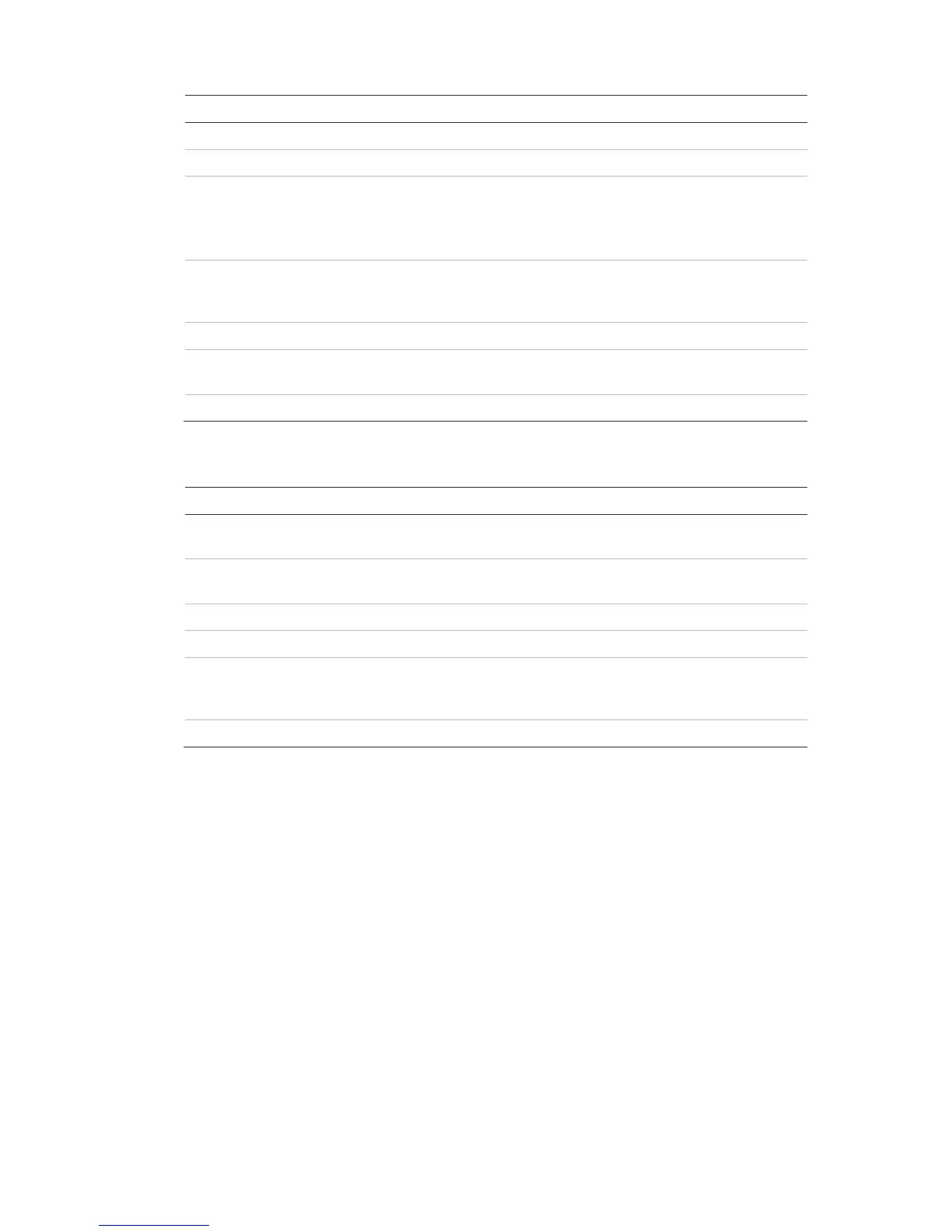8BChapter 9: Live view
TruVision DVR 11 and DVR 11c User Manual 61
Previous screen Displays the previous camera.
Next screen Displays the next camera.
Start auto-switch Turn on sequence mode. The window automatically
sequences between cameras. See “Multiview” on page 62.
Go to Menu > Display Mode Settings > Layout > Dwell
All-day playback Playback the recorded video of the selected day from the
selected camera. The current day is selected by default.
See “All-day playback” on page 84 for more information.
Monitor B Switch between monitors A (main) and B (event).
Advanced search Enter the advanced video search menu. See “Searching
recorded video” on page 85 for more information.
Close time bar Open/close the time bar.
Table 10: Mouse menu for monitor B (event monitor)
. Single camera Switch to a full-screen view for the selected camera from
the dropdown list.
. Multi camera Switch between the different multiview options from the
dropdown list.
. Previous screen Displays the previous camera.
. Next screen Displays the next camera.
. All-day playback Playback the recorded video of the selected day from the
selected camera. The current day is selected by default.
See “All-day playback” on page 84 for more information.
. Monitor A Switch between monitors A (main) and B (event).
Single and multiview display formats
The DVR has single-view display format as well as four multiview formats.
Single view display format
Press the numeric button on the front panel to switch to the corresponding
camera display. For example, press button 10 to view camera 10.
Right-click the mouse and select Single Camera from the menu. Select the
camera required from the list.
