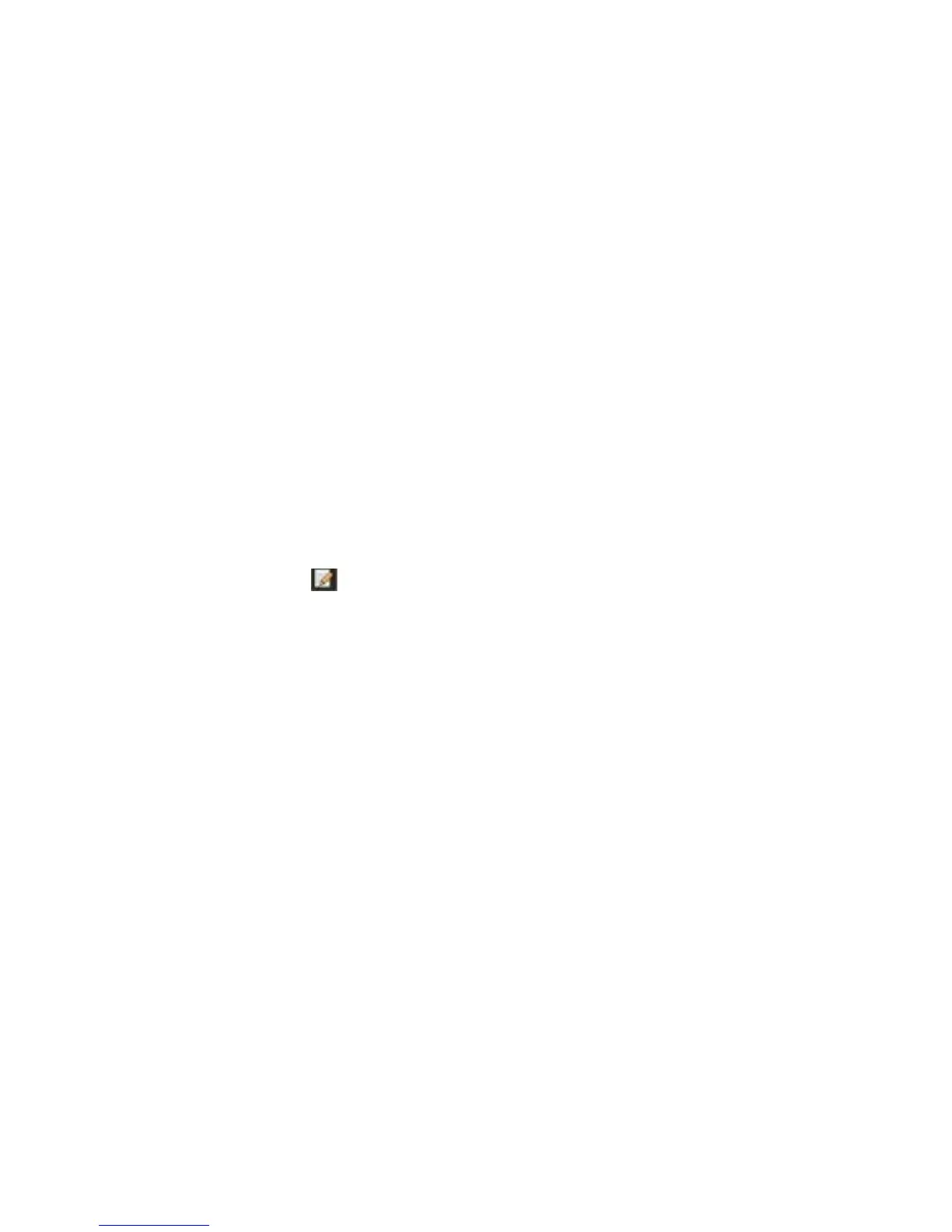6BChapter 7: HDD management
46 TruVision DVR 11 and DVR 11c User Manual
4. Select a camera whose storage capacity you want to change and enter the
values in GB for maximum record capacity and maximum picture capacity.
The maximum storage capacity of the HDD is listed.
5. Click Apply to save the settings.
6. If you want to copy these values to other cameras, click Copy and select the
cameras. Click OK. Click Apply to save the settings.
Setting the HDD property
You can change the behavior of your HDD by changing its property. It can be set
to read-only or read/write (R/W).
A HDD can be set to read-only to avoid important recorded files from being
overwritten when the HDD becomes full.
To change a HDD status property:
1. Click the System Settings icon in the menu toolbar and then click Hard Disk.
2. Click the HDD Information tab.
3. Select the HDD whose property you want to change.
4. Click the Edit icon . The Local HDD Settings window appears.
5. Click the desired HDD property for the selected HDD.
6. Click the group number for this HDD.
7. Click Apply to save and exit the window.
Note: Once set to read-only, the HDD cannot be used to save recorded files
until it is set back to read/write (R/W). If the HDD that is currently being
written to is set to read-only, the data is then recorded to the next HDD. If
there is only one HDD present, setting it to read-only means the DVR cannot
record.
Checking HDD status
You can check the status of any of the installed HDDs on the DVR at anytime.
To check the status of a HDD:
1. Click the System Settings icon in the menu toolbar and then click Hard Disk.
2. Note the status of the HDDs listed under the Status column.
If the status is listed as Normal or Sleeping, the HDD is in working order. If it
is listed as Abnormal and has already been initialized, the HDD needs to be
replaced. If the HDD is Uninitialized, you need to initialize it before it can be
used in the DVR. Refer to “Initializing HDDs” on page 45 for more information.
