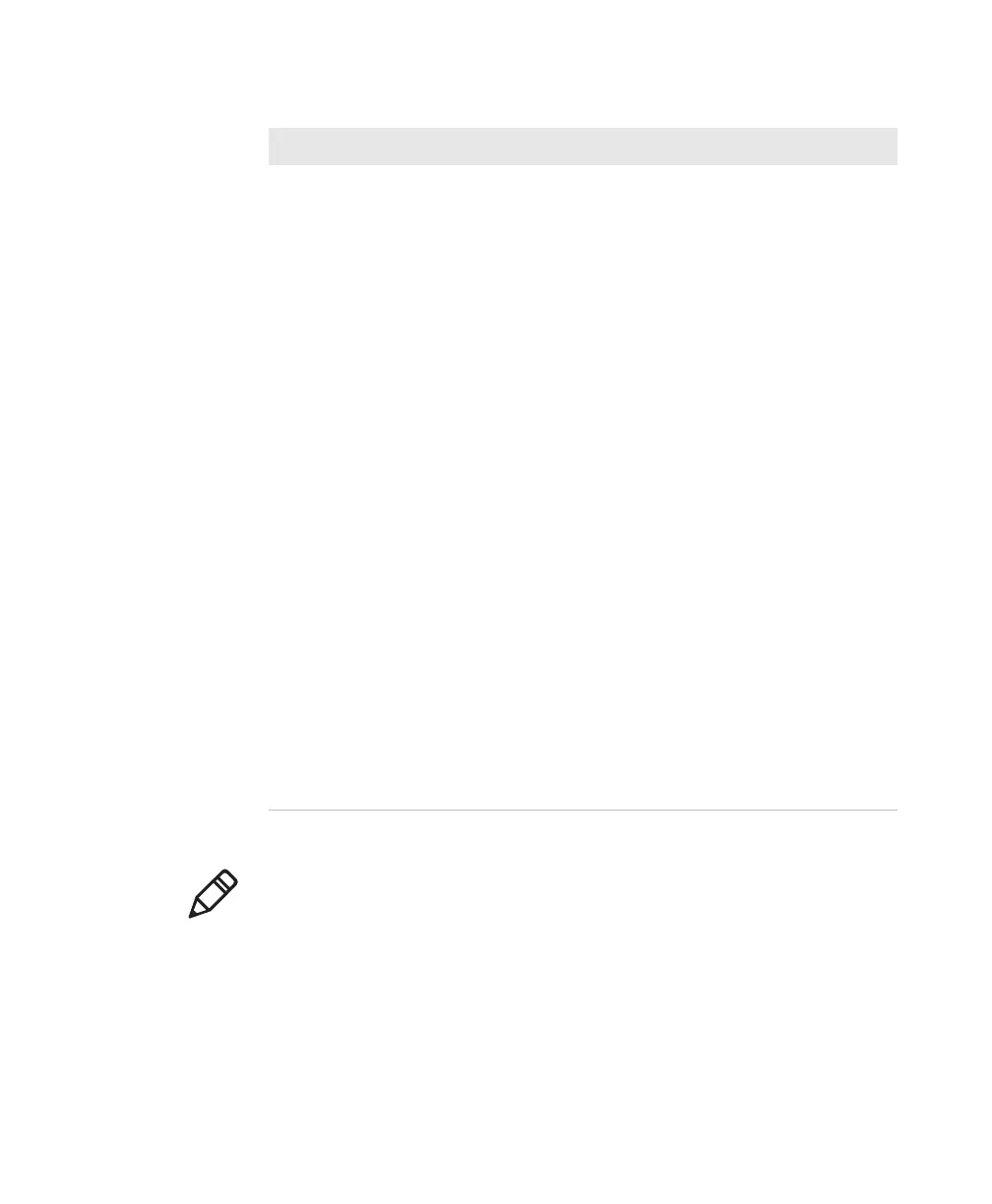Chapter 4 — Troubleshooting and Maintaining the SF61B
64 SF61 Cordless Scanner User’s Guide
None of the previous
suggestions have solved
your problem
Perform a software reset (Reset factory defaults)
of your SF61B using one of the following
methods:
• read the Reset factory defaults configuration
code (see Resetting Your Scanner (Software
Reset) in Chapter 3, Configuring the SF61B
Cordless Scanner)
• send a Reset factory defaults command from
EasySet to the scanner in online setup mode
(see Online Setup with EasySet in Chapter 3,
Configuring the SF61B Cordless Scanner)
• force a software reset of the scanner (see below,
Forcing a Software Reset, in the present
chapter)
Bear in mind however:
• This will reset your scanner’s parameter
settings to their initial values so you will have
to reconfigure any custom settings you have
programmed in your scanner (see Chapter 3,
Configuring the SF61B Cordless Scanner).
• Depending on your host configuration (host
device, Bluetooth version), you may have to re-
pair your product with your host device /
application (see the appropriate section in
Chapter 2, Connecting the SF61B).
• In all cases you will have to re-connect with
your host (see the appropriate section in
Chapter 2, Connecting the SF61B).
Problems and Possible Solutions (continued)
Problem Possible Solution
Note: You may find a solution to your problem in Knowledge Central, the
online knowledge base for Intermec products:
http://intermec.custhelp.com/app/home
and you can also find useful scanner-specific information on the Scanner FAQ
(Meta-Answer) page:
http://intermec.custhelp.com/app/answers/detail/a_id/
12923/kw/meta