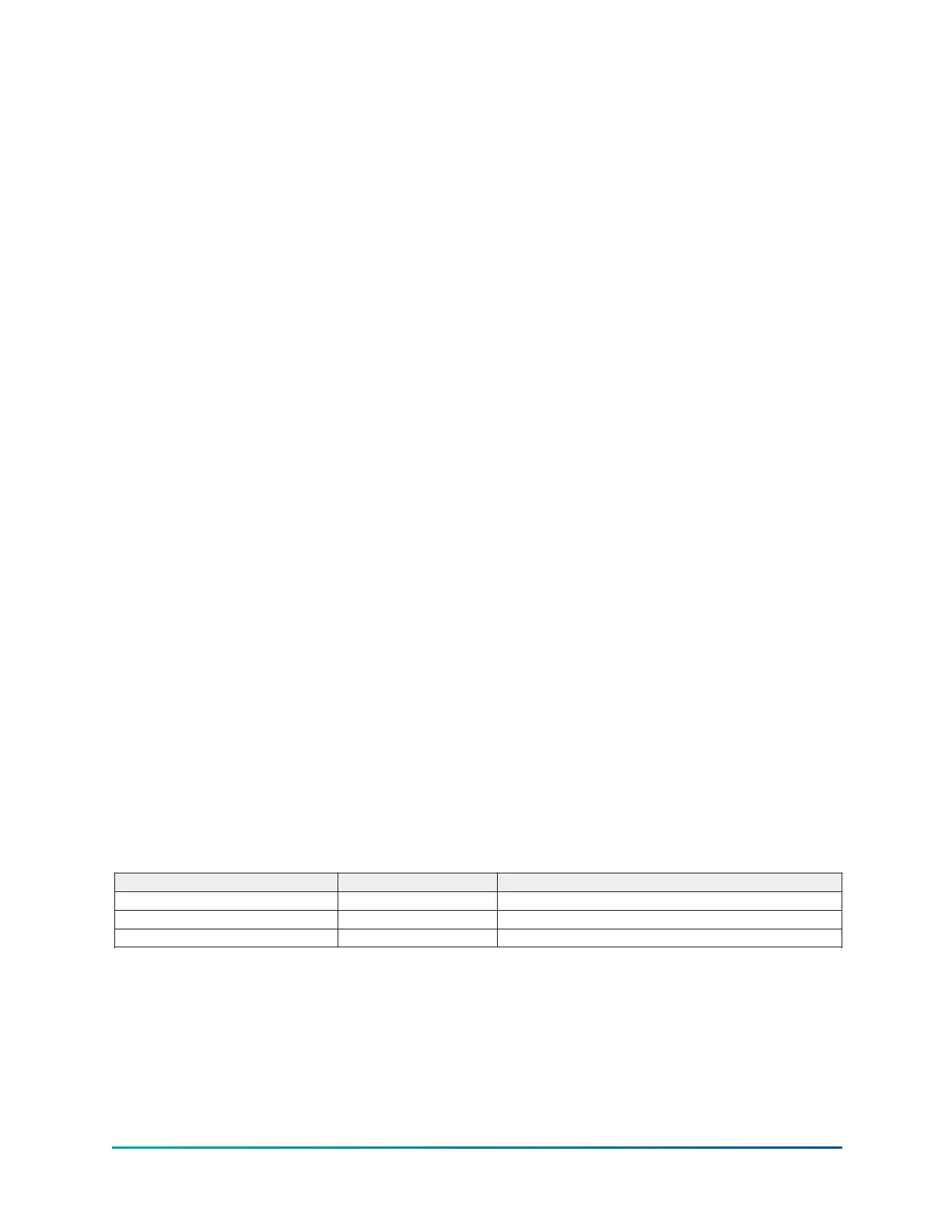The following hardware is required:
• Cable: #18 AWG stranded 50 ft. maximum length
The following connectors are required:
• Microboard: None. Strip 1/4 in. insulation from wire and insert into screw terminal block.
• Printers: OKI Data - 25 pin plug DB-25P or equivalent; Shell DB-C2-J9 or equivalent.
Setting up the printer
The selected printer must be configured as follows. Refer to the manual provided by the printer
manufacturer.
OKI Data OKIPOS 441
1. With the printer power off, remove the two screws that hold the RS232 Interface Module.
2. Pull the RS232 Interface Module out of the printer.
3. Set DIP switch SW2-2 to OFF to select 19200 BPS. Do not change any other switch settings.
4. Re-install the RS232 Interface Module and two mounting screws.
5. Load paper and install the printer ribbon into the printer.
6. Connect the printer cable to the printer and the microboard.
7. Connect the printer power cable to the printer and plug into a 100 to 240VAC power source.
Brecknell
Models: Brecknell CP130
• Dimensions: 5.25 in. Long x 3.75 in. Wide x 2.5 in. High
• Paper: Thermal 57mm (2.25 in.)
• Type: Dot Matrix
• Purchase: 800-637-0529 (North America) +44 (0) 845-246-6717 (Europe & ME)
• P/N AWT 05-505788 (printer, cable, 1 roll of paper)
• P/N AWT 05-505594 (power supply)
• P/N AWT 05-505671 (case, 20 rolls of paper)
Printer connections
Connect the printer to the Control Center Microboard as follows. Only one printer can be connected
at a time.
Table 97: Brecknell cp130 modify the cable and connect as shown below.
Microboard Printer Fiction
J2-4 Pin 3 TX Data to the printer
J2-2 Pin 5 Busy signal from the printer
J2-9 Pin 6 Signal Common
YMC
2
Mod B with OptiView
™
Control Center
172
