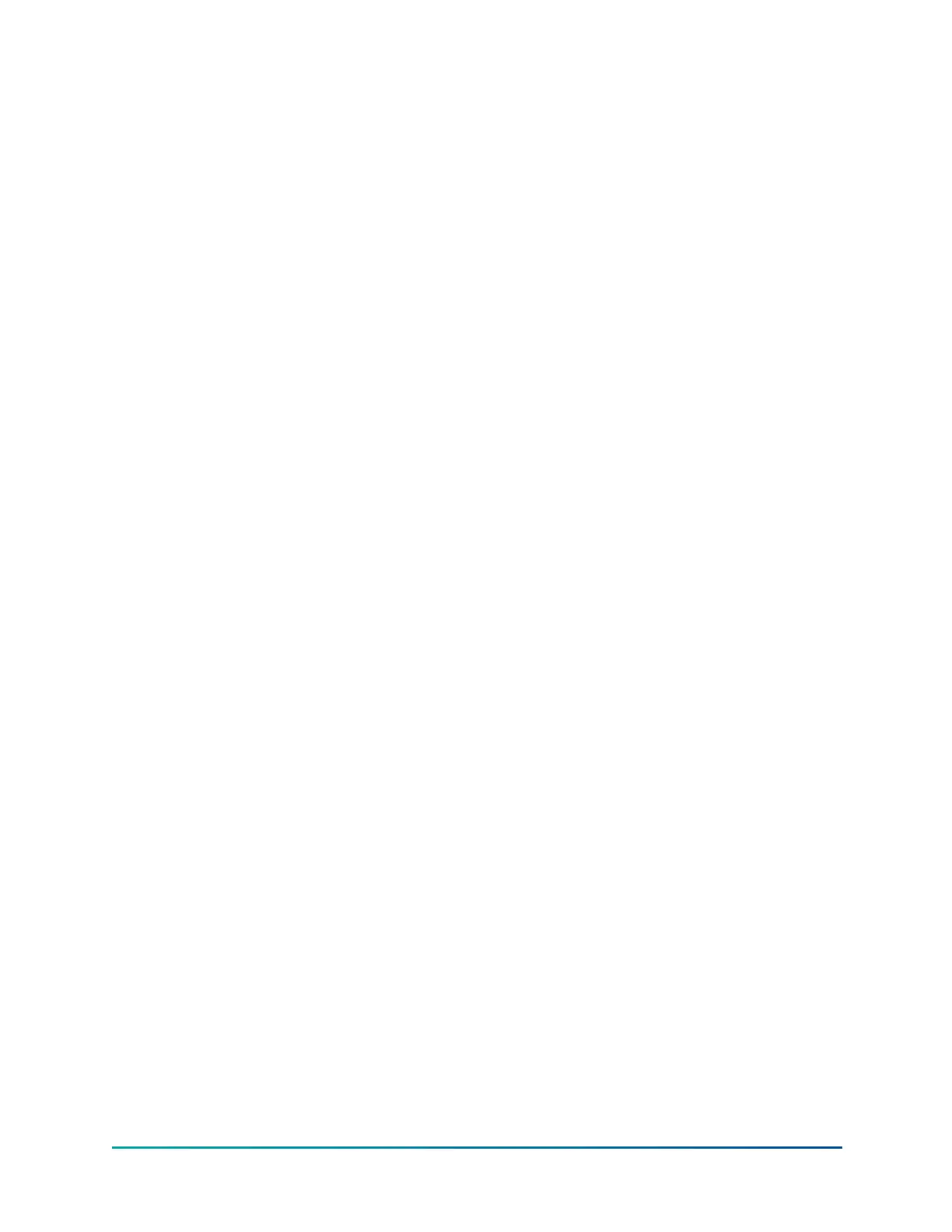Change setpoints
On screens containing setpoints programmable at the OPERATOR access level, a key with this
label will be visible if the present access level is VIEW. This key brings up the Access Level prompt
described above. It allows the user to login at a higher Access Level without returning to the Home
Screen. After login, the user may then modify setpoints on that screen.
Setpoints
About this task: The control center uses the setpoint values to control the chiller and other
devices connected to the chiller system. Setpoints can fall into several categories. They could be
numeric values (such as 45.0°F for the Leaving Chilled Liquid Temperature), or they could Enable or
Disable a feature or function. Regardless of which setpoint is being programmed, use the following
procedure:
1. Press the desired setpoint key. A dialog box appears displaying the present value, the upper
and lower limits of the programmable range, and the default value.
2. If the dialog box begins with the word ENTER, use the numeric keys to enter the desired
value. Leading zeroes are not necessary. If a decimal point is necessary, press the ‘•’ button,
for example, 45.0.
Pressing the ▲ button, sets the entry value to the default for that setpoint. Pressing the ▼
button, clears the present entry. The ◄ button is a backspace key and causes the entry point
to move back one space. If the dialog box begins with SELECT, use the ◄ and ► buttons to
select the desired value.
If the previously defined setpoint is required, press the "X" (Cancel) button to dismiss the
dialog box.
3. Press the Enter (tick) button.
If the value is within range, it is accepted and the dialog box disappears. The chiller will
begin to operate based on the new programmed value. If out of range, the value will not be
accepted and the user is prompted to try again.
Manual controls
Some keys are used to perform manual control functions. These may involve manual control of
items such as the compressor speed or valve actuators. These are typically restricted to qualified
technicians in Service access. Other keys in this category are used to initiate/terminate processes
such as calibrations or reports.
Free cursor
On screens containing many setpoints, a specific “soft” key may not be assigned to each setpoint
value. A soft key will be assigned to enable the cursor arrow buttons below the numeric keypad
which are used to “highlight” the desired setpoint field. At this point, the Enter (tick) button is
pressed to bring up a dialog prompting the user to enter a new setpoint value. The ‘X’ button
cancels cursor mode. (See the Schedule Screen for an example.)
Navigation
In order to maximize the amount of values that the panel can display to the user, and in order
to place those values in context, multiple screens have been designed to describe the chiller
operation. In order to move from one screen to the next, navigation keys have been defined. These
keys allow the user to either move forward to a subscreen of the present screen, or move backward
to the previous screen. Except for the Home Screen display, the upper-right soft key always returns
the user to the Home Screen. Navigating with soft keys is as simple as pressing the key next to the
label containing the name of the preferred screen. The system immediately refreshes the display
29
YMC
2
Mod B with OptiView
™
Control Center
