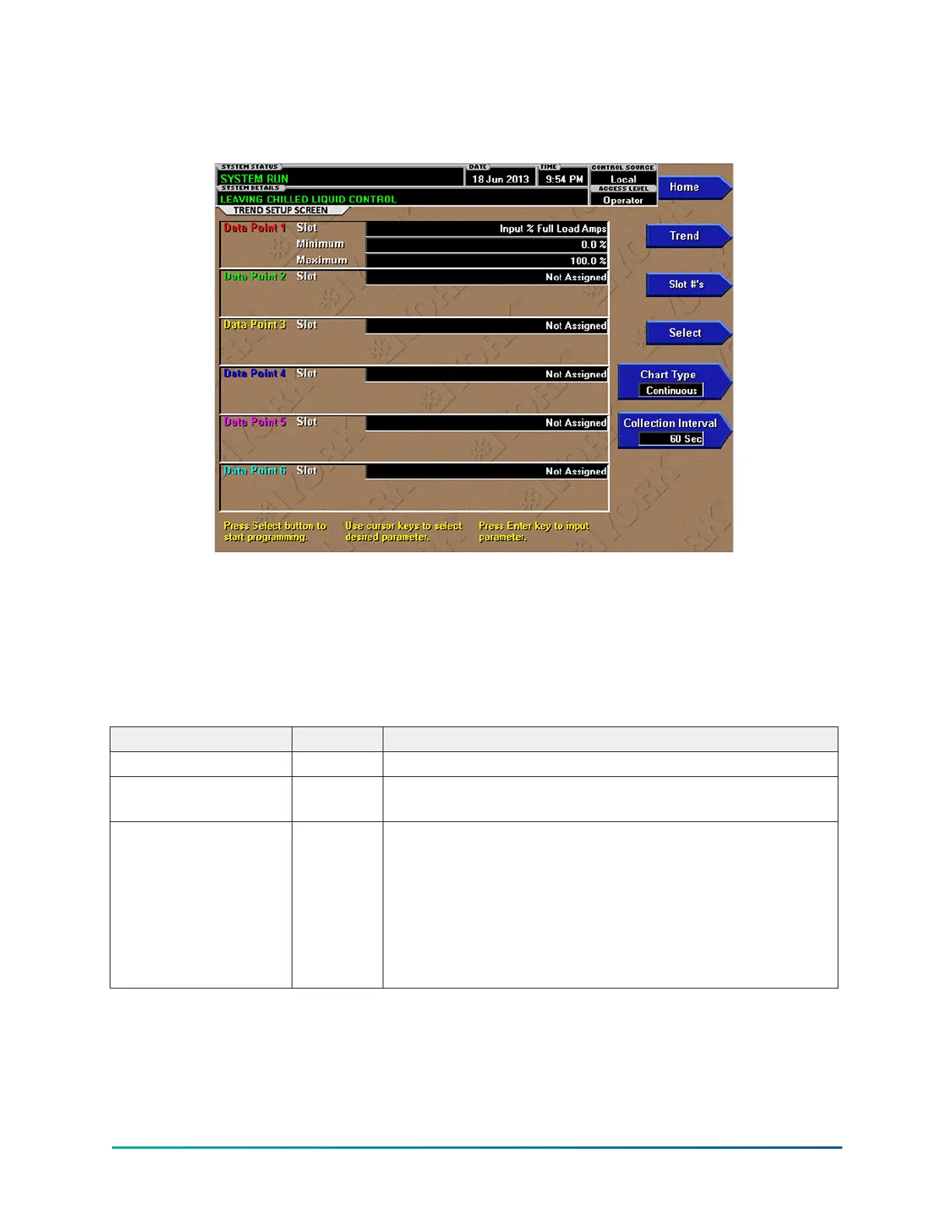Trend setup screen
Figure 38: Trend setup screen
This screen is used to configure the trending screen. The parameters to be trended are selected
from the Common Slots Screen or Common Slots Master list and entered as Slot Numbers for Data
Points 1 through 6. The Y-Axis minimum and maximum values for each parameter are entered
as Data Point Min and Data Point Max for Data Points 1 through 6. The interval at which all the
parameters are sampled is selected as the Data Collection Interval.
This screen displays chiller trend setup fields. There are no display only fields.
Table 78: Programmable
Button Access Description
Chart Type Operator Selects CONTINUOUS, ONE SCREEN or TRIGGERED.
Collection Interval Operator
Selects the interval at which the parameters are sampled.
See Collection Interval following this table.
Select Operator
This key is used to enter the slot numbers and the minimum
and maximum Y-Axis values of each parameter to be
trended. Pressing this key places a yellow box around Data
Point 1 Slot Number. Use the ▲ and ▼ navigation buttons
to place the box around the value of Data Points 1 through
6 to be changed. With the desired value selected, press the
ENTER (tick) button. A dialog box is displayed permitting
data entry.
95
YMC
2
Mod B with OptiView
™
Control Center
