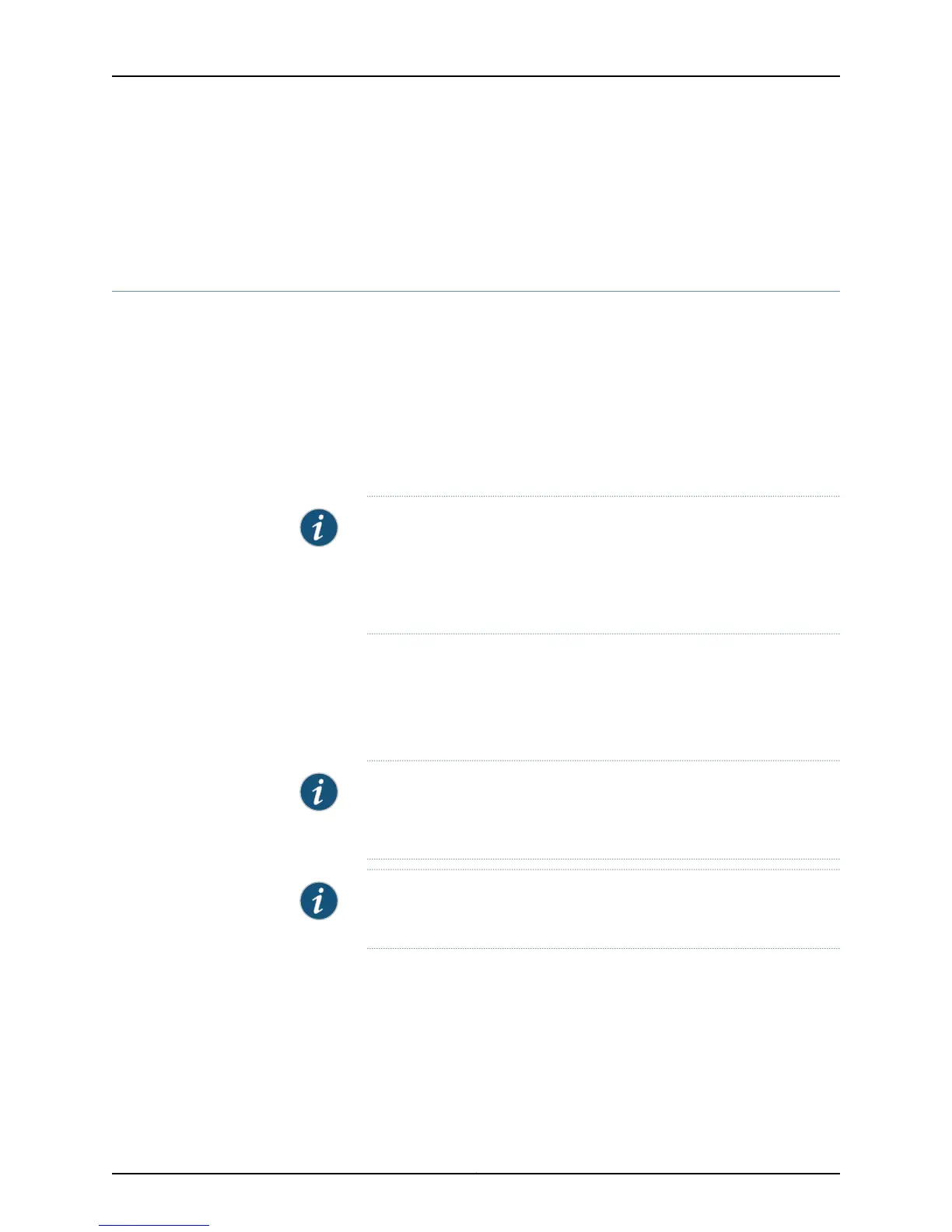• show interfaces ge- on page 276
• show interfaces xe- on page 307
• Understanding Interface Naming Conventions on EX Series Switches on page 6
Configuring Gigabit Ethernet Interfaces (J-Web Procedure)
You can configure specific properties on your Ethernet interface to ensure optimal
performance of your network in a high-traffic environment.
To configure properties on a Gigabit Ethernet interface, a 10-Gigabit Ethernet interface,
and a 40-Gigabit Ethernet interface on an EX Series switch:
1. Select Interfaces > Ports.
The page that is displayed lists Gigabit Ethernet, 10-Gigabit Ethernet interfaces, and
40-Gigabit Ethernet interfaces, and their link statuses.
NOTE: After you make changes to the configuration on this page, you
must commit the changes immediately for them to take effect. To commit
all changes to the active configuration, select Commit Options > Commit.
See Using the Commit Options to Commit Configuration Changes (J-Web
Procedure) for details about all commit options.
2. Select the interface you want to configure. For an EX8200 Virtual Chassis configuration,
select the member and the FPC slot if the interface you want to configure is not listed
under Ports in the top table on the page.
Details for the selected interface, such as administrative status, link status, speed,
duplex, and flow control, are displayed in the Details of port table on the page.
NOTE: You can select multiple interfaces and modify their settings at the
same time. However, while doing this, you cannot modify the IP address
or enable or disable the administrative status of the selected interfaces.
NOTE: In the J-Web interface, you cannot configure interface ranges and
interface groups.
3. Click Edit and select the set of options you want to configure first:
35Copyright © 2015, Juniper Networks, Inc.
Chapter 2: Configuration Tasks