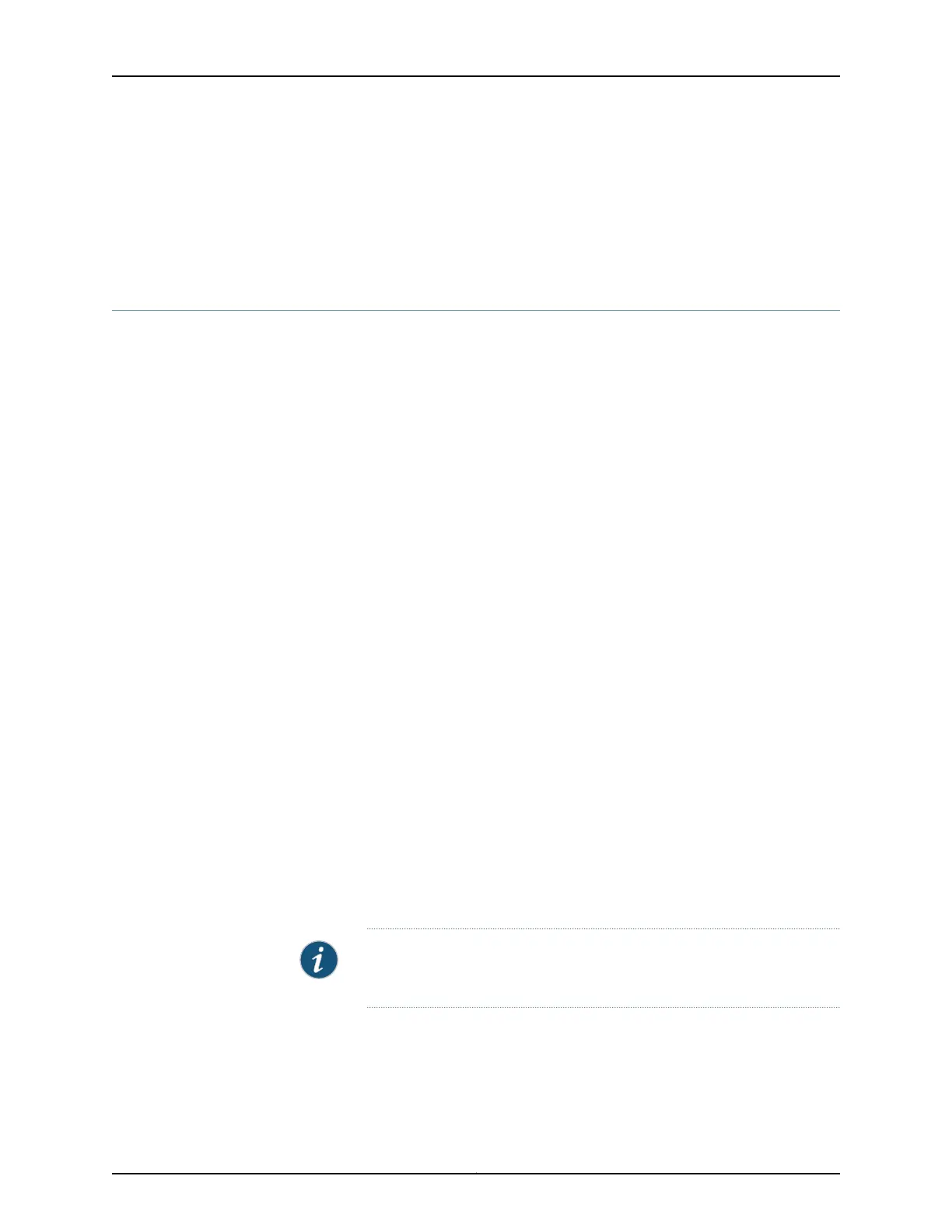The modem connection allows you to remotely perform the same console operations
that you can perform locally.
Related
Documentation
Accessing the CLI on the SRX320 Services Gateway on page 77•
• Configuring the SRX320 Services Gateway Using the CLI on page 79
Configuring the SRX320 Services Gateway Using the CLI
This procedure connects the device to the network but does not enable it to forward
traffic. For complete information about enabling the device to forward traffic, including
examples, see the appropriate Junos OS configuration guides.
To configure the software:
1. Verify that the device is powered on.
2. Log in as the root user. There is no password.
3. Start the CLI.
root@%cli
root>
4. Enter configuration mode.
configure
[edit]
root#
5. Set the root authentication password by entering a cleartext password, an encrypted
password, or an SSH public key string (DSA or RSA).
[edit]
root# set system root-authentication plain-text-password
New password: password
Retype new password: password
6. Configure an administrator account on the device.
[edit]
root#set system login user admin class super-user authentication plain-text-password
7. Commit the configuration to activate it on the device.
[edit]
root# commit
NOTE: For information on thefactory-defaultsettings, see “Understanding
SRX320 Services Gateway Factory-Default Settings” on page 71.
8. Log in as the administrative user you configured in Step 6.
9. Configure the name of the device. If the name includes spaces, enclose the name in
quotation marks (“ ”).
configure
79Copyright © 2016, Juniper Networks, Inc.
Chapter 18: Performing the Initial Configuration
