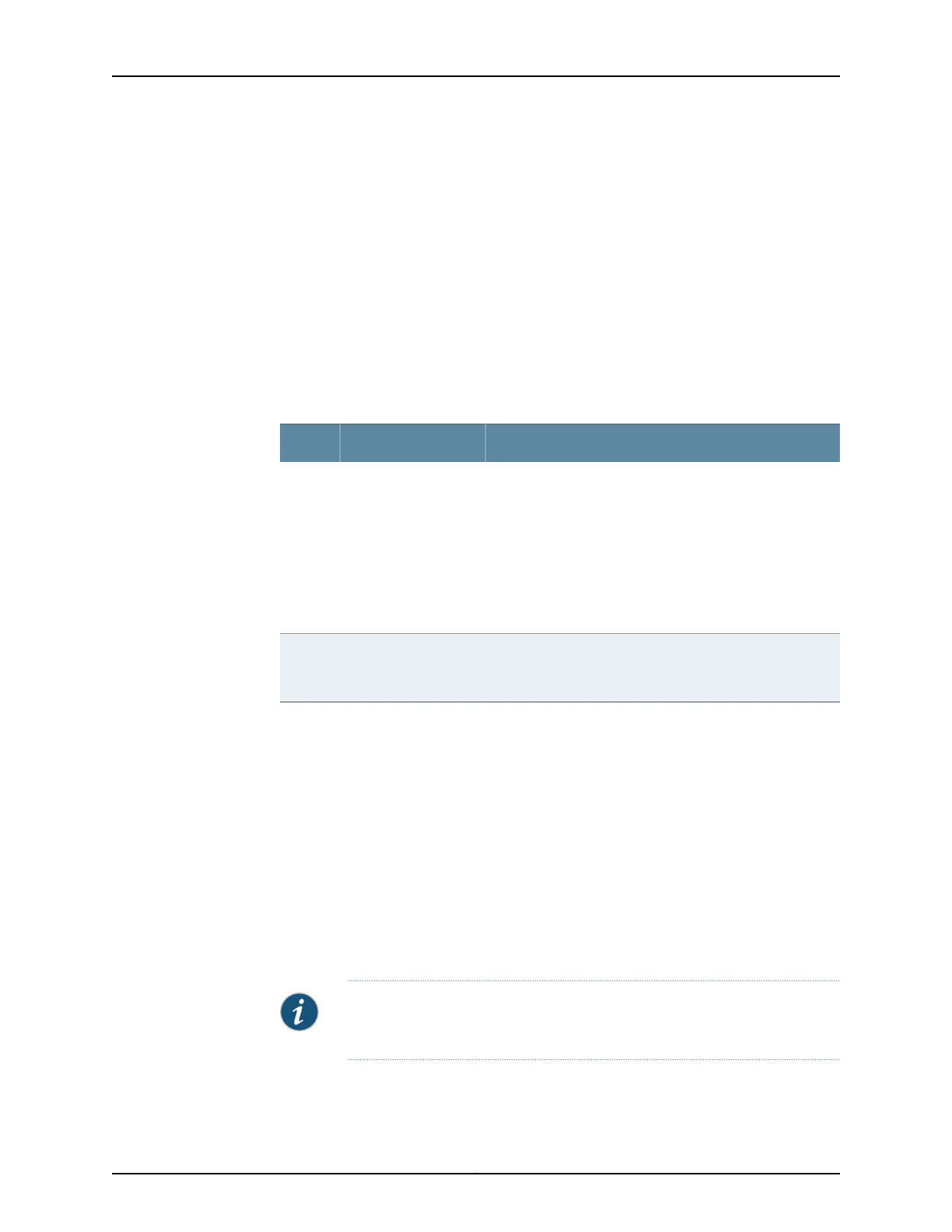5. Insert the appropriate cables into the cable connectors on the GPIM.
6. If necessary, arrange the cables to prevent them from dislodging or developing stress
points:
•
Secure the cable so that it is not supporting its own weight as it hangs to the floor.
•
Place excess cable out of the way in a neatly coiled loop.
•
Use fasteners to maintain the shape of the cable loops.
After the STATUS LED light turns green and glows steadily on, the GPIM is online and
functioning normally. See Table 64 on page 177 for hot-swappable components and their
descriptions.
Table 64: Hot-Swappable Component Descriptions for GPIMs
DescriptionComponentNumber
The STATUS LED has the following indicator s:
•
Steady green indicates that the GPIM is functioning
normally.
•
Steady yellow indicates that the GPIM is starting up,
running diagnostics, or going offline.
•
Steady red indicates that the GPIM has failed.
•
Off indicates that the GPIM is not powered on, is offline,
or is not configured.
STATUS LED1
NOTE: You need not press this button when installing a GPIM.
The servicesgateway automatically recognizes when a GPIM
has been inserted into a slot.
ONLINE/OFFLINE
button
2
Removing a Blank Gigabit-Backplane Physical Interface Module Faceplate
To maintain proper airflow through the services gateway, leave blank faceplates in place
over slots that do not contain Gigabit-Backplane Physical Interface Modules (GPIMs).
Do not remove a blank faceplate unless you are immediately installing a GPIM in the
empty slot.
To remove a blank faceplate:
1. Using a Phillips (+) screwdriver, loosen the captive screws on each side of the blank
faceplate.
2. Using a flat-blade (–) screwdriver, gently pry out one side of the faceplate and pull
it out.
NOTE: When installing a blank GPIM faceplate, make sure that the padded
side of the faceplate is facing up.
177Copyright © 2016, Juniper Networks, Inc.
Chapter 24: Replacing Gigabit-Backplane Physical Interface Modules
