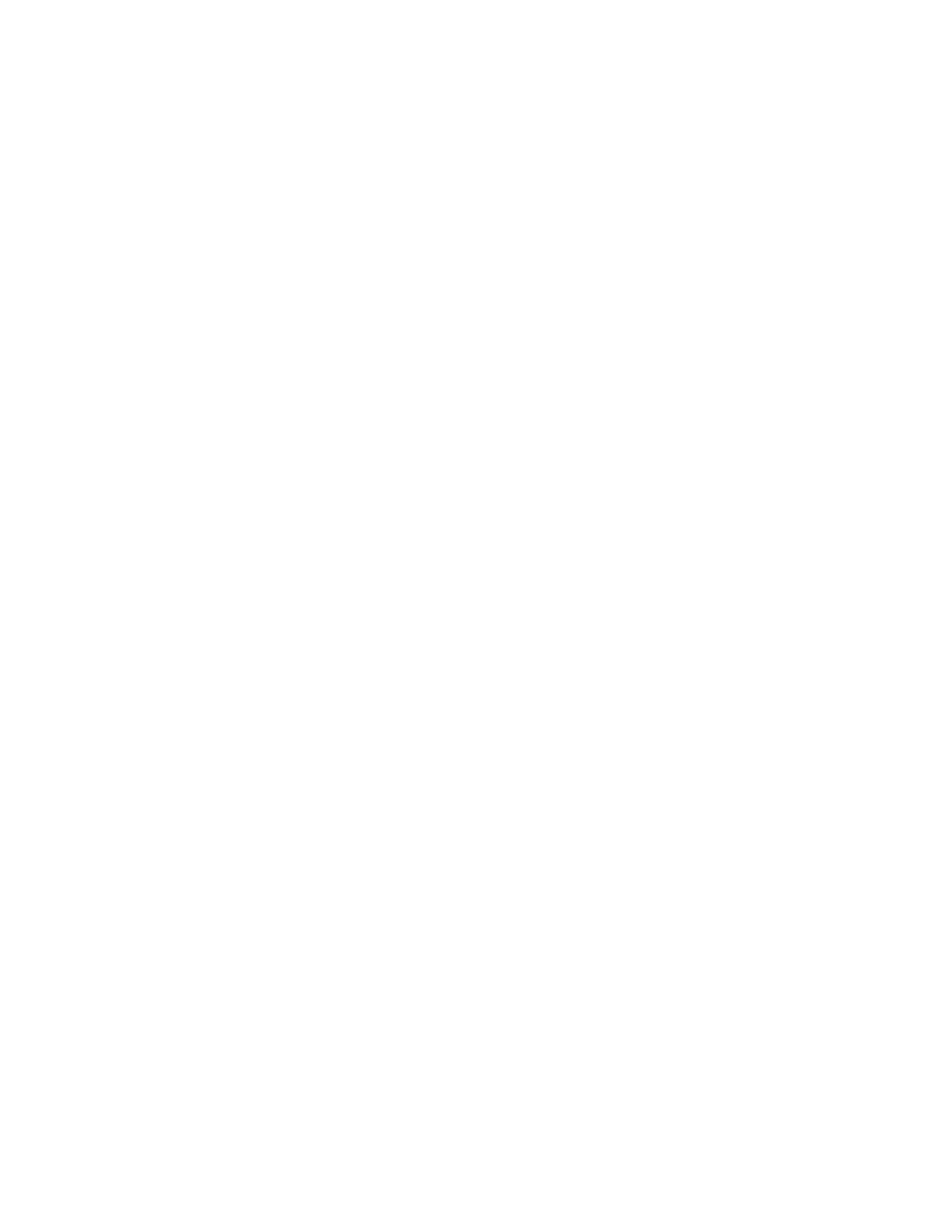Focal lengths (FL) that are commonly used are 1.5”, 2.5”, and 5”
The optics nozzle will come focused from our factory. If for some reason the optics loses focus you
will need to cut into a piece of paper or wood at 5-15% power at a speed of 1 IPS. Follow these
steps:
1. Open Test Mode in KCAM.
2. Lower the nozzle and use the Kern Laser Spacer to focus the nozzle to the paper.
3. Make sure you are cutting with shop air and NOT oxygen when setting the focus height.
4. Cut into the material and drive the laser in one direction. Adjust the nozzle up or down until you
have the narrowest line in the material. When you are cutting with the narrowest line width this
is when the focus height is set.
5. If your narrowest line is at the same distance of the Kern Laser spacer you are in focus.
Adjusting the lens to get back into focus:
1. Unhook the air hose from the laser nozzle.
2. Remove your laser optics nozzle from the laser system.
3. With your lens removal tool unscrew the first black plastic screw.
4. Gently remove the lens from the assembly, place on a clean cloth.
5. Remove the O-Ring.
6. Adjust the bottom black plastic screw up or down depending on where you need to get in focus.
7. Place the plastic O-ring back into the optics.
8. Gently place the lens back into the optics.
9. Screw the top plastic screw back into the optics and gently snug to the lens.
10. Hook up the air hose and screw the laser nozzle back into the laser tube.
11. Cut the file again and verify that the narrowest cut on the paper is at a width of the Kern Laser
Spacer.
12. Begin laser operation if the focus is now correct. Readjust the bottom black plastic screw if you
are still out of focus.
Squaring the Table
1. Open the Square.plt file in the KCAM samples folder and cut a perpendicular horizontal and
vertical line in the paper table top.
2. Place a piece of 1/8” acrylic over the cutout and cut the file again. Make sure you have air
coming out of the nozzle when cutting acrylic.
3. Use a framing square along the outer cut edge of the acrylic. If the cut is not square, loosen the
(4) bolts on the right side of the gantry that hold it to the base plate. Loosen (3) bolts on the left
side of the gantry that hold it to the base plate. Mark as a reference point where the gantry is
presently. Adjust the gantry slightly forward or backward and cut again. Repeat until cut is
square and retighten the (7) bolts.
Setting Zero-Zero Point
The objective is to align the laser to have the 0, 0 reference point in the lower left corner of the
table, inside the aluminum frame. The 0, 0 point is set at the factory. It is a good idea to test this
when receiving your laser system. Follow these steps:
1. Open KCAM
2. Open the Align.tif file at C:\Program Files\Kern\Samples\Test Files
3. Cut the file out of the table top paper.
4. Make sure that all user offsets are off in KCAM.
5. The box should be flush with the front and left rail.
6. If it is not flush go to the Table tab in Table Settings and adjust the Alignment offset
distance until the square is flush with the aluminum rail.
21