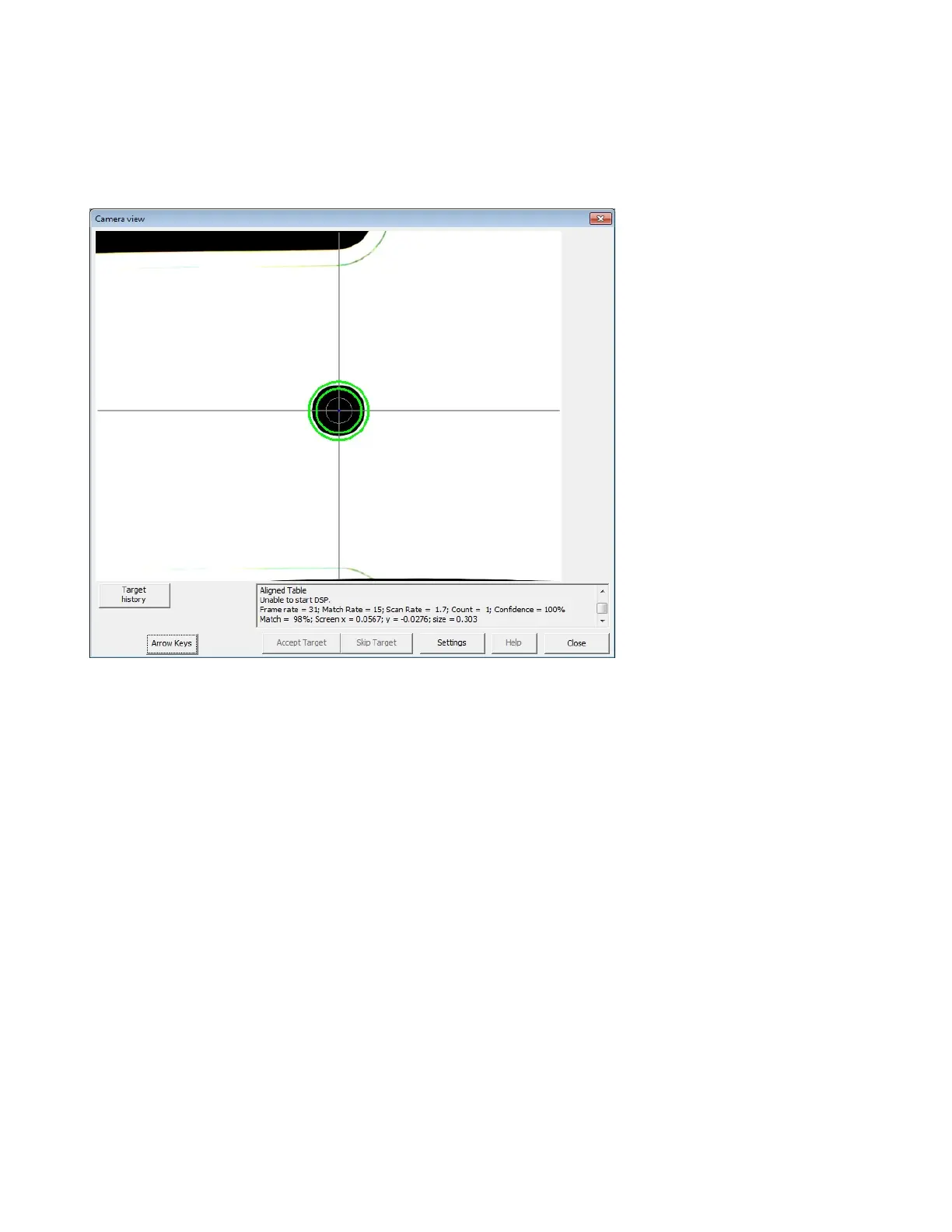Help:
Close: Closes the Calibrate Vision Camera window.
CAMERA VIEW SCREEN
Target History: K-Vison keeps a history of the different targets that have been used. These targets can be
accessed here.
Arrow Keys: Clicking this allows the arrow pad to be accessed. This enables the user to manually move the
camera/focusing head around.
Settings: This accesses the different parameters the K-Vision program has.
Close: Closes the View Camera Vision window.
K-VISION OPERATION
1. Print or open a file into KCAM.
2. Set the speed and power for the cut under Vector Colors.
4. Check Enable Camera Vision and Cut Vector Files.
5. Click start. The camera will move towards the first target. The first target will be highlighted on
the preview screen.
6. Use arrow keys to move camera over the first target.
7. Once camera has locked onto the first target, click Accept.
8. The camera will move to the next target.
9. Once all targets are found, the head assembly will move to the first cut.
10. Press Enter or click Start to begin cutting.
11. Repeat process for each file being processed.
49