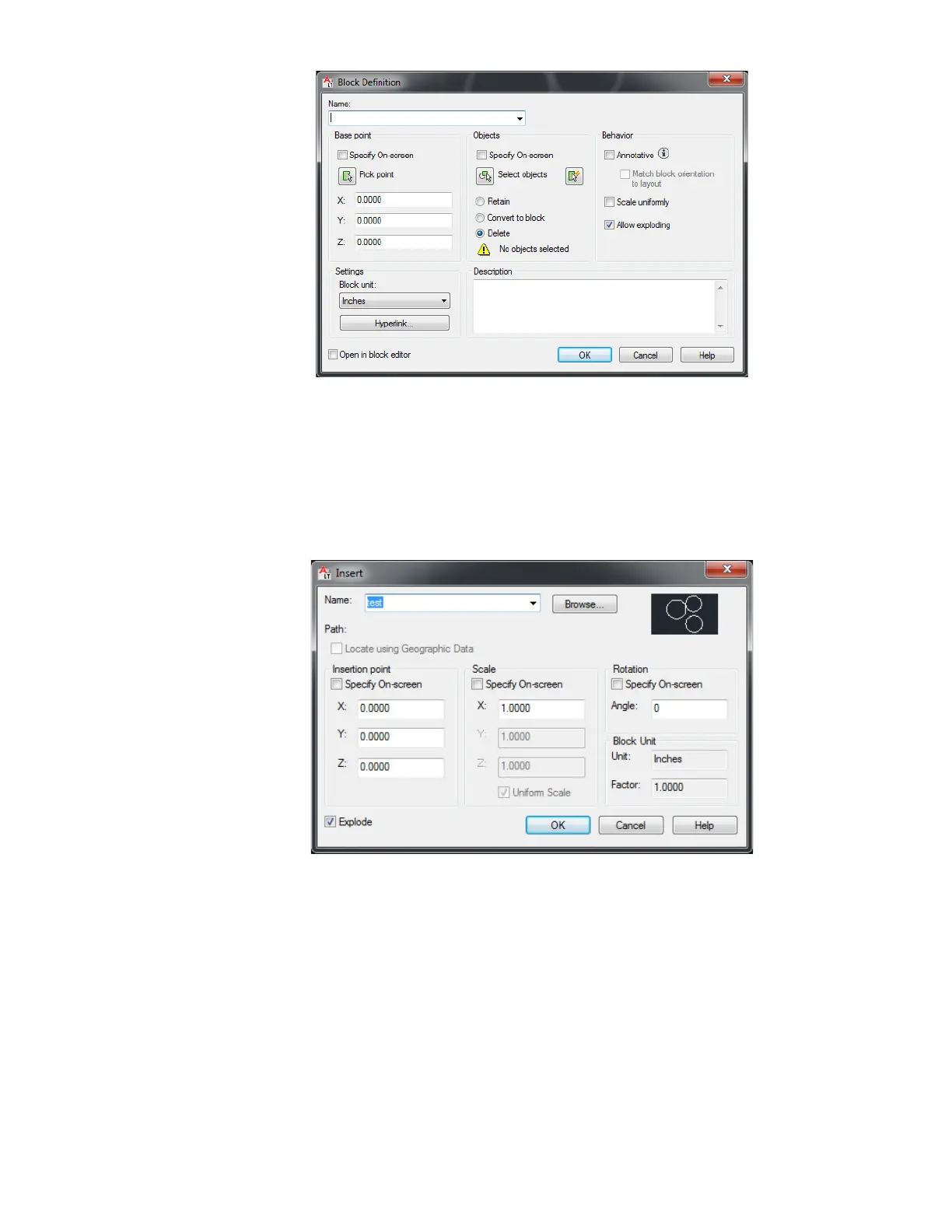AutoCAD, Block Definition
3. Insert > Insert
a. Name (choose block previously created)
b. Insertion point (NOT selected)
c. Scale (NOT selected)
d. Rotation (NOT selected)
e. Explode (selected)
f. Click OK.
AutoCAD, Block Insert
Creating a Polyline
If your file is sent over to KCAM as multiple line segments and not one continuous cut you can use
the polyline function to combine it into one continuous line segment.
1. Type command pedit and press <ENTER>
2. Select one of the line segments
3. Do you want to turn into one? (Y), press <ENTER>
4. Enter an option, Click Join
5. Select Objects by creating a window around all pieces or select each one individually.
6. <ENTER>
7. Exit Command. Type X
8. <ENTER>
55