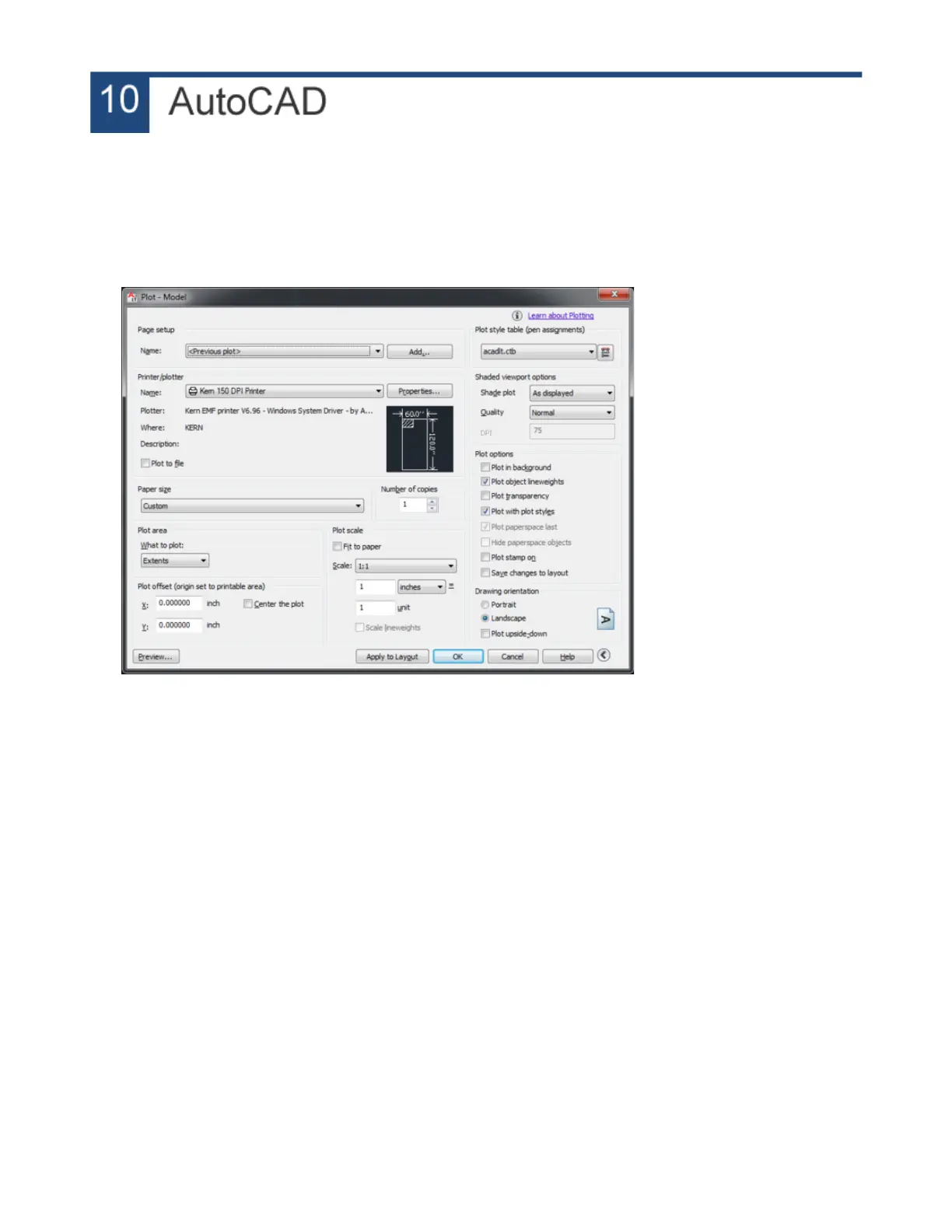Printing to KCAM
1. Open AutoCAD and create or import your cutting file.
2. Open KCAM.
3. When done with AutoCAD drawing, go to File > Print.
AutoCAD Print Screen
4. Use the following settings:
Printer Name: Kern EMF Printer Driver (or similar name)
Paper Size: Custom
Plot Area: Extents
Scale: 1:1, 1 inch = 1 unit
Plot Style = acadlt.ctb
Drawing Orientation = Landscape
5. Click OK.
6. The file should now be in KCAM.
7. On future prints you can select <Previous Plot> under page setup and the settings will
automatically be set from the previous print.
Selecting Cut Order
1. Draw cutting paths or open an existing file.
2. Insert > Create Block
a. Name the Block
b. Select Delete under Objects
c. Click Select Objects and click on the parts one by one. (The order the objects are selected
is the order they’ll cut.)
d. Click Enter.
e. Click OK.
is the order they’ll cu
54