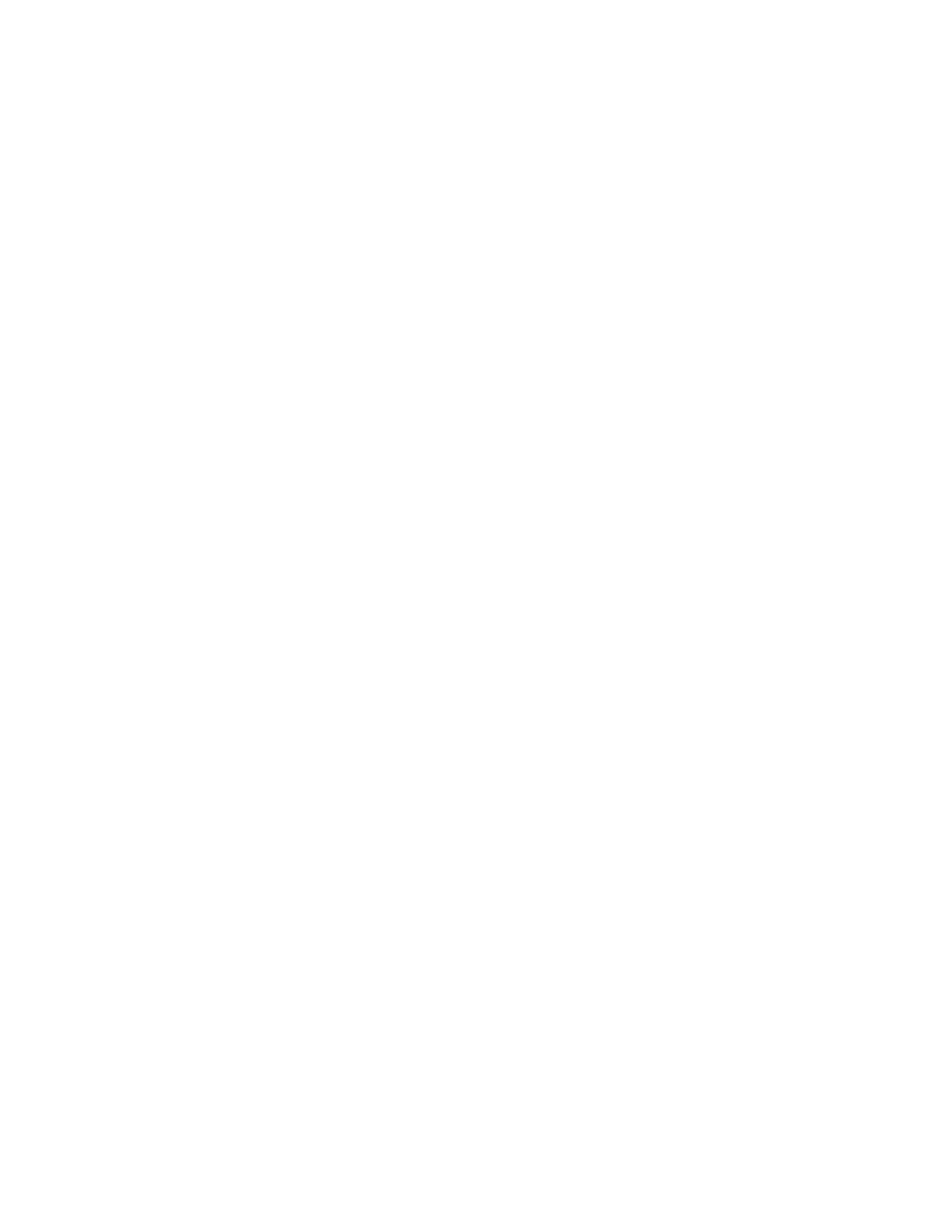1. Start > Devices and Printers
2. Add a Printer > Add a local printer > Create a new port: Local Port > Next
3. Name the port: KERN > OK (KERN must be capitalized)
4. Have Disk > Browse > C:\Program Files(x86)\Kern\KCAM7\Printers\KernEMF.inf > OK > Next
5. Kern 600 DPI Printer > Next >Install this driver software anyways > Finish
6. Add a Printer > Add a local printer > Use existing port: KERN > Next
7. Have Disk > Browse > C:\Program Files(x86)\Kern\KCAM7\Printers\KernEMF.inf > OK > Next
8. Kern 300 DPI Printer > Next >Install this driver software anyways > Finish
9. Table > EMF Port > EMF File Loading -> select both checkboxes and set Directory to C:\My
Documents\KcamEMF\*.EMF > OK
10. Select the printer driver settings > Edit
11. Enter the correct DPI, table size and set the output location to:
C:\My Documents\KcamEMF > OK
12. Restart computer
The Kern EMF printer driver allows for creation of an .EMF file that combines cutting and engraving
into one common file. The file is created in a folder and then automatically opened into KCAM. To
use the driver use the following steps:
1. Open KCAM
2. Create or open the CorelDRAW file you wish to send to the laser.
3. File > Print
4. Select the Kern EMF Printer Driver, set Page to Use Printer Default and click Print. The
EMF file will automatically load into KCAM. (KCAM must be open)
Create a .PLT Cutting File
1. Create the black hairline shapes that will be cut.
2. File > Export.
3. Choose a name for your file and location to save to. Select PLT – HPGL Plotter for Save as
type.
4. Click Export.
5. The first tab on the HPGL Export screen is the Page tab. In this tab set the Size to Custom,
Plotter Origin to bottom left and Plotter units to 1,000 per inch.
6. The second tab is the Pen tab. Match the order of the colors here with the order from the
Vector Colors tab in KCAM. The purple and orange need to be setup as custom. For purple
use the last column, fourth row and for orange use the second column fourth row. Once
these are all set name the pen library “Kern Colors” and click Save.
7. The last tab is the Advanced tab. In this tab please set the Curve resolution to .001
inches and check No width or velocity commands.
8. Click OK and your .PLT file will be created. On futures .PLT exports these settings will be set
as default.
Creating a .TIF Engraving File
1. Create the image that will be engraved.
2. File > Export
3. Choose a name for your file and location to save to. Select TIF - TIFF Bitmap for Save as
type.
4. Click Export.
5. The Convert to Bitmap screen will appear. Select your desired DPI and choose Color mode:
Grayscale (8-bit). Uncheck Transparent Background.
6. Click OK and your .TIF file will be created. On future .TIF exports these settings will be set as
default.
52