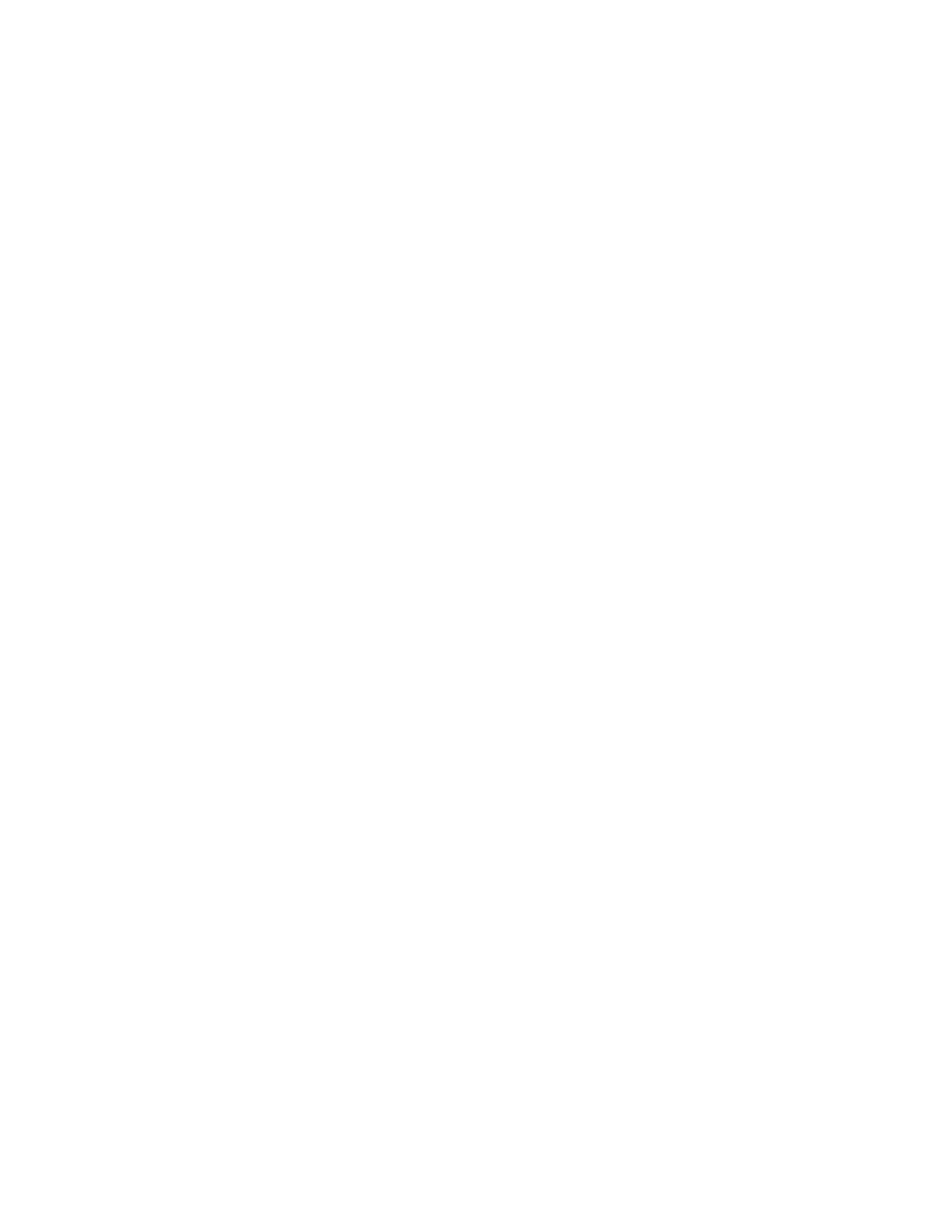Limit Switches
The motion table has an X limit switch and a Y limit switch. The X limit switch is momentarily
depressed upon the laser moving to its left most position. The Y limit switch is momentarily
depressed when the gantry moves the very back of the laser system. The table must home itself to
these two limit switches or the motion system will not have a known start reference.
To manually test the limit switches follow these steps:
1. Open the Manual screen in KCAM.
2. Manually click the limit switches while someone is watching your Manual Screen. The limit
switch box should toggle OFF to ON. If they do not toggle, you either have a broken wire
going to the switch or DSP box is defective, call the factory for further instructions.
3. Press the Align button. If the table grinds, hit the ESC key or the Emergency Stop Switch. A
grinding noise indicates an X or Y motor has lost its location. This can happen because of one
of the following circumstances:
• The motor has a broken wire leading to it or a defective motor driver module. Check
for loose wires on the motor.
• The limit switch has a broken wire leading to it or it is not physically being pressed to
stop the motion.
• The table has binding in that axis. Call Kern for technical assistance.
4. After the laser and gantry have reached the limit switches, they will stop and then move a
set amount to zero the table. The laser nozzle will be just inside the upper left corner of the
table. This is the home position. If a Soft Home is ON turn it off in the KCAM software. After
a job is ran the nozzle will return to the home position.
Computer
1. Turn off the screensaver.
2. Modify the computers Power Settings by going to: Control Panel > System and Security > Power
Options
a. At the left hand side click Choose when to turn off the display and set both settings to
Never. Click Save Changes.
b. Click Change advanced power settings. Choose High Performance from the drop down
list.
c. Scroll down and open the Processor Power Management and set minimum and
maximum processor state to 100%. Click Apply and OK.
3. Make sure automatic updates and virus scans are set to perform when the laser is not in use.
KCAM requires a dedicated computer to properly run the system. Do not operate other computer
programs on the laser computer while the laser is in use. The computer is communicating with the
DSP at all times and any glitch in memory can cause a skip. Also, please make sure automatic
updates and virus scans are set to occur at a time when you are not using the machine. Do not send
or take files out of the laser computer through the network when the system is in operation.
Electrical
If any component of the laser machine is not working, first check that all plugs are in their socket
and ON switches are set correctly. If the problem is not corrected have a certified electrician check
to see if a breaker has been tripped in the electrical panel. If the problem still exists have a certified
electrician call a Kern technician to troubleshoot the electrical problem. Kern can provide wiring
diagrams and pin outs to assist.
65