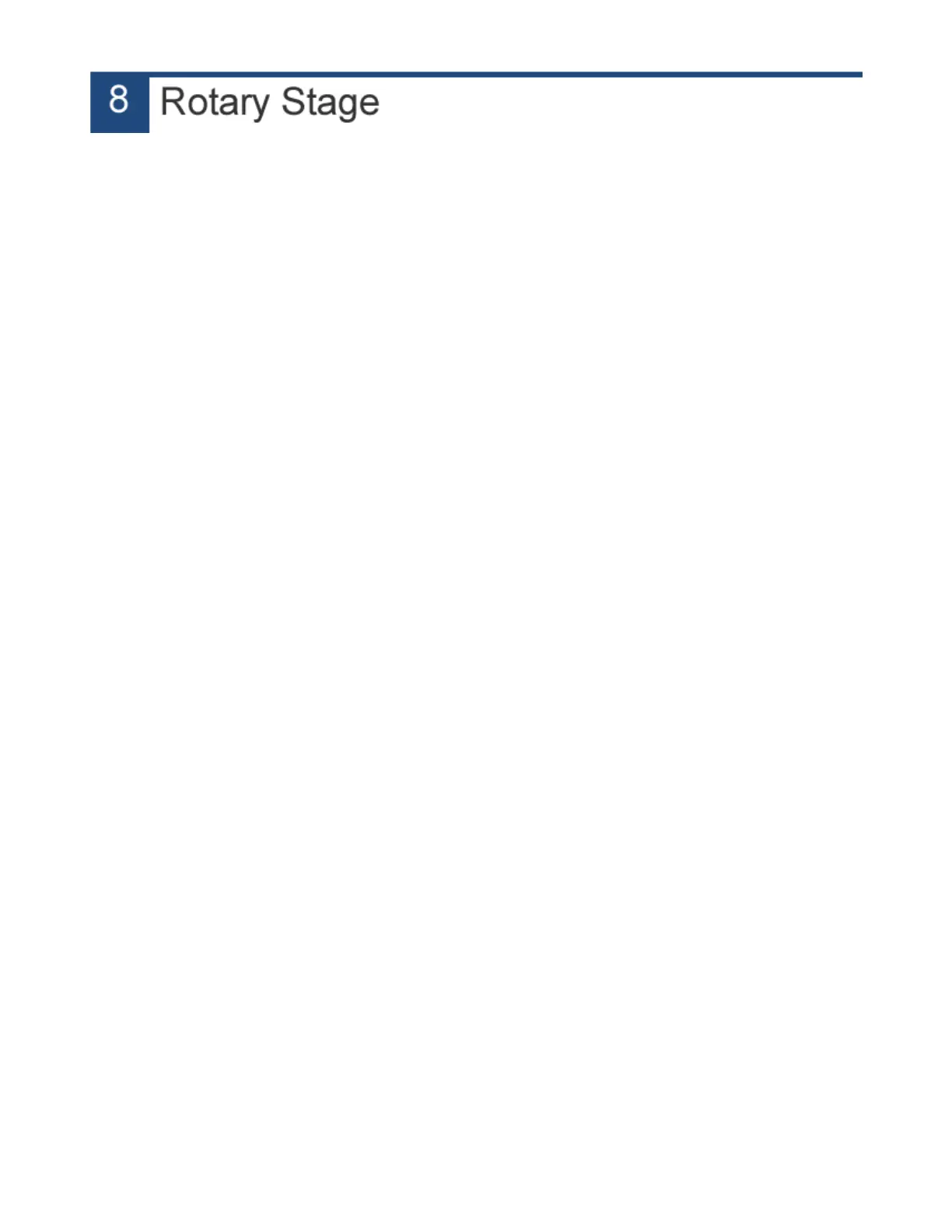A rotary attachment can be factory installed on Kern's laser systems for processing of pipes, rods and other
cylindrical items. The rotary device is driven by a high resolution servo motor, resulting in smooth and
accurate cutting performance.
INSTALLING THE CHUCK ROTARY STAGE
1. Turn ON the laser system and align the gantry.
2. Remove the paper, honeycomb and front two ecolite pieces.
3. Secure the rotary device to the front of the table with the four bolts provided.
4. Turn OFF the laser system.
5. Hook up the rotary harness to the rotary plug.
6. Turn ON the laser system, Open KCAM, Click Test and enable the Z Rotary Mode checkbox.
CORELDRAW SETUP
1. Measure the distance from the left side of the table to the right edge of the rotary chuck.
2. Open a new file and create a guide along the left side that is set at the distance
determined in Step 1. Make sure to place all artwork on the right side of this guide so that
the laser nozzle does not hit the chuck.
3. Print your artwork to KCAM.
KCAM SETUP
1. Measure the diameter of your pipe.
2. In KCAM go to Setup, Click on the Misc. Settings tab and enter the measurement from
Step 1 in the Diameter box of the Rotary section.
3. Insert your pipe into the rotary stage.
4. Set the cut/engrave settings for the material you are processing.
5. Click the CUT button, enable the Rotary Mode checkbox and enable the vector and/or
raster modes that you will use.
6. Click Start. The X axis will move to the right first and then the Y axis will move to the
front of the machine. The rotary will stop over the rotary device and centered front to back
over your pipe.
7. Set your focus on your material and click the Continue button.
50