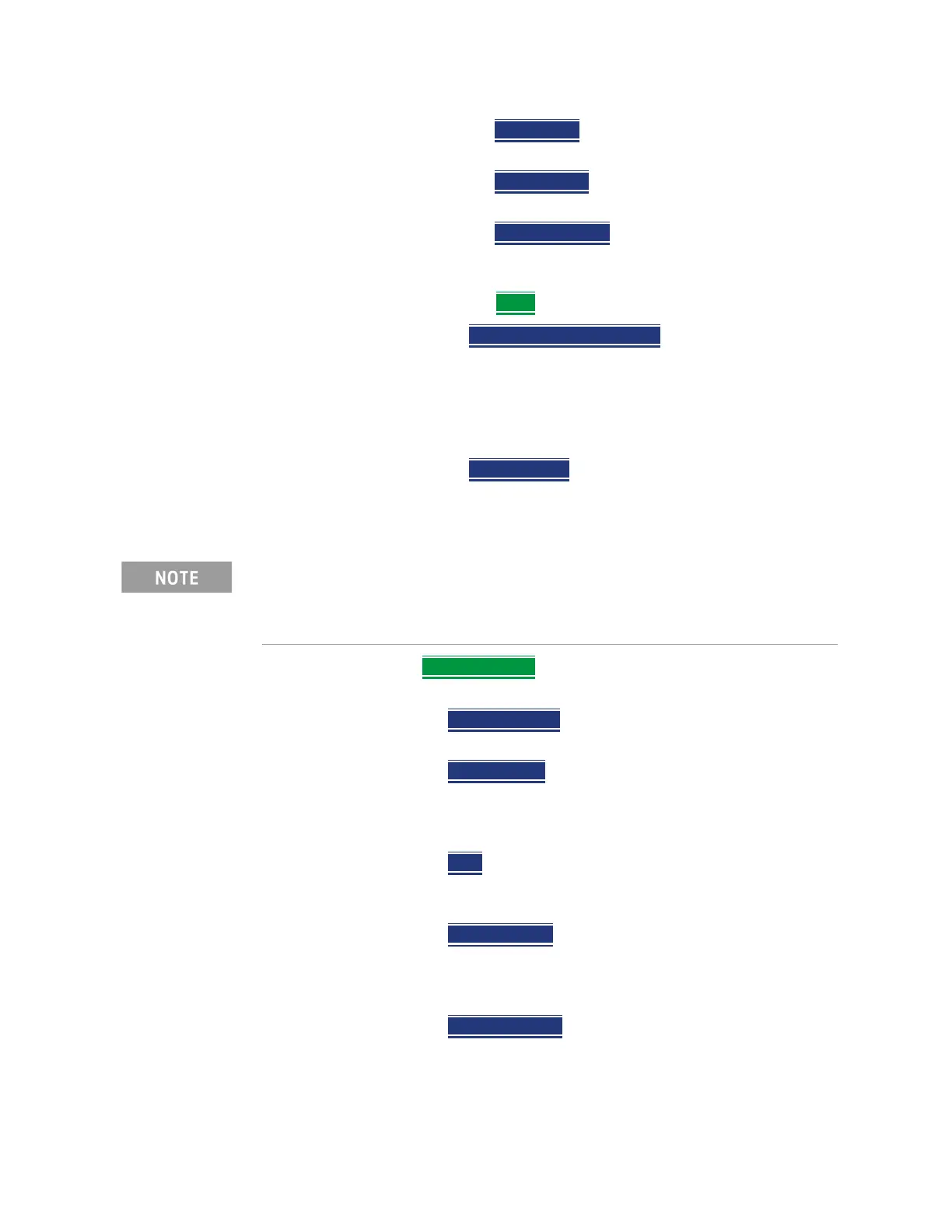Keysight N9938-90003 User’s Guide 175
SA (Spectrum Analyzer) Mode (Option 233–Mixed Analyzers)
How to Set Up EMF Settings (Requires EMF (Option 358), GPS (Option 307), and SA
Mode (Option 233–Mixed Analyzers))
— Save Cable Opens a menu to name and save
the cable corrections data
— Recall Cable
Recalls the selected cable
correction file from the \Cables folder.
— Storage Device
to select the storage device
where your cable correction file is located
(Internal/USB/SD Card)
ii. Optional: Press More
then
— Press View Corrections OFF ON
to turn ON and OFF
Pink Trace - Antenna/Cable corrections. This is a
composite of all cable/antenna corrections that are
currently applied. Available as a useful visual aid, the
zero “dB” level (no net correction) is mapped to appear
at the -50 dBm on-screen level.
— Press Src/Rcv Split
- selecting Src/Rcv Split selects
Source and Receiver side measurements.
f. Optional: Example of editing X, Y, and Z axes manually.
— Press X axis Antenna – opens the X axis Antenna softkey
menus. Then choose one or more of the following:
— X axis Antenna
– enable/disable the X axis antenna
factors (default is coupled to other settings).
— Edit Antenna
– to edit the current imported X factor
(if available). Refer to “Editing Antenna Correction
Factors and Adding New Antenna Factors” on
page 176.
— New
– to edit/define a new X factor value. Refer to
“Editing Antenna Correction Factors and Adding
New Antenna Factors” on page 176.
— Save Antenna
– to save either an edited X antenna
factor or a new X antenna factor. See also See also
Chapter 9, “System Settings” and then to “Alpha
Numeric Editing” on page 239.
— Recall Antenna
– to recall a stored X antenna factor.
See also Chapter 9, “System Settings.”
The USB antenna factors stored in the triaxial antenna itself cannot be
overwritten. The antenna factors on FieldFox imported into FieldFox can be
modified. To reset the antenna factors in FieldFox to the original factors,
re-import the antenna factors.
