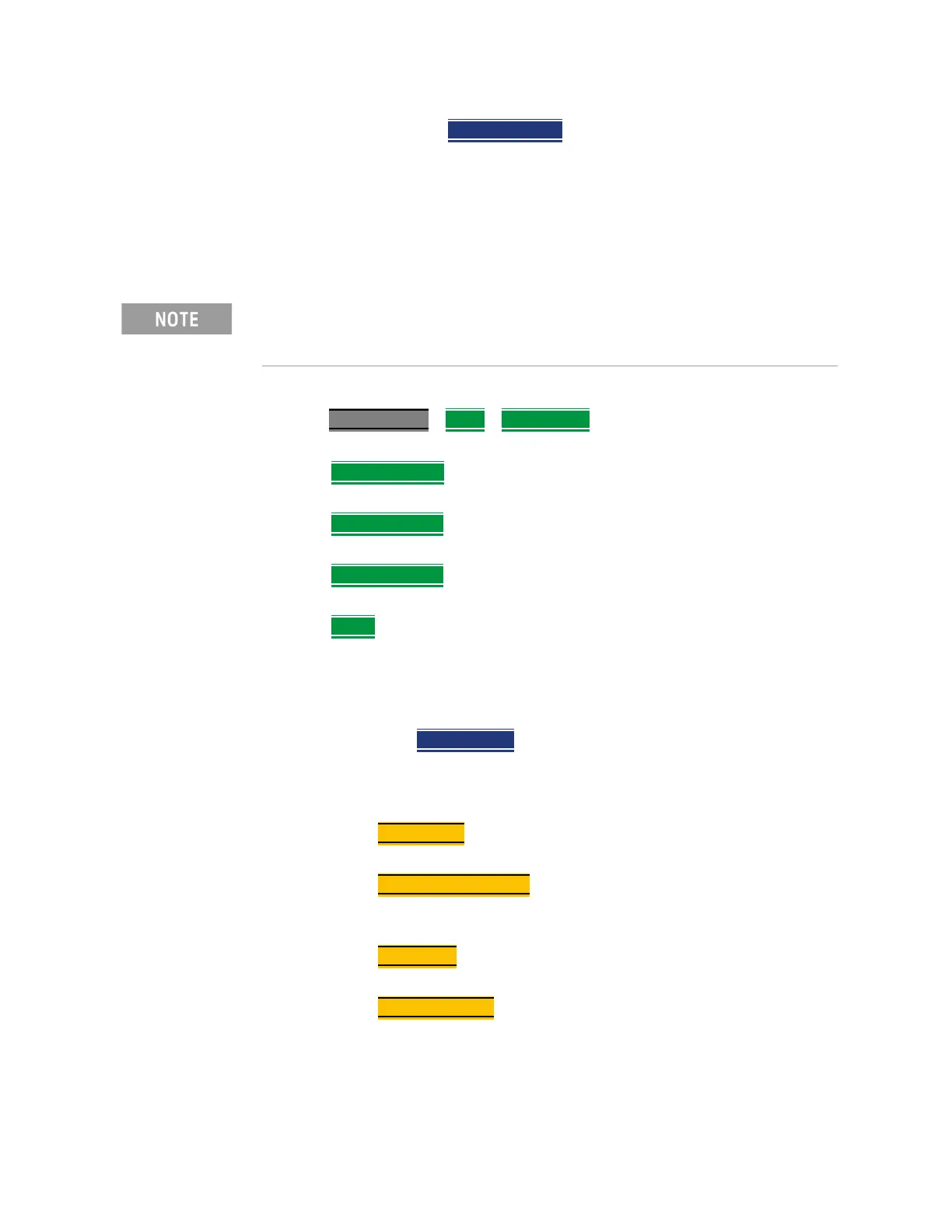176 Keysight N9938-90003 User’s Guide
SA (Spectrum Analyzer) Mode (Option 233–Mixed Analyzers)
How to Set Up EMF Settings (Requires EMF (Option 358), GPS (Option 307), and SA
Mode (Option 233–Mixed Analyzers))
— Storage Device – to select the location to store your
new antenna factor. See also Chapter 9, “System
Settings.”
Editing Antenna Correction Factors and Adding New Antenna Factors
This section contains two procedures illustrating how to edit the Antenna
Factors settings table values.
1. Selecting an antenna softkey menu:
Press Scale/Amptd
> More > Corrections then choose one of these softkey
menus:
— X axis Antenna
– to open a softkey menu to edit the X axis of a
triaxial antenna.
— Y axis Antenna
– to open a softkey menu to edit the Y axis of a
triaxial antenna.
— Z axis Antenna
– to open a softkey menu to edit the Z axis of a
triaxial antenna.
— Cable
– to open a softkey menu to edit the cable factors for an
antenna setup.
2. For this example, the X axis Antenna softkey menu has been selected:
a. Then press Edit Antenna
to edit the existing X axial antenna factor’s
Frequency and Antenna Factor table values that are stored in the
FieldFox [:Internal]:\Antenna\ directory (Refer to Figure
7-17). Then you can edit the following:
—Description
– edits the name of the current antenna settings
table
— Antenna Factor Unit
– edits the units from dB /m electric
antenna factor (default) to dB S/m for the magnetic antenna
factors. None is displayed, when no antenna is detected.
—Frequency
– edits the frequency value measured that
corresponds to a particular Antenna Factor.
— Antenna Factor
– edits the Antenna Factor that corresponds
to a particular frequency.
Refer to next step for details on editing the antenna Settings
table.
If New is selected under the X, Y, or Z Antenna or Cable softkey menu,
whatever antenna or cable factors that have been imported as the default
values and are displayed in the Settings table.
