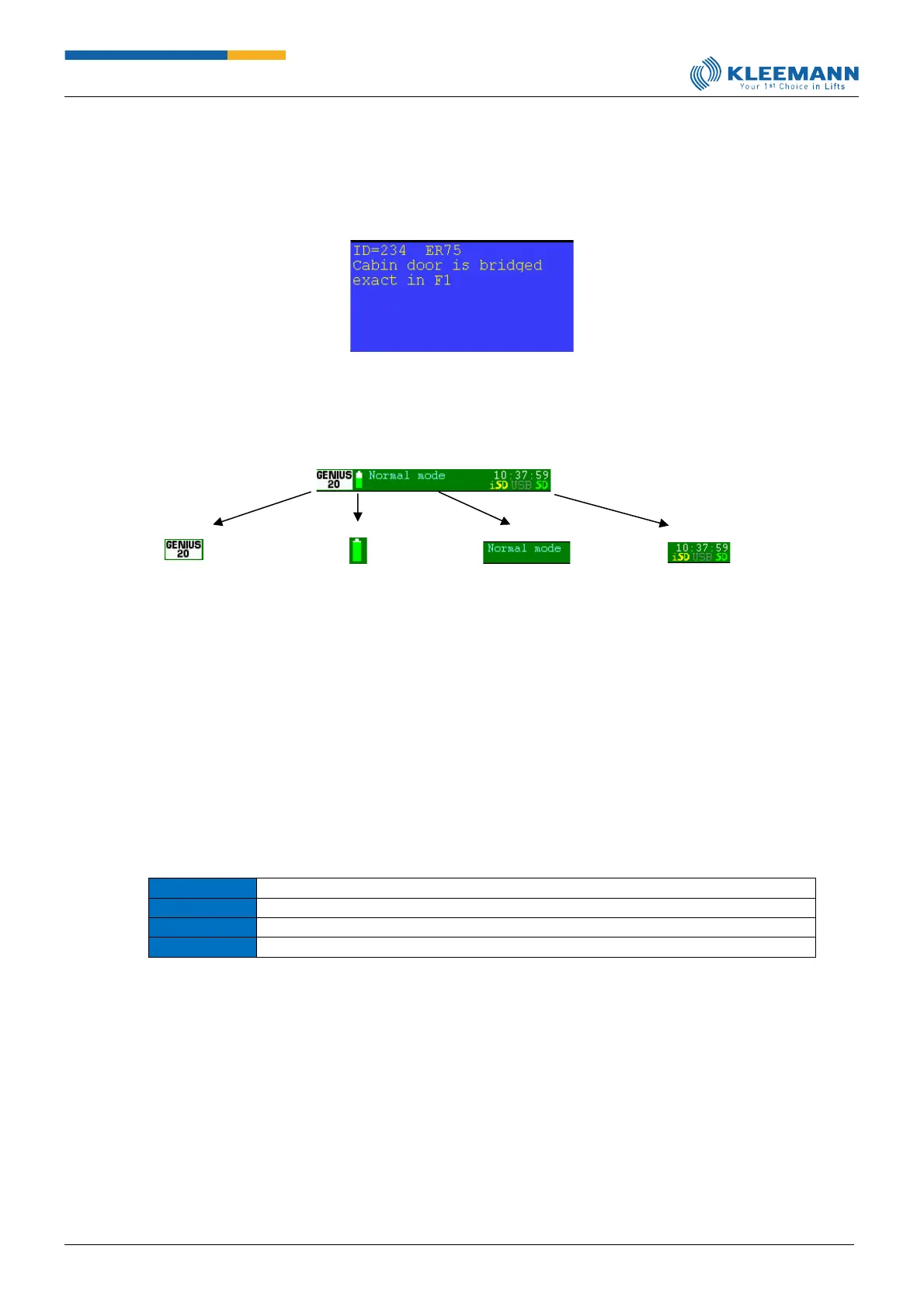Green indication of controller signals means that it’s activated and correspondingly grey indication that
it’s not active
The lower blue field contains the status text with a maximum of 7 lines which provides information
about the current state of operation.
The green bar below starts with the Genius hash.
GENIUS20 hash:
By pressing the hash,
a screenshot of the
currently visible
screen will be saved
as a file on the hand
terminal SD card (if
applicable).
BATTERY state:
- Green in different
shades means OK,
- Red triggers a
battery change or
it means that no
battery is
connected.
- Current time of the
day,
- Non-/existent SD
card in the hand
terminal
(grey=no/green=yes)
At the bottom of the screen there are the Menu button, the command entry button (CMD), change to
previous and next page and, if required "OK" for confirmation.
Command → open the command level
After opening the command level using CMD, any other parameter page can be called directly when
entering 7 and the three-digit page number (e.g. page 60 → 7060 → OK).