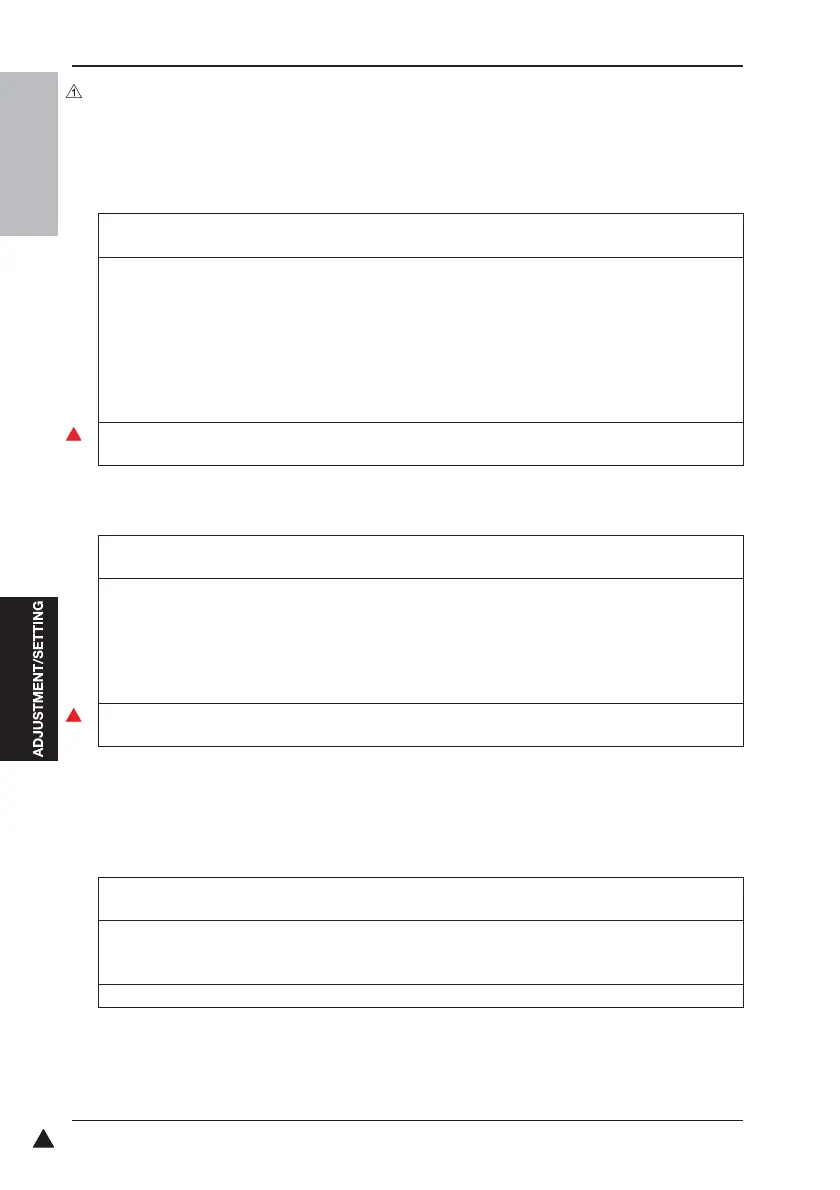10. SERVICE MODE
226
Field Service Ver.2.0 Mar. 2009
1
10.7.3 backup and recovery of adjustment data
To prevent the data disappear by the trouble of NVRAM board (NRB), back up the "adjustment data" stored in
NRB to the CF card. In case that the data is erased by the trouble of NRB, conduct the data recovery following
B. Recovery procedure.
A. Backup procedure
B. Recovery procedure
10.7.4 Memory/HDD Condition
Displays the memory capacity and the hard disc capacity (total/free space).
A. Procedure
1.
"Load Check screen"
Press [Check Code] and enter a load check code “97“ through the copy count setting key.
2.
"State Confirmation screen"
Press [Multi Code] and enter a multi code any of 1 to 3 through the copy count setting key.
Check that any of “97-01“, “97-02“, or “97-03“ is displayed on the message display.
NOTE
• The data that is backed up by multi code 1, 2, and 3 is the same.
• Multi code 1, 2, and 3 back up 3 adjustment data.
Therefore, record the date when the backup is conducted.
3.
Press the Start key.
The load check is completed with a message "End" displayed.
1.
"Load Check screen"
Press [Check Code] and enter a load check code “98“ through the copy count setting key.
2.
"State Confirmation screen"
Press [Multi Code] and enter a multi code any of 1 to 3 through the copy count setting key.
Check that any of “98-01“, “98-02“, or “98-03“ is displayed on the message display.
NOTE
• Recover it to the latest data that has been backed up by 97-1, 2, or 3.
3.
Press the Start key.
The load check is completed with a message "End" displayed.
1.
"Service Mode screen"
Press [State Confirmation].
2.
"State Confirmation screen"
Press [Memory/HDD condition].
The memory package capacity, and the total capacity and the free capacity of HDD are displayed.
3.
Press [END].
