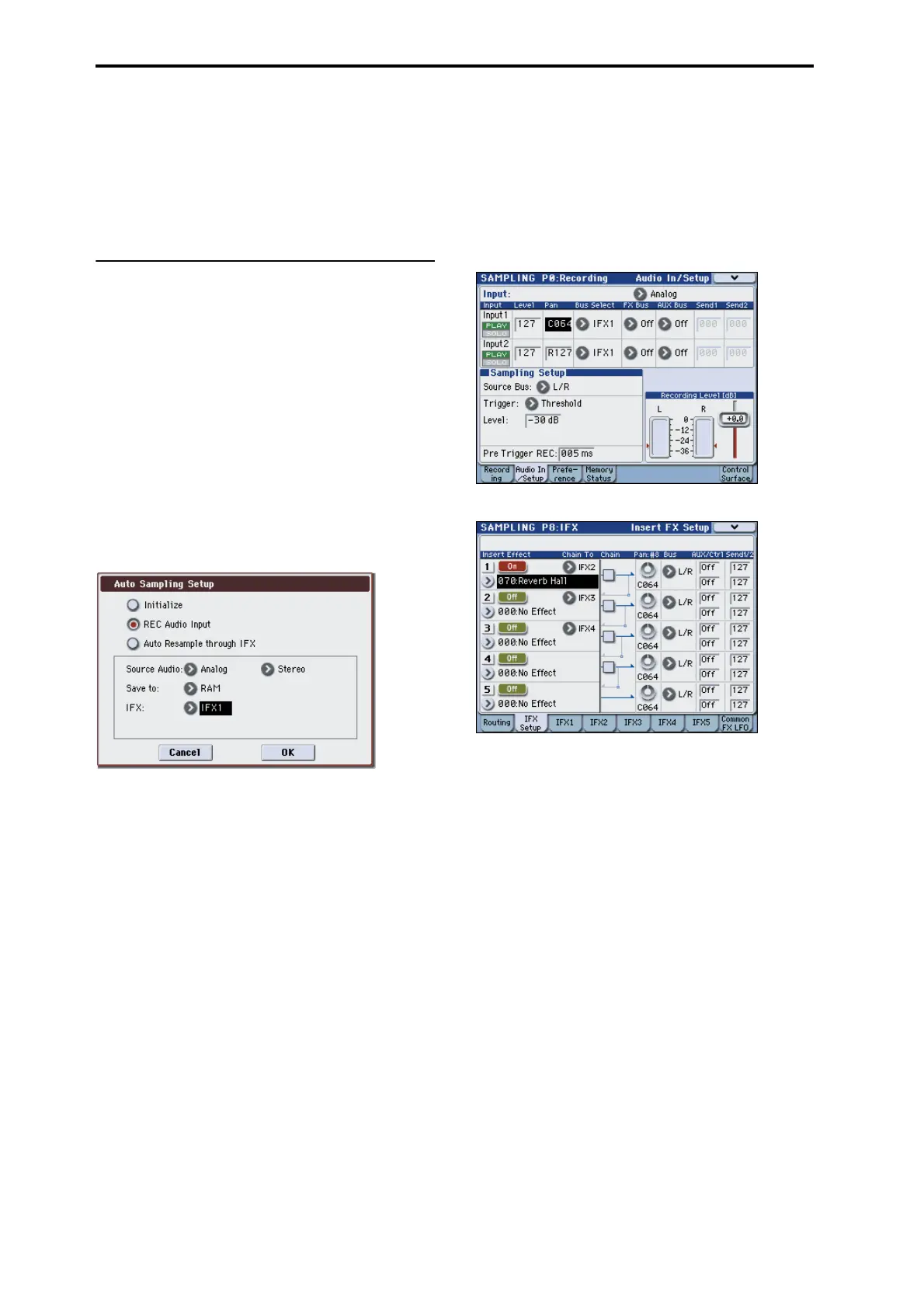Sampling (Open Sampling System)
114
Resample: Manual
Recording Level [dB]: as desired
Mode: Stereo
Important: Whenever using the digital inputs and
outputs, make sure that the Global System Clock
parameter is set correctly. For details, please see
“System Clock” on page 375 of the Parameter Guide.
Sampling external audio through
insert effects
In this example, we’ll apply an insert effect to the
sound from a mic connected to the AUDIO INPUT 1
jack, and sample the processed sound in stereo.
Connect a mic and adjust the input level
1. Connect your mic to the rear panel AUDIO INPUT
1 jack, and adjust the input level. (See “Connect a
mic and adjust the input level” on page 112)
Execute the sampling setup
1. In the Sampling P0: Recording– Audio In/Setup
page, choose the menu command “Auto Sampling
Setup” to display the dialog box.
2. Select “REC Audio Input.”
Settings will be made for sampling an external audio
source.
3. Set “Source Audio” to Analog. You’ll be sampling
the analog audio output of an instrument or other
external audio device connected to the AUDIO
INPUT 1, 2 jacks.
4. Set “Mono-L/Mono-R/Stereo” to Stereo. The input
from the INPUT 1, 2 jacks will be sent to the
internal L, R channels and sampled in stereo.
5. Select RAM in the “Save to” field. The sampled
data will be written into RAM memory.
6. Set “IFX” to IFX1.” You’ll be applying insert effect
1 while you sample.
7. Press the OK button to execute the command.
Settings for sampling have now been made.
Note: Take a look at the settings that were made.
Input 1 BUS Select: IFX1
The input level, pan, and send destination of the signal
from the INPUT 1 jack are set to the IFX1 bus.
Sampling Mode: Stereo
You’ll be sampling the sound of the internal L, R
channels in stereo.
Other settings are the same as step 8 of “Sampling your
voice from a mic, and playing it back as a one-shot
sample” on page 112.
8. We’ll make some minor changes to the settings.
Set the Input 1 Pan to C64.
This places the input signal in the center.
In addition, set Trigger to Threshold, Level to –30 dB,
and Pre Trigger to 005 ms.
9. Access the P8: IFX– Insert FX Setup page.
10.Select IFX1, use the numeric keys to input 7, 0 and
press the ENTER switch to select 070: Reverb Hall.
Press IFX1 On/Off to turn it on.
11.Speak into the mic, and verify that reverb is
applied.
You can use the IFX1 page to edit the effect settings.
12.Make sure that the Bus that follows IFX1 is set to
L/R.
13.In the P0: Recording– Recording page, select
Index.
If you want to create a new index, press the Create
button.
Adjust the recording level
For details, please see “Adjust the recording level” on
page 114.
Record
1. Press the SAMPLING REC switch, and then the
SAMPLING START/STOP switch to enter record-
ready mode.
Speak the word you want to sample.
Recording will start when the level exceeds the Level
–30 dB setting.
2. Press the SAMPLING START/STOP switch to stop
sampling.