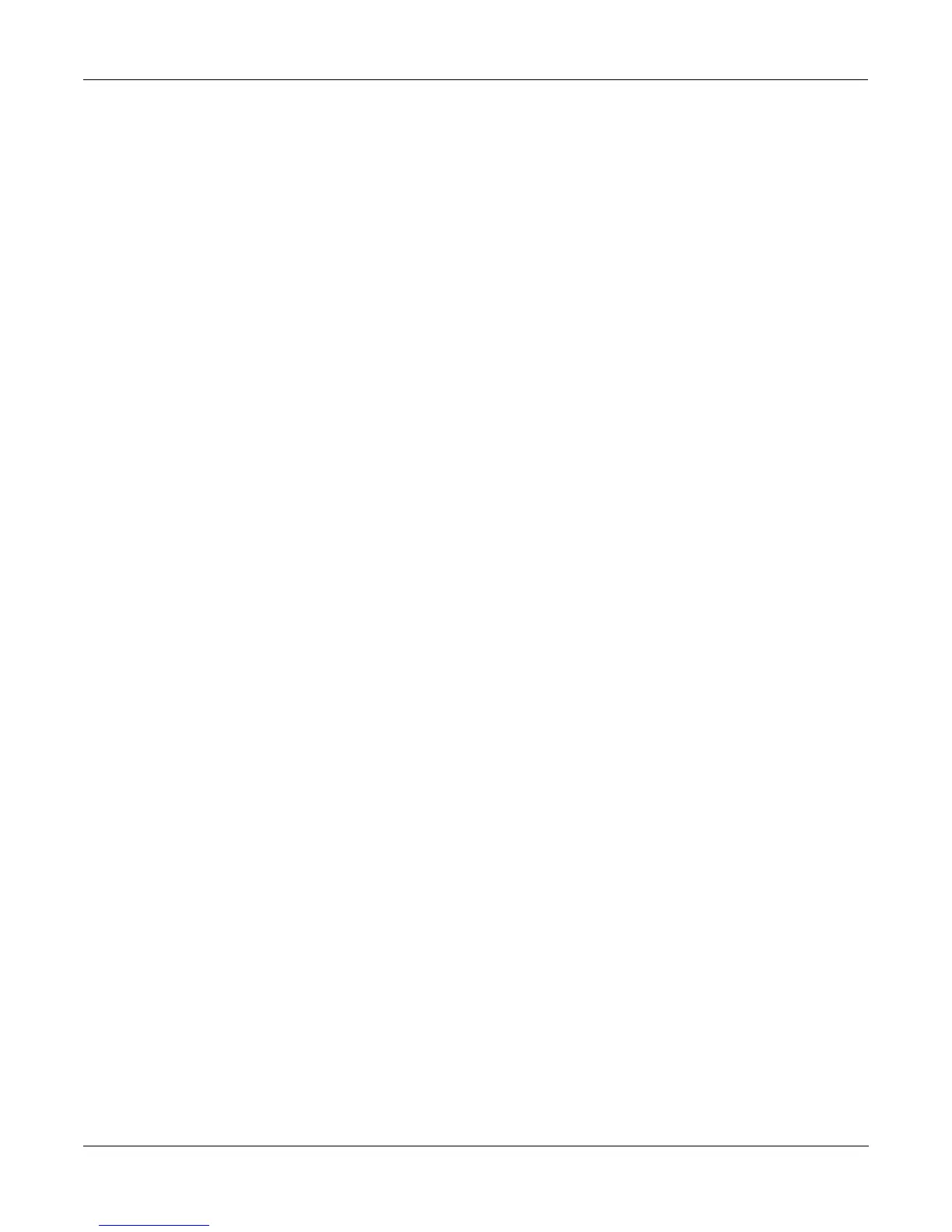Master Mode
Object Utilities
11-10
Answering No will delete only those objects that were selected.
Dump
This utility is for dumping selected objects over MIDI. If any of the selected objects have
dependents that were not selected, you will be asked the question "Dump dependent objects?".
Press OK to initiate a MIDI System Exclusive dump of the selected set of objects, one by one out the
MIDI Out port of the K2vx. Dumping everything can generate massive dumps, so you should
know the limits of the device youÕre dumping to.You can cancel the dump at any time with the
Cancel soft button.
Note that only sample objects (which contain the Start, Alt, Loop, and End points, as well as the
values of all parameters found on the MISC page in the Sample Editor) are dumped by this
utility, and not RAM sample data. (RAM sample data can be dumped via the MIDI Sample
Dump Standard from within the EditSample page. See Chapter 10 of the Reference Guide for
more information on the MIDI Sample Dump Standard.) Dumping the sample object of a RAM
sample is not very useful because the sample memory address ranges are Þxed in the object.
This means that if you load the sample object back into the K2vx via MIDI, there is virtually no
way it will point to and play back the same area of sample memory as when it was dumped, let
alone the same sample data. However, this can lead to some interesting results.
Sample objects that reference the K2vxÕs ROM sample area will reference the same area when
you load them back in via MIDI.
Accessing the Object Utilities from the Editor
The object utilities can also be accessed while editing any object. This is provided as a
convenience, for example to be able to do certain housekeeping work such as deleting samples
to free up room in your sample RAM, or making copies of objects. Access to the utilities can be
done by pressing the Object soft button from any Save/Replace dialog in the editor:
||||||||||||||||||||||||||||||||||||||||
||||||||||||||||||||||||||||||||||||||||
||||||||||||||||||||||||||||||||||||||||
Save|Train|Wreck|as:|ID#412|||||||||||||
(replace|Train|Wreck)|||||||||||||||||||
||||||||||||||||||||||||||||||||||||||||
||||||||||||||||||||||||||||||||||||||||
Object|||||||||||||Rename|Replace|Cancel
You can get to this Save/Replace dialog when editing an object by either exiting after you have
modiÞed the object, or pressing the Save soft button.
If you try to use the Copy utility to copy the exact object you are in the process of editing, you
will make a copy of the edited version. With sample objects this would be one way to save off a
copy sample that references a small part of a much larger sample. You could remain in the
sample editor, and continue to edit the larger sample, by pressing Done followed by Cancel
after making the copy. This may be a faster way to save many "snippets" out of a sample than
continually re-entering the sample editor after saving copy samples to different IDs.
When using the Object Utilities from within the editor, you must be careful not to delete any of
the objects you are currently editing. This could have unpredictable results.
