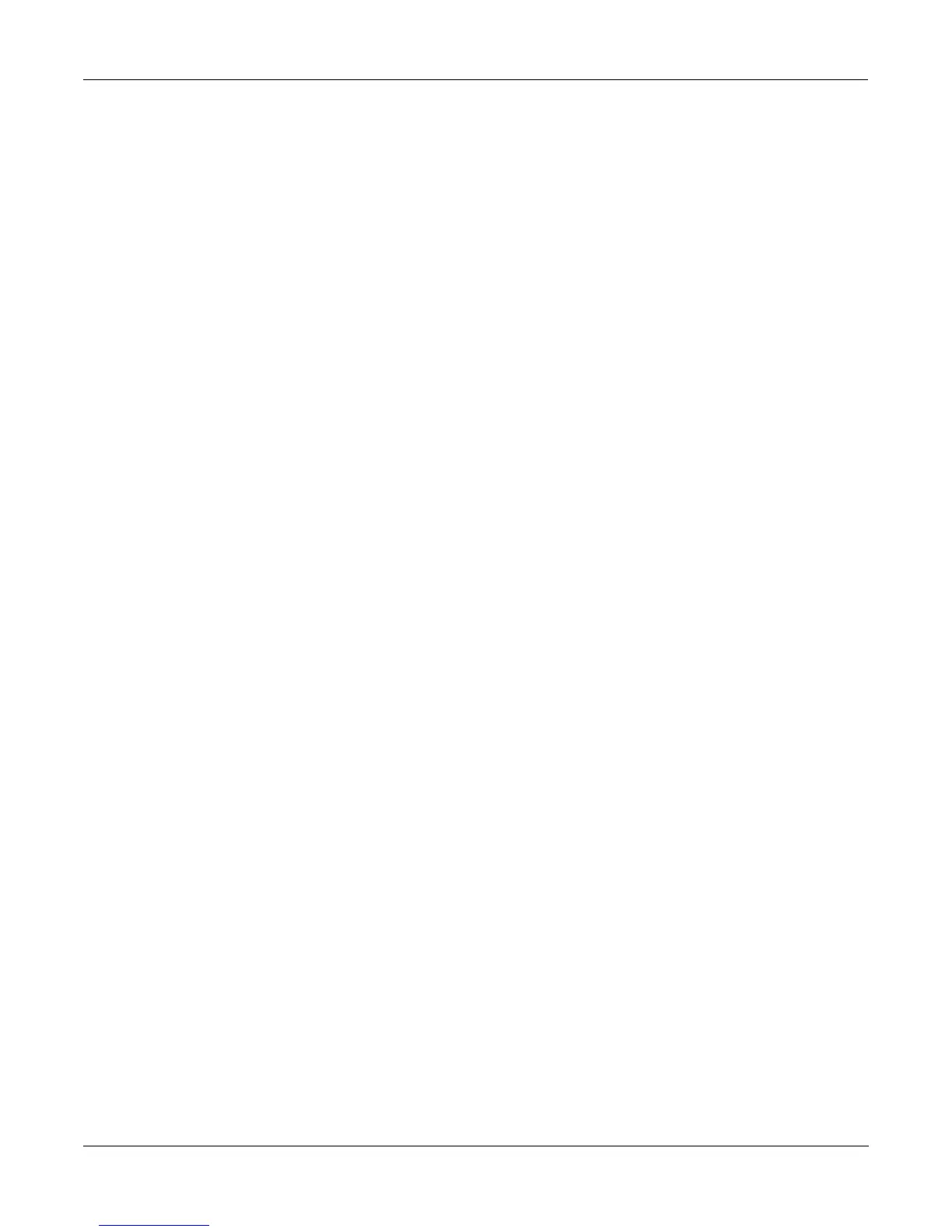User Interface Basics
Intuitive Data Entry
3-6
Intuitive Data Entry
Many parameters have values that correspond to the standard physical controls present on
most MIDI controllers (primarily keyboards). In many cases, you can select these values
Òintuitively,Ó rather than having to scroll through the Control Source list. This is done by
selecting the desired parameter, then holding the ENTER button while moving the desired
physical control.
For example, on the LAYER page in the Program Editor, you can set the range of the currently
selected layer as follows: use the cursor buttons to move the cursor to the value for the
ÒLoKeyÓ parameter, press (and hold) the ENTER button, then use your MIDI controller to
trigger the note you wish to be the lowest note for the currently displayed layer. The note you
triggered (it has to be between C 0ÑC 8) will appear as the value for the LoKey parameter.
Repeat the process for the HiKey parameter.
Another example: select Program 199 while in Program mode. Press EDIT to enter the Program
Editor. Press the PITCH soft button to select the PITCH page. Move the cursor to the Src1
parameter. Hold the ENTER button, and move your controllerÕs Pitch Wheel. PWheel will be
selected as the value for Src1.
You can also use the keyboard of your MIDI controller to choose control sources, since each key
number corresponds to a value on the control source list. If you have a certain control source
that you use over and over (for example, LFO1), this can be the quickest way to enter its value.
To do this: highlight a parameter which uses a value from the control source list, hold down
ENTER, then strike the key corresponding to the control source you want to choose. LFO1, for
example, is assigned to B5.
Also, for almost every parameter, holding the ENTER button links the K2vx to your MIDI
controllerÕs Data slider, if it has one. Moving the Data Slider will run through the range of
values for the currently selected parameter. This is not as precise as the Alpha Wheel, but much
faster.
Changing the Current Layer in Multi-Layer Programs
When editing a multi-layer program (including drum programs), you can quickly switch
between layers by holding the ENTER button, then striking a key. The K2vx will change the
current layer to that keyÕs layer. If the key is part of more than one layer, subsequent key strikes
will cycle through each layer that has that key in its range.
Search Function
ThereÕs a convenient way to Þnd any alphabetic or numeric string of characters within the
currently selected list, or range of values. Hold the ENTER button and press any of the numeric
keys. A dialog like the Name Dialog will appear. Type in the string of characters you want to
Þnd. For example, if youÕre looking at the Program list and you want to Þnd all programs
containing the word ÒHorn,Ó you would type h-o-r-n. This function is not case sensitive; it will
Þnd upper and lower case characters regardless of what you type.
When youÕve typed the string of characters you want to Þnd, press ENTER. The K2vx searches
through the current list of values and Þnds all values that match the string of characters you
typed. Hold ENTER and press one of the Plus/Minus buttons to search for the next higher- or
lower-numbered object that contains the string of characters.
The string you select will remain in memory. You can store and select a string of characters with
each of the numeric buttons. Hold ENTER and press one of the numeric buttons at any time to
select that string for a search. When the string appears, you can change it, or just press ENTER
to Þnd that string.
