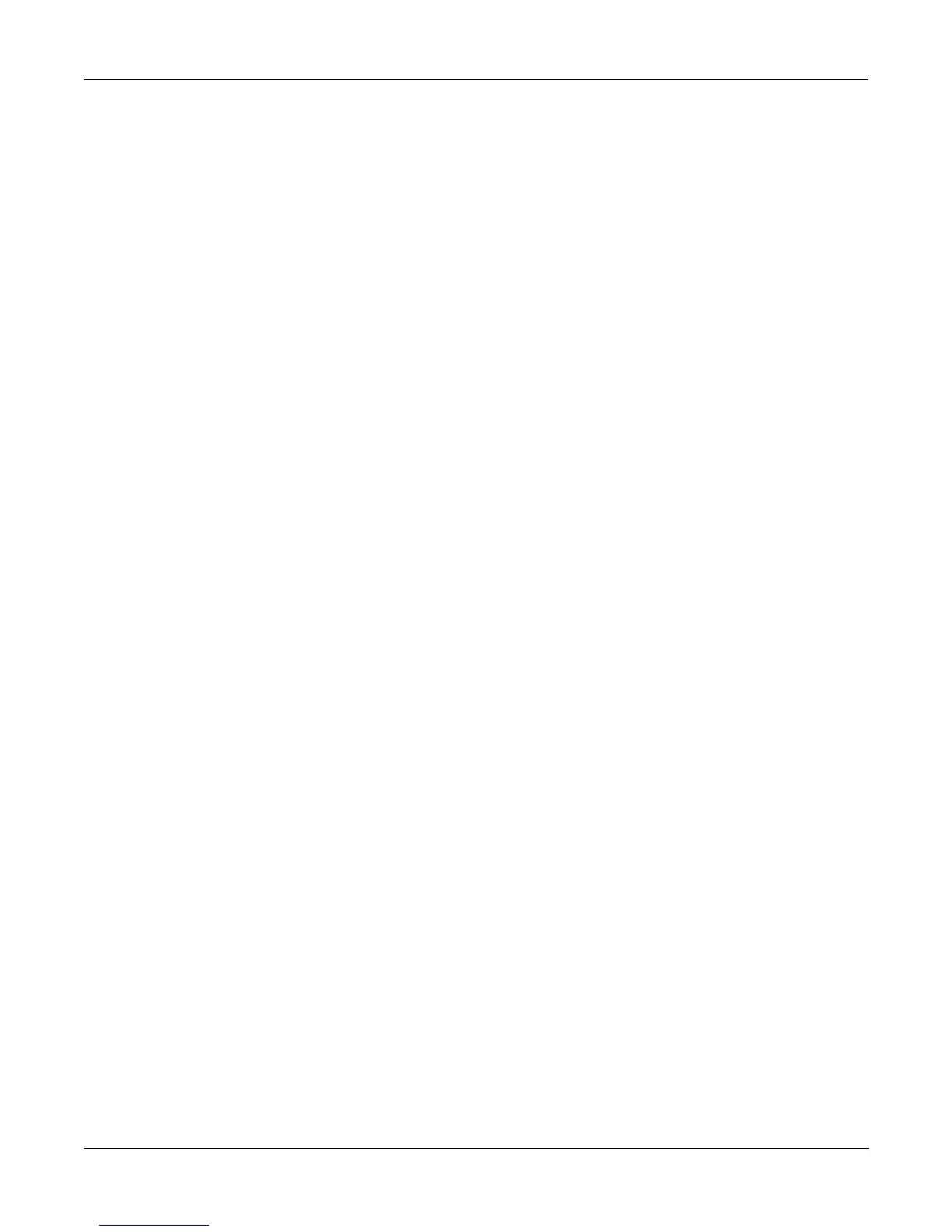Sampling and Sample Editing
Building a Keymap
15-37
display. Keymaps 2, 10, and 53 are dual-velocity keymaps. Keymaps 164Ð166 are triple-velocity
keymaps.
When the current keymap is a single-velocity keymap, the VelCrossover parameter does not
appear on the Keymap Editor page. When the current keymap is dual-velocity, the value for the
Crossover parameter will be one of the eight dynamic markings from ppp to fff. The K2vx
translates each of your Note Ons into one of these dynamic values, using the settings for the
VelTouch or VelocMap parameters. When this translated value exceeds the setting for the
VelCrossover parameter, the K2vx plays the sample assigned to the upper velocity range.
When the currently selected keymap has three velocity ranges, the VelCrossover parameter
becomes two parameters: LowCrossover and HiCrossover. The K2vx plays the sample
assigned to one of these ranges depending on the translated value of each noteÕs attack velocity.
Building a Keymap
If you used the Keymap Editor to enter the sampling page, then just press Exit from the
Sampling page and you are ready to begin creating a keymap. If you entered the Sampling
page from from Master Mode, do the following. Start in Program mode, and select Program
199, the Default program. Press the EDIT button, and youÕll enter the Program Editor. Press the
KEYMAP soft button, and the KEYMAP page will appear. The Keymap parameter will be
automatically selected. Press 1, 6, 8, ENTER on the alphanumeric pad to assign the keymap
ÒSilence.Ó This isnÕt absolutely necessary, but it makes it easier to recognize the key ranges that
have samples assigned to them when you start assigning samples. You can actually choose any
program you want to start with, but by choosing these, you are starting with a "blank slate".
With the Keymap parameter still selected, press the EDIT button, and youÕll enter the Keymap
Editor. The Key Range parameter will be automatically selected, and you see its values: C 0 to
G 10 (the entire MIDI keyboard range). The Sample parameter will have a value of
168 Silence C 4.
Now youÕre ready to start assigning samples to key ranges within the keymap. WeÕll assume
that youÕve loaded samples with roots at C 1, C 2, C 3, etc. and that you plan to assign a root to
each octave. To begin, press the Assign soft button. The display will prompt you to select a
sample. Use the Alpha Wheel to scroll to one of your samples, or type its ID on the
alphanumeric pad and press ENTER. When youÕve found the sample you want to use, press
the OK soft button. The display will say ÒStrike low key...Ó Trigger A 0 (MIDI note number 21,
the lowest A on a standard 88-note keyboard) from your MIDI controller. The display will
change to say ÒStrike High Key...ÓNow trigger F 1 (MIDI note number 29) from your MIDI
controller. The display will return to the Keymap Editor page. The Key Range parameter will
show A 0ÐF 1, and the Sample parameter will show the sample you selected when you started
the range assignment.
One more time...Press the Assign soft button. Select another sample root at the prompt, and
press the OK soft button. Now trigger F# 1 for the Low Key prompt, and F 2 for the High Key
prompt. At this point youÕve deÞned two key ranges, the Þrst from A 0 to F 1, and the second
from F# 1 to F 2. You can repeat the process as many times as you want, creating a new key
range each time.
Once you have your samples assigned, you may need to transpose them so that they play back
at the correct pitch within the range you have chosen. To do this, highlight the Keyrange
parameter, scroll to the range you need, then highlight the Coarse Tune parameter. Adjust
Coarse Tune to bring the sample to the proper pitch within that keyrange. Then scroll back up
to the Keyrange parameter, select the next range, and continue as needed.
HereÕs a fairly important point that may or may not affect your keymap construction. Suppose
you want to build a keymap that uses the same sample in several adjacent key ranges, and you
plan to add a bit of detuning to the samples in each range. You might think that you could build
