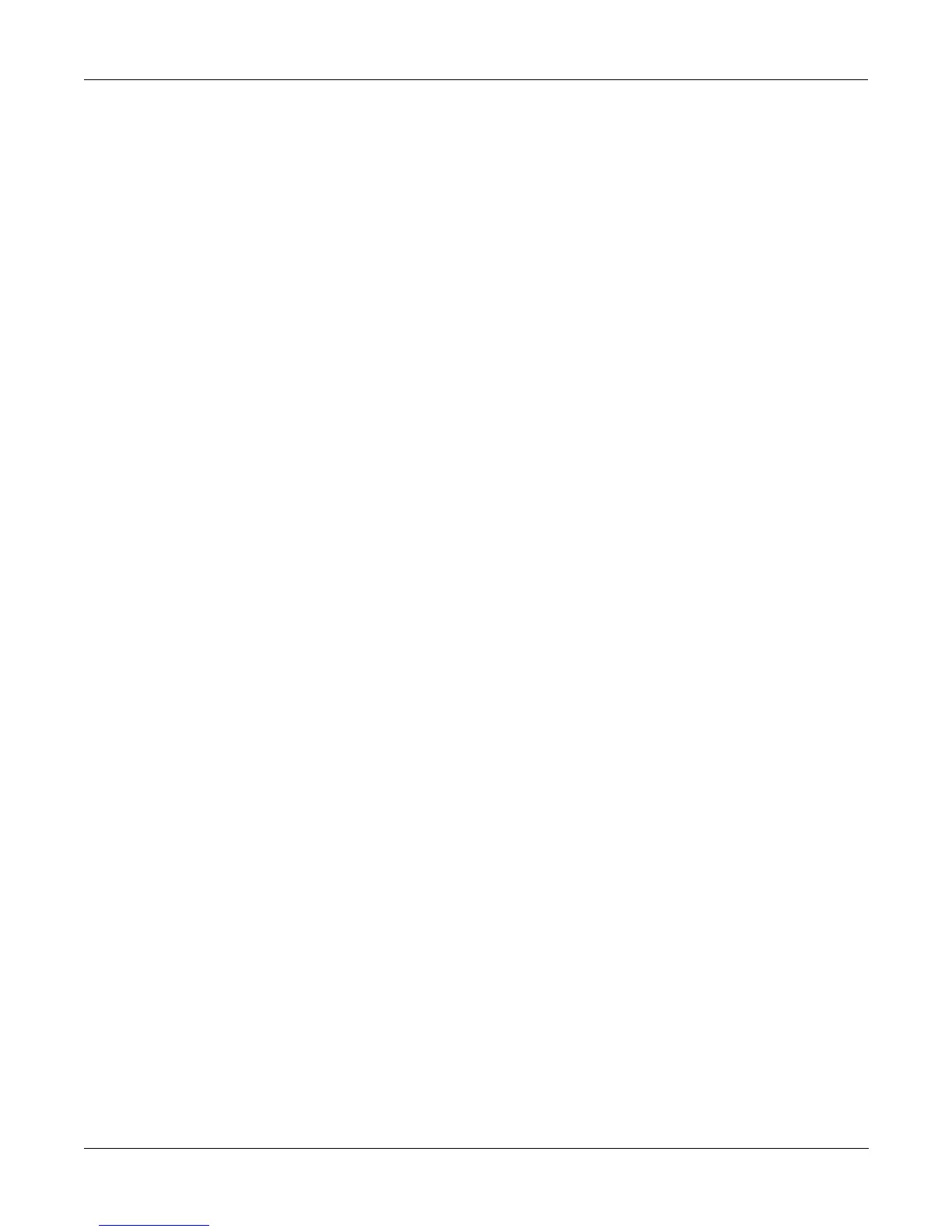The Operating Modes
Selecting Modes
4-1
Chapter 4
The Operating Modes
In this chapter weÕll discuss the theory behind the mode system, and describe the basic
operating features of each mode.
What the Modes Are
The modes exist to make the K2vx logical to work with. With as many performance and
programming features as the K2vx has, itÕs helpful to break them into groups. These groups are
called modes. There are eight of them; theyÕre described brießy in the section called ÒUsing the
Modes,Ó below. Chapters 6 through 13 are dedicated to explaining each mode in turn.
Each mode is named for the kind of operations you perform while in that mode, and each
modeÕs editor (if any) contains all of the parameters related to editing the type of
object
found
in that mode. In Setup mode, for example, you select setups (and only setups) for performance
or editing. All of the setup-editing parameters are grouped together on the Setup Editor page,
which is accessible through Setup mode.
Selecting Modes
When the K2vx is on, itÕs always operating in one of the eight modes represented by the LED-
highlighted buttons beneath the display. Pressing one of the mode buttons selects that mode.
This is the modeÕs entry level. At the entry level, the LED of the selected mode is lit. Only one
mode can be selected at a time.
At the entry level, you can exit any mode simply by pressing one of the other mode buttons. If
you enter the modeÕs editor, however, you must press EXIT to return to the modeÕs entry level
before selecting another mode.
All of the modes except Disk mode give you access to one or more editors for changing the
values of the parameters within that mode. Press the EDIT button to enter the editor of the
currently selected mode. When you do this, the mode LED goes out.
ItÕs possible to enter another modeÕs editor without leaving the currently selected mode. For
example, if you press EDIT while in Setup mode, youÕll enter the Setup Editor. The Setup editor
page will appear, and one of the programs in the setup will be highlighted by the cursor. If you
press EDIT again, youÕll enter the Program Editor, where you can edit the currently selected
program. While you can edit and save programs as you normally would, youÕre still in Setup
mode, and you canÕt select another mode at this point. When you exit the Program Editor,
youÕll return to the Setup Editor page. Press EXIT again, and youÕll leave the Setup Editor,
returning to the Setup mode page.
