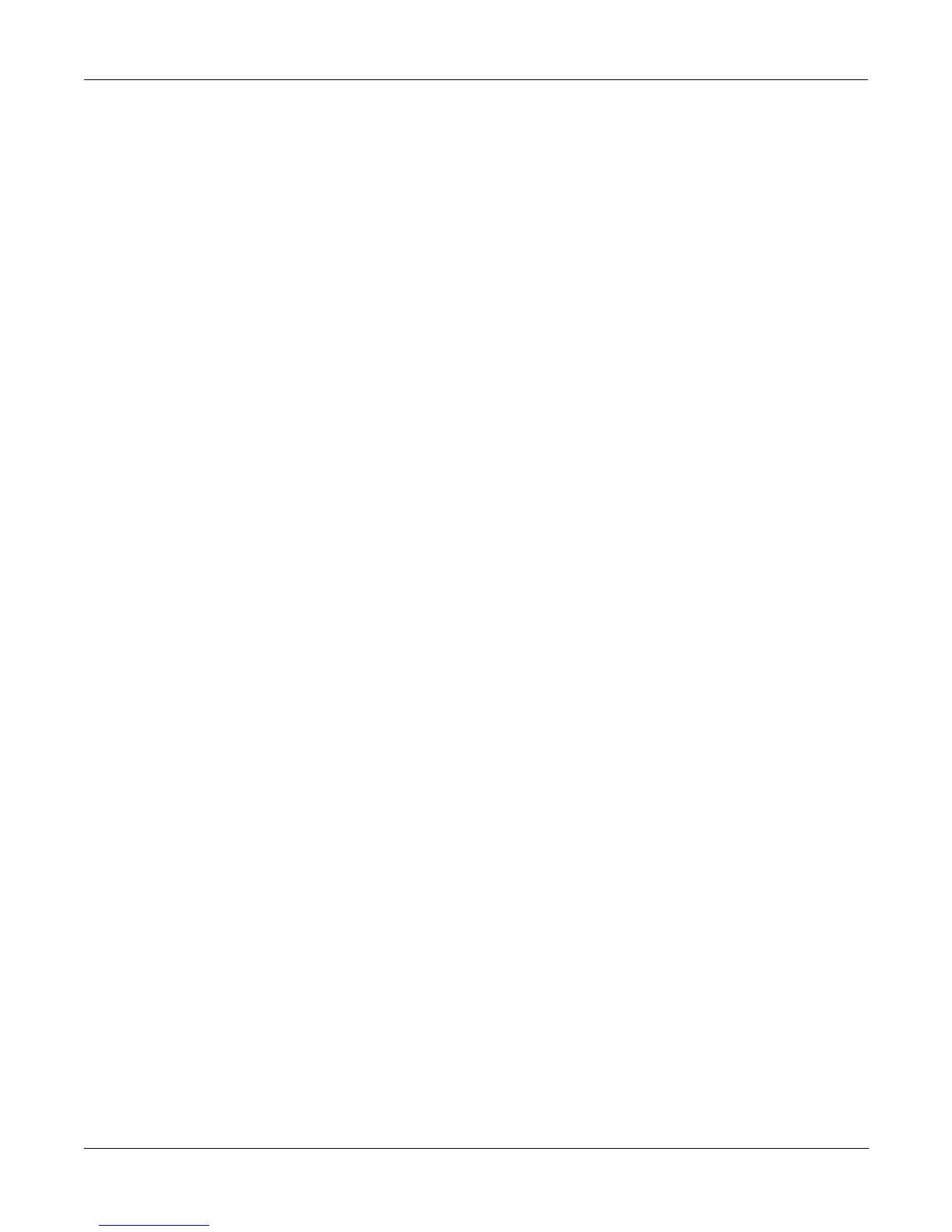Disk Mode
Backup and Copy Functions
13-61
Deleting Files and Directories
Press the Delete soft button (from Disk Mode) to delete Þles and directories. The Delete
function supports multiple selection of Þles for deletion. Select the Þle(s) and/or directory(s) to
be deleted, and press OK (or Cancel to abort). Be careful! You donÕt get a second chance to
change your mind once youÕve pressed OK. Once a Þle is deleted, itÕs gone. Remember the
fundamental directive of computer users: Save early, save often; make backups.
Dir:\||||||||||||Sel:2/4|||||Index:|||2|
||||||||||||||||||||||||||||||||||||||||
|||||||||||||||||BLUES|||||||(dir)||||||
||File|to|delete:MOTOR|||.KRZ*|||||98K||
|||||||||||||||||QUACKS||.KRZ|||||344K||
|||||||||||||||||ZAPPER||.KRZ*||||802K||
|Total:1244K||||||||||||||||||||||||||||
Select||Root||Parent||Open|||OK|||Cancel
A directory must be empty in order to delete it (i.e. it must not contain any Þles or
subdirectories.)
Backup and Copy Functions
File Backup
To access the Backup function from the Disk Mode page, Þrst make sure that the Current Disk
is set to be the drive that you want to make a backup of. Next, press the Backup soft button:
Dir:\||||||||||||Sel:0/15||||Index:|||1|
||||||||||||||||||||||||||||||||||||||||
||||||||||||||||||||||||||||||||||||||||
||Set|backup|dir:ANIMALS|.KRZ||||1097K||
|||||||||||||||||BREAKAGE||||(dir)||||||
|||||||||||||||||LOWINST|||||(dir)||||||
Total:9040K||||||PLANKTON||||(dir)||||||
|Root||Parent|Open|||||||||Current|Exit|
On this screen, choose the directory tree that you want to backup by selecting a directory (see
Selecting Directories, near the beginning of this chapter.) Backup allows to you copy all of the
Þles within a directory tree from one disk to another. All of the Þles within the directory that
you choose, plus all of its subdirectories and Þles within them will be copied to the new drive.
If you want to backup the entire disk, then make sure the current directory is the root directory
(as in the picture), and press Current.
Next, you will see a dialog for choosing the destination disk:
