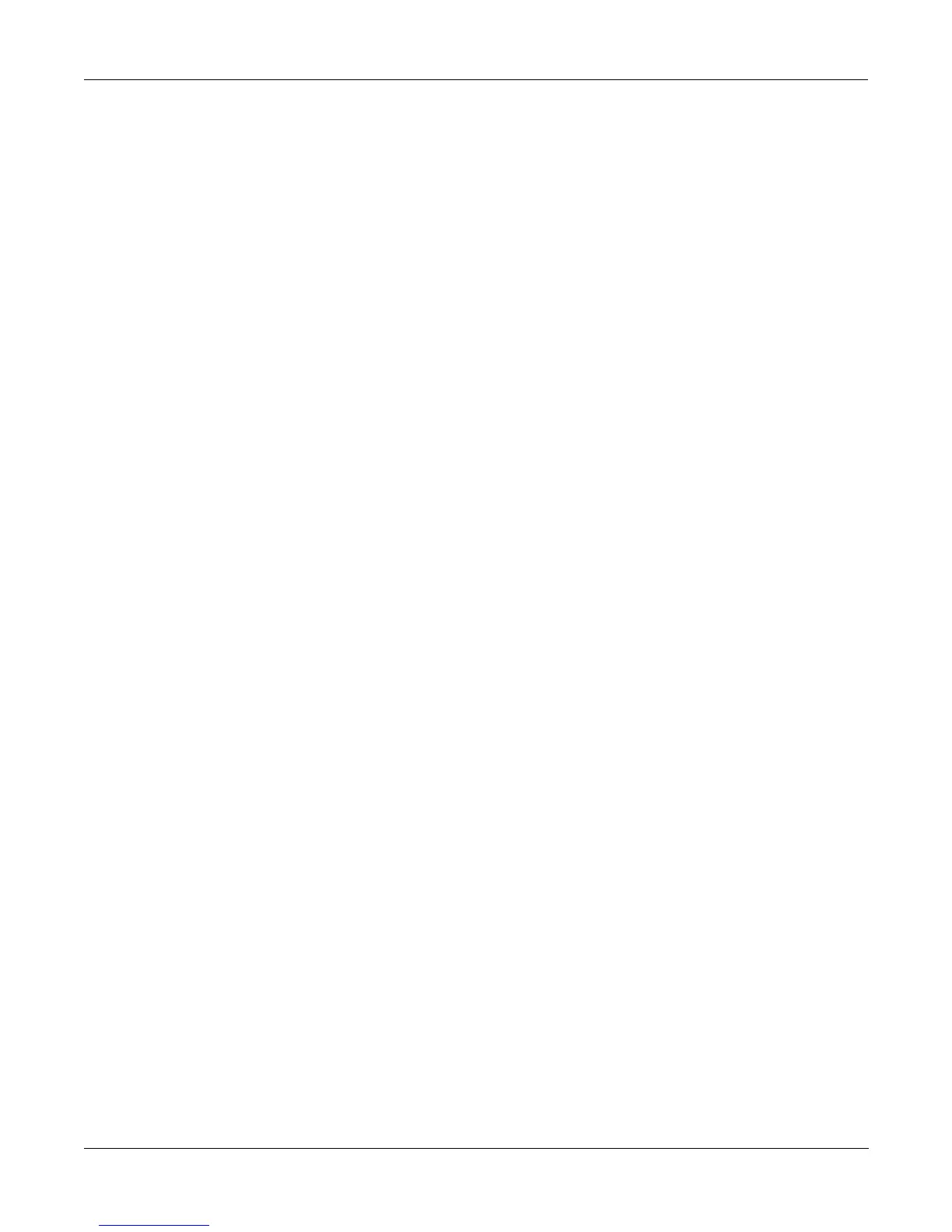Disk Mode
Disk Utilities
13-55
It may be a good idea to practice using this method of aborting a macro Þle load, so that when
the time comes that you load in an out of date Macro with 25 entries all at the wrong SCSI ID.
you will remember how to abort the process. This same method (of holding the Plus or Minus
buttons down) is also used to abort the Backup feature and the multiple Þle load feature.
If you run out of object or sample RAM, you will have one opportunity to abort the Macro as
explained above. However, if you continue from that point you may end up seeing the same
error message "Memory is full" for each Þle that you had selected. This can be a rather tedious
process, however it is still possible to abort out of this by holding down the Plus or Minus
button simultaneously while pressing "Yes" when you see the following question:
||||||||||||||||||||||||||||||||||||||||
||||||||||||||||||||||||||||||||||||||||
||||||||||||||||||||||||||||||||||||||||
Abort|this|partial|load?||||||||||||||||
||||||||||||||||||||||||||||||||||||||||
||||||||||||||||||||||||||||||||||||||||
||||||||||||||||||||||||||||||||||||||||
|||||||||||||||||||||||||||||Yes||||No||
If the Macro that you abort was loaded by multiple selection together with other Þles (that may
or may not be Macro Þles), you will have to "abort twice", once to get out of the current Macro
Þle load, and a second time to get out of the multiple Þle load process.
If you are aborting a Macro because the Disk Drive ID is incorrectly speciÞed (as evidenced by
lots of "Problem mounting disk" errors) you will need to hold down either the Plus or the
Minus button simultaneously while pressing OK to satisfy the error prompt. The screen may
"blink" while holding down the repeating Plus or Minus button, but as soon as you have
pressed OK you will see the "Abort the macro?" question.
Disk Utilities
The Disk Utility functions provide certain necessary information about disks and their Þles and
directories. These functions are useful when you want to know how your disks are organized
and how much disk space you have available. They also help you to locate Þles and directories.
To access the Disk Utilities page, press the Util button from the Disk Mode page. The Disk
Utilities page looks like this:
DiskUtil:|SCSI|2||||||||||||||||||||||||
||||||||||||||||||||||||||||||||||||||||
||||||||||||||||||||||||||||||||||||||||
Select|utility|function:||||||||||||||||
||||||||||||||||||||||||||||||||||||||||
||||||||||||||||||||||||||||||||||||||||
||||||||||||||||||||||||||||||||||||||||
|||||||||||||||Find|||List||Free|||Done|
The functions on the Disk Utilities page are used for Þnding out information about the Current
Disk. The Current Disk is always indicated on the top line of this page. If you want to use the
utility functions for a different disk, you must Þrst set it to be the Current Disk on the Disk
Mode page.
Here is a brief description of each soft button:
