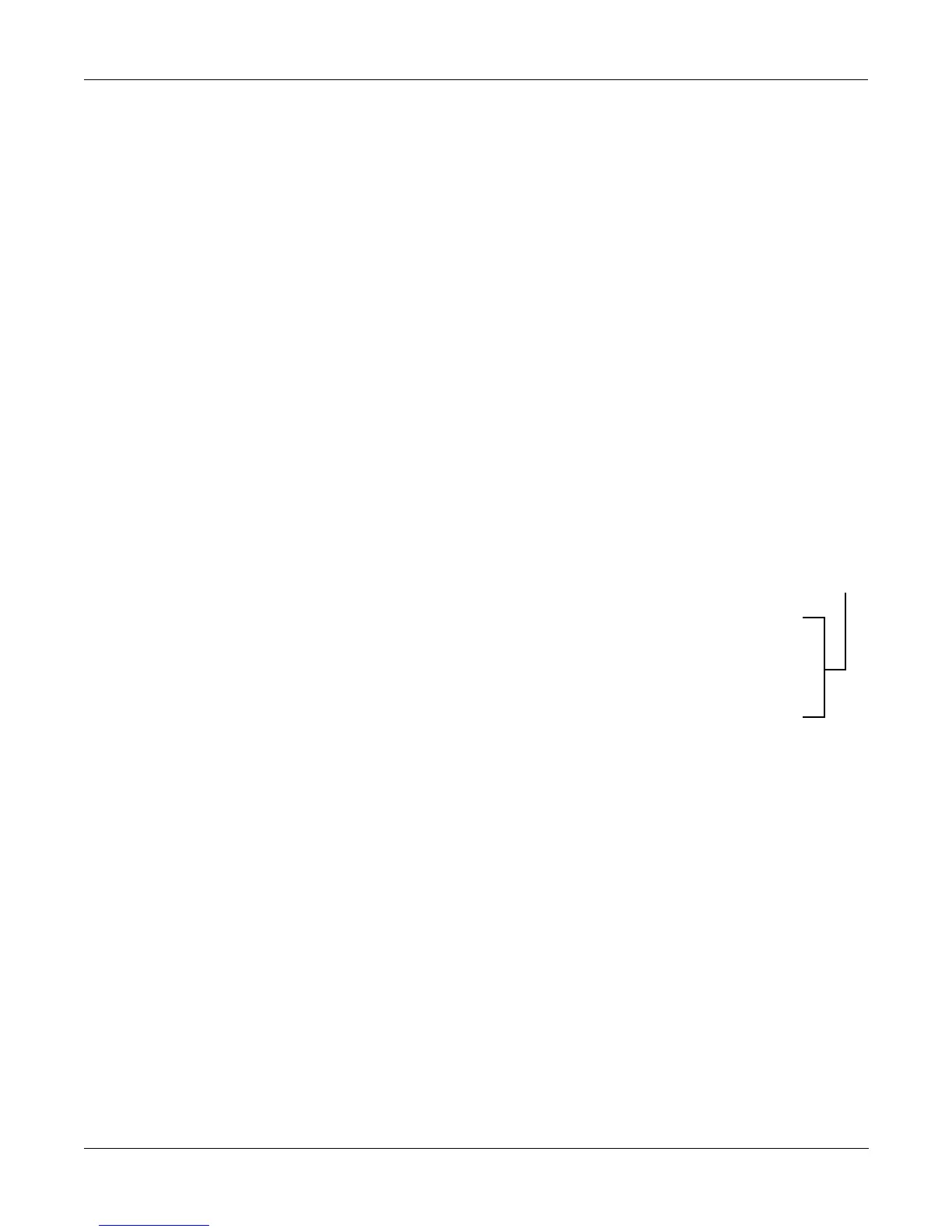Song Mode
Edit Song: TRACK Page
12-31
Edit Song: TRACK Page
This page allows you access to useful track-based edit functions. These functions are:
• Erase
• Copy
• Bounce
• Insert
• Delete
• Quantize
• RefQuant
• Shift
• Transpose
• Change
• Thin
• Remap
• Grab
For each function, there is a set of parameters to control how the function operates, and on
what region of the selected track(s). As usual, the top line of this page displays the selected
track or tracks. Select the available current track(s) for editing by using the CHAN/BANK
buttons. Press both of the CHAN/BANK buttons together to select All tracks.
Below is an example of the Edit Song: Track page for the Bounce function.
You will notice that the screen is divided into two halves, with the right half being its own
"window". This is called the Region/Criteria window. The parameters in this window are used
to select the range of bars as well as which types of events will be edited with using the chosen
function. The parameters in this window will generally be the same for most functions.
However, for certain functions, certain parameters may not apply. For example, Quantize and
Transpose apply only to notes, while Remap applies only to Controllers. In addition to the
Region/Criteria window parameters, the Locate parameter is also found on each function.
Since these parameters are common to the various functions, we will deÞne them Þrst. Then
we'll describe the individual functions along with the parameters speciÞc to each, which are
normally found on the left side of the screen. Two functions, (Quantize and Reference
Quantize) have a unique parameters in their Region/Criteria windows. We'll describe those
parameters along with the functions.
Once youÕve chosen a function and set the parameters to your liking, press Go. This executes
the editing function. You can then play the sequence to hear the results of your edit. If you don't
like your edit, simply exit the editor and press No when you are asked if you want to Save. If
you do like your edit, you can press Done and use the more buttons to get to Save, or just exit
the editor and save the changes. Or, you can go to another edit function. Keep in mind though,
that if you choose to perform more than one edit without saving, and you are not satisÞed with
one of the changes you make, you will have to exit the editor without saving and then redo
each of the changes you made. ThatÕs why itÕs usually best to save after each successful edit.
EditSong:TRACK|||||||||||||||<>Track:1||
Function:Bounce||d|From||:||1:1|To:||2:1
DstTrack:1|||||||d|Events:Notes|||||||||
Mode||||:Erase|||d|LoKey|:C|-1||Hi:G|9||
|||||||||||||||||d|LoVel|:1|||||Hi:127||
|||||||||||||||||d||||||||||||||||||||||
Locate||:||1:1|||'%%^^^^^^^^%%%%%%^%%%%%
FromTo||Play|||Stop||||||||||Go||||Done|
Region/Criteria Window
