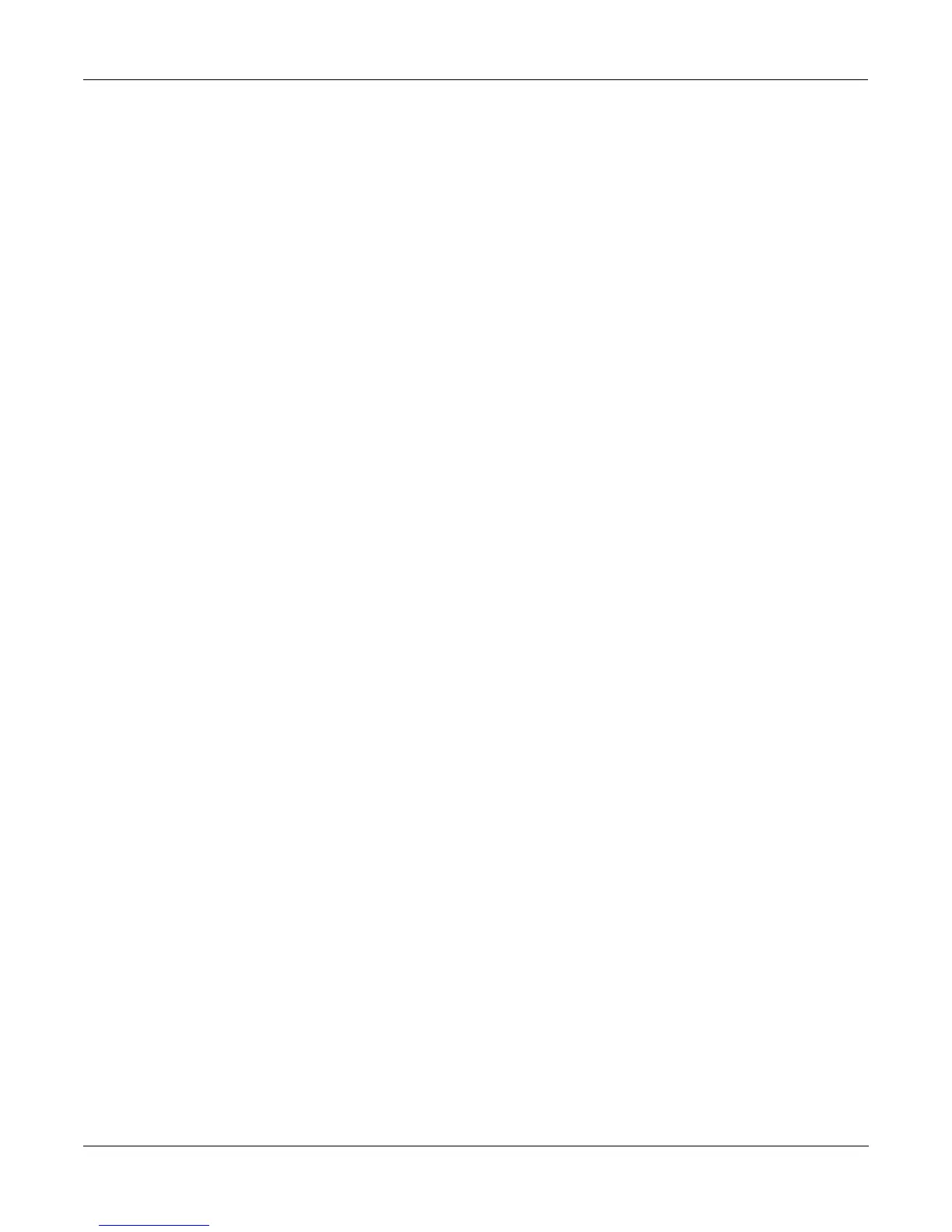Song Mode
MAIN Page
12-16
Play), and the location remains at the current bar and beat, allowing you to continue from that location
by pressing Play again.
Pressing Pause while recording will stop the recording process as if you had pressed Stop.
Stop halts the playback or recording, and resets the Song's location to either the default "bar 1,
beat 1" value, or to whatever location you deÞned with the Locate parameter. If the location is
deÞned as something other than "bar 1, beat 1", press Stop twice to return to 1:1.
Pressing Stop when the Song Status is RECORDING will always prompt the "Save this song?"
dialog (shown on page 12-16), and provides you with the opportunity to listen to the "New"
Song and compare it with the "Old", previously saved, Song before answering Yes or No.
Here are two useful alternatives to using these button presses:
• Footswitches can be assigned to Play/Stop and Record/Stop. On the MIDIMode :
TRANSMIT page, assign either footswitch to controller number 102 or 103. Using
controller 103, you can even record from within the Song editor.
• Double button presses allow Song Play, Pause and Stop soft button functions from almost
anywhere where these buttons are not available. Use the cursor Left+Right double-press
for Play/Stop, and use the cursor Up+Down double-press for Play/Pause.
Erase removes all channelized data from the track on which the cursor is currently positioned
(on either the Track or Channel Þelds) or from the record enabled track if the cursor is
positioned elsewhere. As shown on page 12-17, a dialog appears that allows you to verify your
intentions before permanently erasing any data. The Erase function will not prompt the dialog
or erase any data if an empty track is selected.
MISC accesses more sequencer control parameters found on the SongMode : MISC page. These
miscellaneous controls include record and play mode settings, auto punch-in points,
quantization on input settings, tempo, and click attributes, as documented later in this chapter,
starting on page 12-18.
MIXER lets you view a graphic representation of panpots and level faders for each track in the
EditSong : MIX mode. You can modify program changes, volume and pan position in this
Mode. Record status can also be selected here. The section on the Mixer begins on page 12-23.
Save this song? Dialog
The following dialog page appears after you have recorded a track and pressed Stop, or if you
have entered the Song editor and made changes, then pressed Exit, or if you press Save in the
Song editor.
||||||||||||||||||||||||||||||||||||||||
||||||||||||||||||||||||||||||||||||||||
||||||||||||||||||||||||||||||||||||||||
Save|this|song?|||||||||||||||||||||||||
||||||||||||||||||||||||||||||||||||||||
||||||||||||||||||||||||||||||||||||||||
||||||||||||||||||||||||||||||||||||||||
PlayOld|PlayNew|Stop|||||||||Yes||||No||
PlayOld appears along with the PlayNew soft button in the "Save this song?" dialog after the
recording process has been stopped. Pressing PlayOld will play the current song, minus the
last, but not yet saved, recorded data. The exception is when there is no previously recorded
data (i.e., recording the Þrst track of a NewSong), then you will only have a Play soft button to
audition the recorded data just entered.
