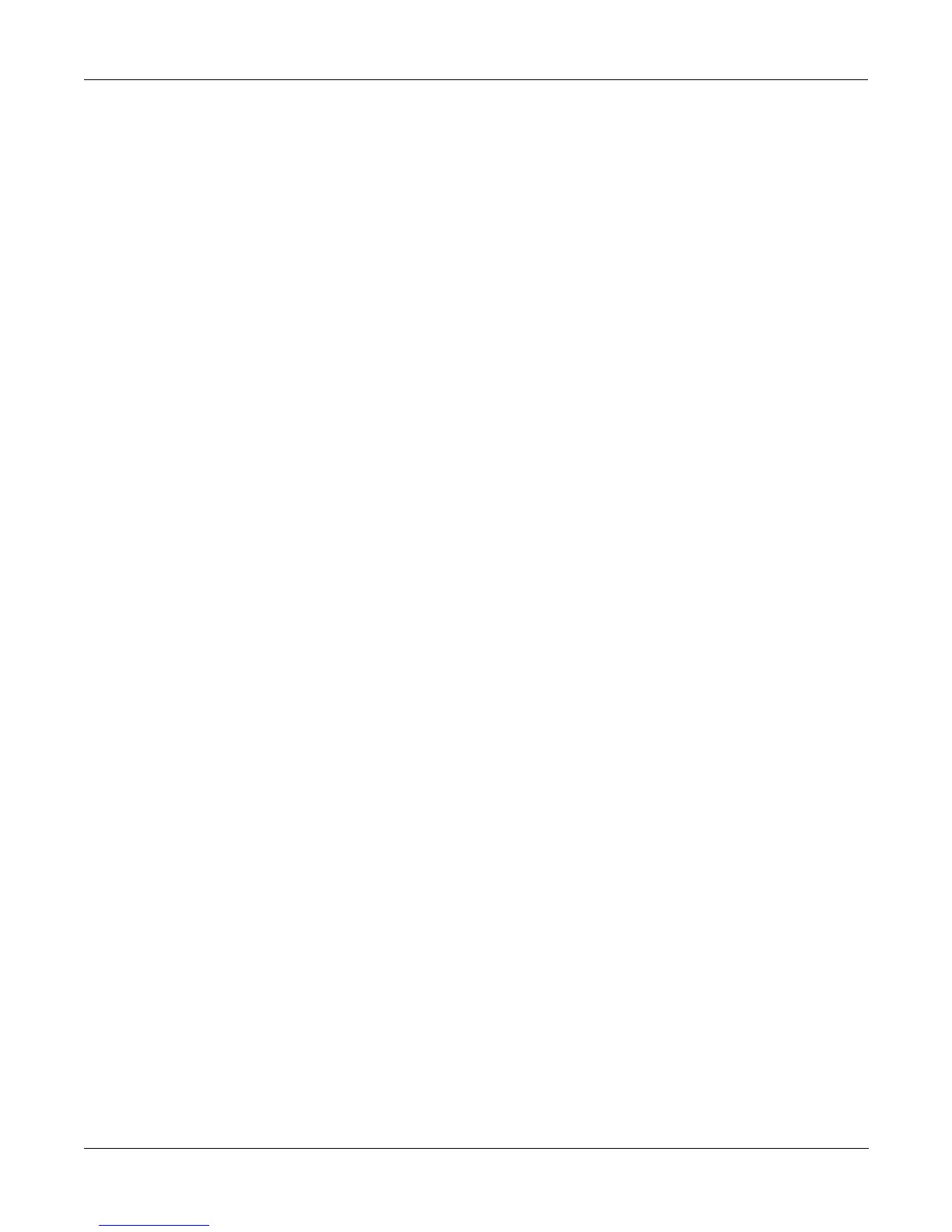Startup
K2vx Boot Loader
2-7
Initially, the "Install System" option is highlighted. After invoking various actions, however,
other options may be selected by default, as the context suggests, upon returning to this menu.
Install System / Install Objects
Use "Install System" to install the K2vx operating system and diagnostics by loading them from
a ßoppy or from a SCSI device and programming them into Flash ROM. Use "Install Objects"
to install ROM objects into Flash ROM. After either option is invoked, a dialog box such as the
following will be displayed.
|||||||||||||||||||||||||||||||||||||||
|||||||||||||||||||||||||||||||||||||||
||Device|to|install|from:||floppy||||||
|||||||||||||||||||||||||||||||||||||||
||||SCSI|ID|of|this|unit:||N/A|||||||||
|||||||||||||||||||||||||||||||||||||||
|||||||||||||||||||||||||||Cancel|||OK|
From this dialog box, you can select which device contains the system or ROM-objects Þle.
This is done using the alpha wheel, the + and - keys, and the cursor control keys in the same
way that the K2vx engine software does. If you choose to install from a SCSI device, the SCSI
ID of this unit will change from "N/A" to "SCSI 6." If there is another device on your SCSI bus
with an ID of 6, you will need to change the SCSI ID of this unit to a free SCSI ID. At this point
you can continue by hitting the OK soft-button or abort the operation by pressing the one
labeled Cancel. Canceling the operation will return you to the Boot Loader menu, and the
"Run System" option will be highlighted.
When you press OK, the K2vx will try to access the drive in question and scan it for Þles. If it is
successful, a screen such as the following will then appear:
|||||||||||||||||||||||FILE1.KOS|||||||
|||||||||||||||||||||||DIR1||||<DIR>|||
|||||||||||||||||||||||FILE1.K25|||||||
|||||File|to|Install:||FILE1.KRZ|||||||
|||||||||||||||||||||||VLABEL|||<VOL>||
|||||||||||||||||||||||||||||||||||||||
|||||||NewDrv|Root|Parent||Cancel|||OK|
While this screen is displayed, you can use the up and down cursor keys, the alpha wheel, or
the + and - keys to highlight different items in the Þle list. Names that have "<DIR>" displayed
to their right are sub-directories. If the disk has a volume label, it will be displayed in the list,
marked with "<VOL>." Operating system Þles typically have a ".KOS" extension, while ROM
object Þles have a ".KRZ" extension. The OK soft-button selects the highlighted Þle for loading,
or changes to the highlighted directory. The Cancel button aborts the installation and returns
to the menu. Parent changes to the current directory's parent directory, while Root changes to
the disk's root directory. The NewDrv button returns to the previous screen, allowing you to
choose a different drive from which to install.
After you select a Þle by pressing the OK button, you will be asked to conÞrm the installation.
The K2vx will display a message of the form "Ready to install operating system from Þlename
on device" or "Ready to install ROM objects from Þlename on device." When it displays this
message, it will Þll in Þlename and device with the name of the Þle and device you have selected.
To conÞrm that you want to proceed, press the OK soft-button. If you do so, you will not be
able to interrupt the installation. Alternatively, the Cancel button will return you to the menu,
or the Choose button will allow you to select a different device or Þle from which to install.
