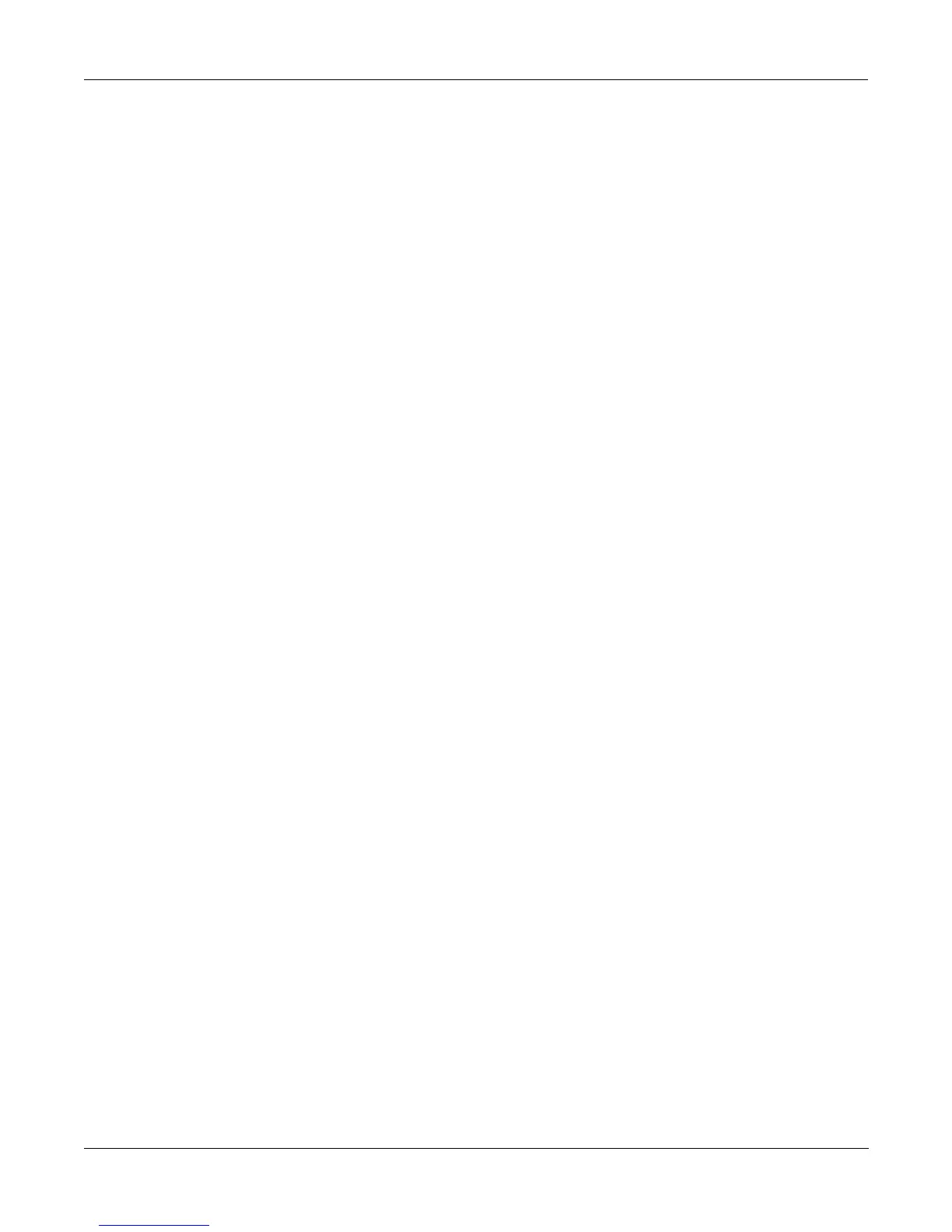Program Mode and the Program Editor
The Program Editor—Pages
6-9
Control parameter to MWheel. This lets you use your MIDI controllerÕs Mod Wheel to vary the
depth of the oscillation in pitch generated by the LFO.
Now, when the Mod Wheel is down, the pitch will oscillate between a semitone (100 ct) up and
a semitone down (the default waveform for LFO1 is a sine wave, which goes positive and
negativeÑif this perplexes you, see the Reference Guide, where thereÕs an explanation of how
the K2vx generates and interprets control source signals). With the Mod Wheel up, the pitch
will oscillate between an octave up and an octave down.
Since the Mod Wheel is a continuous control, you can achieve any amount of depth control
between the minimum and maximum. If you had set the Depth Control to Sustain, for example,
then youÕd get only two levels of depth control: the maximum (1200 cents) with your MIDI
controllerÕs sustain pedal down, or the minimum (100 cents) with the sustain pedal up.
Summary of Common DSP Control Parameters
These six control source parameters are just a few of the control sources available throughout
the Program Editor. WeÕve given them special attention because they appear on all the pages
relating to the DSP functions, not just on the PITCH page.
As with the PITCH parameters, you can go to each of the DSP functionsÕ control input pages,
and set a similar set of parameters to control each of those functions as well. The units of
measurement may differ, but youÕll almost always Þnd one or two adjustment parameters, key
and velocity tracking, and two programmable control sources. And remember, weÕve been
talking about one layer in one program here. You can add one or two more layers to your
program, and start all over with another identical set of control sources for each layer, each of
which can be programmed independently.
On any given page, the settings for the control parameters are added to each other before the
signal leaves the DSP function. Depending on the values you set, they may cancel each other
out, or they may add up to huge amounts of modulation. If things get out of control, the easiest
way to get a handle on the situation is to set some of the parameters to values of 0 or OFF.
Adjust the value for one parameter at a time to hear the effect of that one parameter.
The Program Editor—Pages
The Algorithm (ALG) Page
The ALG page is the Þrst page you see when you enter the Program Editor. It enables you to
select from among the 31 possible algorithms, and assign the DSP functions within the current
algorithm.
EditProg:ALG|||||||||||||||<>Layer:1/1||
||||||||||||||||||||||||||||||||||||||||
Algorithm:1|||||||||||||||||||||||||||||
errR®rrte11231111112311111123114errR®rt|
dPITCH|gkNONE||||||||||||||||||0kAMP||gh
CVVVVVVBCVVVVVVVVVVVVVVVVVVVVVVBCVVVVVB|
||||||||||||||||||||||||||||||||||||||||
<more||ALG||||LAYER||KEYMAP|PITCH||more>
The top line of the display gives you the usual mode reminder, and tells you which layer youÕre
looking at, as well as how many layers are in the current program (in the diagram above, itÕs
the Þrst layer of a one-layer program). You can view the ALG pages of any other layers in the
program by using the CHAN/BANK buttons.
