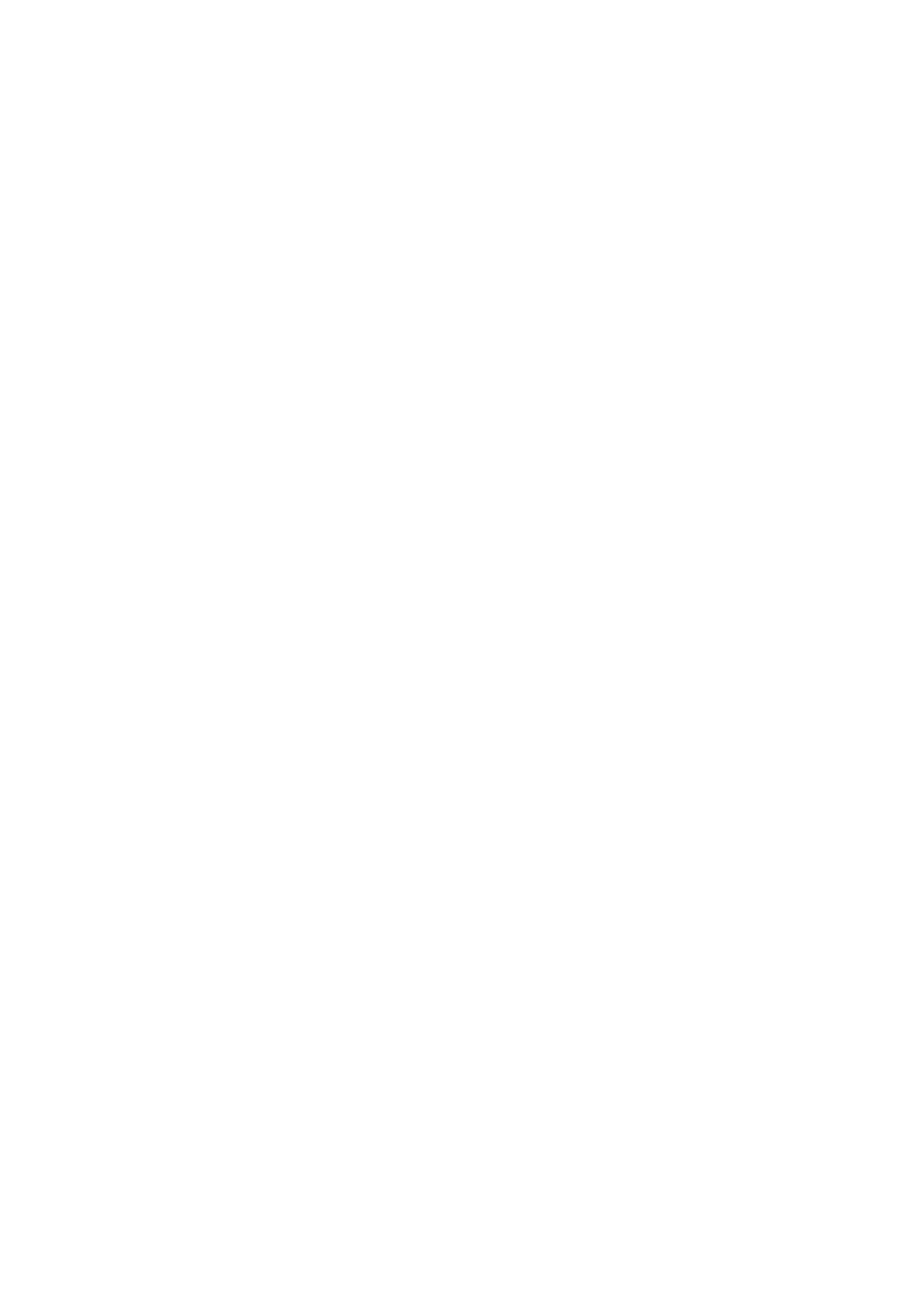2KA
1-3-114
Adjust Magenta (Magenta correction)
1. Select [Color Regist.] and press the OK key.
2. Select [Normal] and press the OK key.
3. Select [Adjust Magenta] and press the OK key.
4. In the F chart for magenta printed in Print Chart,
note the values where the lines are closest to form-
ing a single straight line.
5. Value is displayed.
6. Using the same procedure as for the H-F value, dis-
play the V and HR values identified in the color reg-
istration correction chart.
7. Press the OK key.
Adjust Cyan (Cyan correction)
1. Select [Color Regist.] and press the OK key.
2. Select [Normal] and press the OK key.
3. Select [Adjust Cyan] and press the OK key.
4. In the F chart for cyan printed in Print Chart, note
the values where the lines are closest to forming a
single straight line.
5. Value is displayed.
6. Using the same procedure as for the H-F value, dis-
play the V and HR values identified in the color reg-
istration correction chart.
7. Press the OK key.
Adjust Yellow (Yellow correction)
1. Select [Color Regist.] and press the OK key.
2. Select [Normal] and press the OK key.
3. Select [Adjust Yellow] and press the OK key.
4. In the F chart for yellow printed in Print Chart, note
the values where the lines are closest to forming a
single straight line.
5. Value is displayed.
6. Using the same procedure as for the H-F value, dis-
play the V and HR values identified in the color reg-
istration correction chart.
7. Press the OK key.
Color Regist. (Color registration [Detailed])
Print Chart (Printing the color registration correc-
tion chart)
1. Select [Color Regist.] and press the OK key.
2. Select [Detail] and press the OK key.
3. Select [Print Chart] and press the OK key.
4. Press [Yes] (Left Select key).
The chart is printed.
There are H-1 to H-7 (upper part) and V-1 to V-5
(lower part) registration charts for each color (cyan,
magenta and yellow) included on the color registra-
tion correction chart.
Adjust Magenta (Magenta correction)
1. Select [Color Regist.] and press the OK key.
2. Select [Detail] and press the OK key.
3. Select [Adjust Magenta] and press the OK key.
4. In the H-1 chart for magenta printed in Print Chart
above, note the values where the lines are closest
to forming a single straight line.
5. Value is displayed.
6. Using the same procedure as for the H-1 value, dis-
play the H-2 to H-7 and V-3 values identified in the
color registration correction chart.
7. Press the OK key.
Adjust Cyan (Cyan correction)
1. Select [Color Regist.] and press the OK key.
2. Select [Detail] and press the OK key.
3. Select [Adjust Cyan] and press the OK key.
4. In the H-1 chart for cyan printed in Print Chart
above, note the values where the lines are closest
to forming a single straight line.
5. Value is displayed.
6. Using the same procedure as for the H-1 value, dis-
play the H-2 to H-7 and V-3 values identified in the
color registration correction chart.
7. Press the OK key.
Adjust Yellow (Yellow correction)
1. Select [Color Regist.] and press the OK key.
2. Select [Detail] and press the OK key.
3. Select [Adjust Yellow] and press the OK key.
4. In the H-1 chart for yellow printed in Print Chart
above, note the values where the lines are closest
to forming a single straight line.
5. Value is displayed.
6. Using the same procedure as for the H-1 value, dis-
play the H-2 to H-7 and V-3 values identified in the
color registration correction chart.
7. Press the OK key.
Restart (Restart Printer)
1. Select [Restart.] and press the OK key.
2. Press [Yes] (Left Select key).
The printer is restarted.
Service Setting (for Maintenance)
Refer to 1-3-3 service mode on page 1-3-115.
