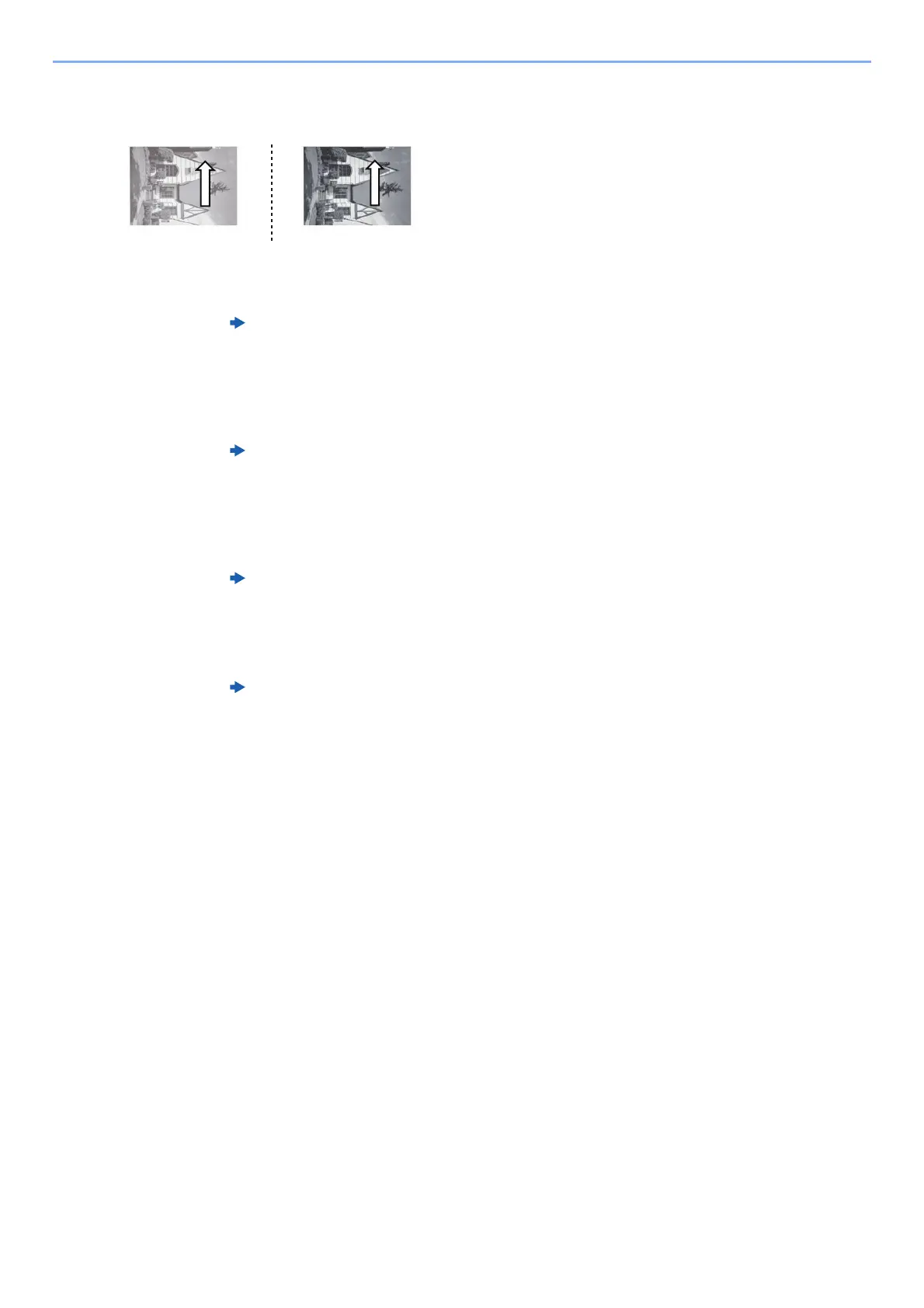4-13
Troubleshooting > Troubleshooting When Printing Image
Light image (low image density)
1
Check ink
"Troubleshooting When Printing Image" > "Light image (low image density)" (Chapter 19)
in Operation Guide
In case that no improvement is observed, then go to next step.
2
Check print mode
"Troubleshooting When Printing Image" > "Light image (low image density)" (Chapter 19)
in Operation Guide
In case that no improvement is observed, then go to next step.
3
Check media setting
Media Type and Media Weight (Chapter 15) in Operation Guide
In case that no improvement is observed, then go to next step.
4
Change paper
"Troubleshooting When Printing Image" > "Light image (low image density)" (Chapter 19)
in Operation Guide
In case that no improvement is observed, then go to next step.
5
Adjust the ink density for each nozzle
Discharge is disturbed by its low velocity since the head drive voltage is set as less 1.
1 [Home] key > [...] > [Professional Settings] > [U750 Set Head Coefficient]
2 Check if there is any head drive voltage set as less 1.
3 Change the head voltage to 1, using [+] if it is not > [Start] key > [Stop] key.
4 If the problem is not solved, go to the next step.
6
Check print head temperature
When [U735 Set Ink Temperature Control] is selected as the print priority mode, printing is
possible even in a low-temperature environment (up to 22°C/71.6°F), so the nozzles may
become clogged due to an increase in ink viscosity.
1 [Home] key > [...] > [Professional Settings] > [U735 Set Ink Temperature Control]
2 Confirm that [01 Mode] is set to [Printing].
