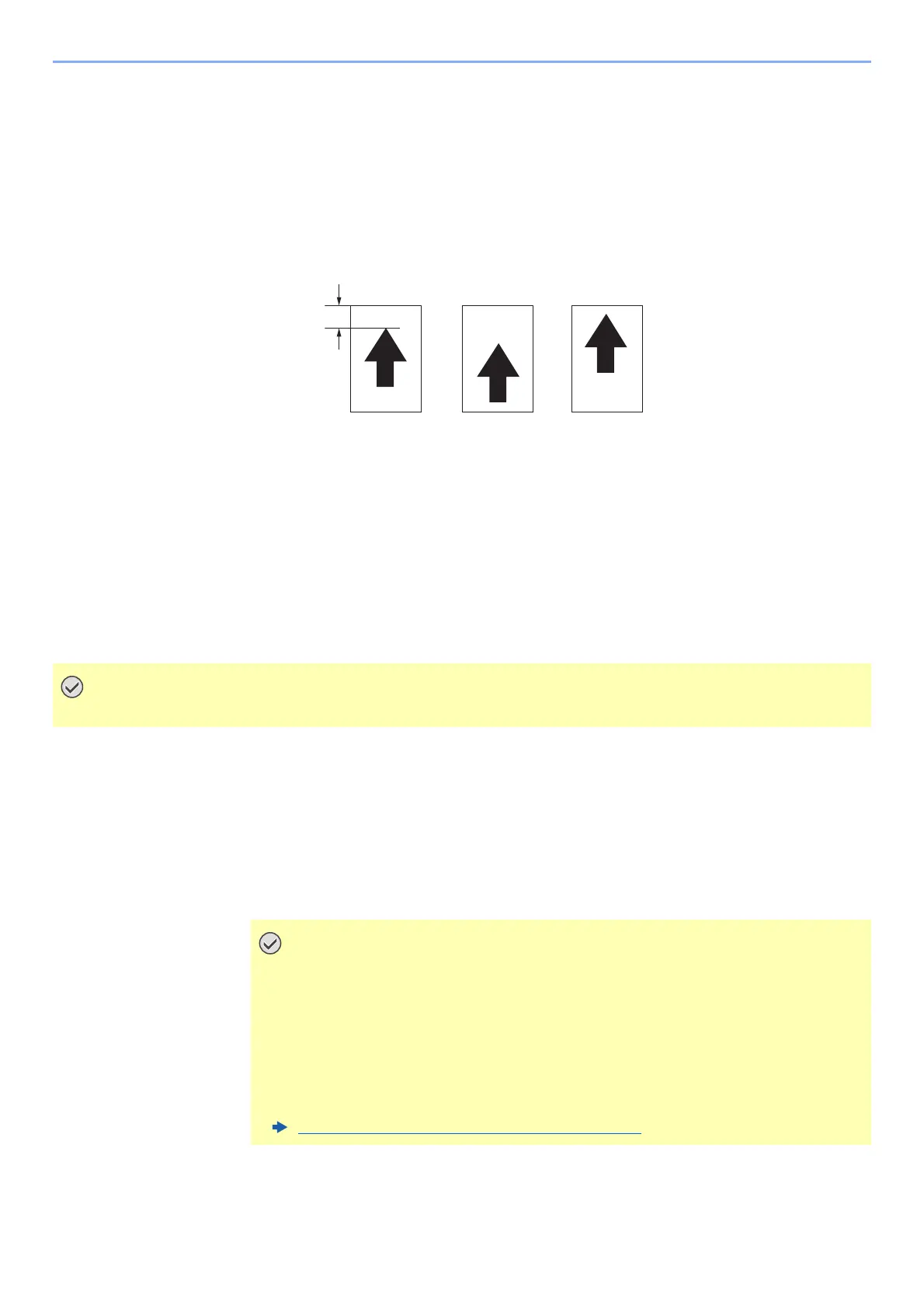2-15
Daily Management and Maintenance > Improving and maintaining of print quality
4
Change the value using the [+], [-] keys or the numeric keypad.
Change the setting within the range of -1.5 to +1.0 mm.
In the case of copy sample 1, raise the value.
In the case of copy sample 2, lower the value.
Raising the value moves the image toward the tip edge, and lowering the value moves the
image toward the trailing edge.
5
Press the [Start] key.
The entered value is reflected.
Adjusting Print Margin
The print margin (margin amount) of this machine is set to 4 mm (factory default). The printable area can be expanded
by adjusting the print margin.
1
[Home] key > [...] > [Professional Settings] > [U402 Adjust Print
Margin]
2
Adjust print margin
1 Adjust the print margin using [+], [-] or numeric keys.
The range of the print margin is 1 to 4 mm.
2 [Stop] key > [Stop] key
This function is available only when printing jobs from Fiery controller.
• When printing on paper wider than 297.0 mm (such as SRA3 or 12"×18"), the [02
left] (print margin on the front side of the machine) is fixed at 4 mm.
• When the print margin is set to 1 mm, the conveying CIS of the machine can
detect only the image mask area of 0.5 mm. Therefore, ink may be ejected on the
image conveying belt when the paper is skewed and is not fed correctly. We
recommend that the print margin should be within the range of 2 to 4 mm.
• If there is any dirty on the printouts after setting the print margin to 1 mm, clean
the image conveying belt regularly.
Clearing Paper Jam under Print Head
(page 4-45)
Leading edge registration of the copy image
Original
Copy
example 1
Copy
example 2
